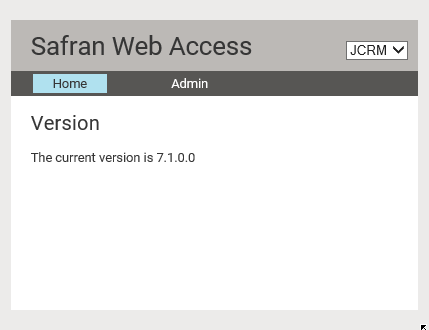Admin
The Admin page features are not part of the standard end-user deployment of the Safran Web Access, making access to it a privilege reserved for individuals entrusted with the crucial responsibilities of Safran Web Access user, project, and database administration.
The Admin page is the command center of Safran Web Access, housing functions pivotal to its smooth operation. These functions include:
- Admin
- Access
- Users
- Groups
- Role Management
- Project Access
- Project Config
- Report Groups
- Filter Groups
- Grid Layouts
- Job Management
- Job Access
- Header Layouts
- System
- Database
- Event Log
- Settings
- Version
Users
Users are maintained and created on the "Users" page under the Admin menu.
Location in the menu:
- Admin
- Access
- Users
- Access
Description:
There are two distinct types of users in Safran Web Access: Active Directory Users and SWA Users. An Active Directory User (AD user) uses the Domain user name for identification, with no password required as the Domain controller and OS manage this. On the other hand, the SWA user is defined within the Web Access, and the user name and password are authenticated internally in the SWA.
AD User:
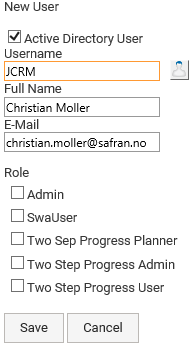
SWA User:
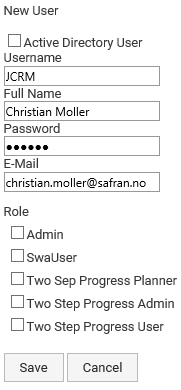
Groups
Location in the menu:
- Admin
- Access
- Groups
- Access
Description:
There are two types of groups: Active directory groups and SWA Groups.
AD Groups can only contain AD Users administered from the Active Directory. SWA Groups can contain users from SWA and AD as long as they are defined in SWA.
Roles can be assigned to groups and are added to the user's roles if any are present.
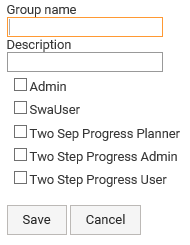
Role management
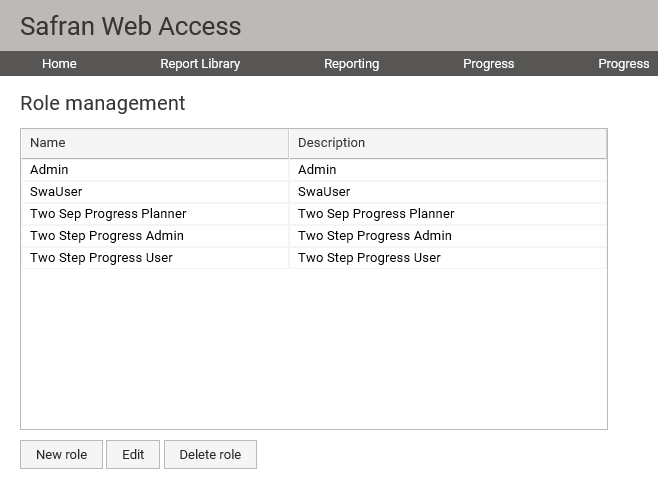
Roles are used as an easy way to grant users and groups access to menus, modules and page features in SWA.
Roles can be assigned to users or groups.
Multiple roles are added together. So if role R1 grants access to objects A and B and role R2 grants access to object C, a user with the roles R1 and R2 would have access to objects A, B and C.
Administrators can exercise more control over user access by creating custom roles using the 'New role' button or editing an existing role.
Here is a list of the different objects and object types found in the system.
Menu:
- Report Library
- Report Library
- Reporting
- Progress
- Progress Two Step
- Job Dashboard
- Job Management
- Admin - Access to everything
Modules:
- JobAdmin
- Progress
- Progress Two Step
- Report Generation
- Report Library
Page feature:
- Edit job template
Access:
- Admin
Menu

As the name suggests, the Menu elements are the menu items at the top of the page.
Modules
A module is an object defining a feature in the SWA. When giving access to a module, you provide the SWA user access to the pages needed to use the module.
This can be viewed by viewing the Pages view under Role Management-> Edit->Pages.
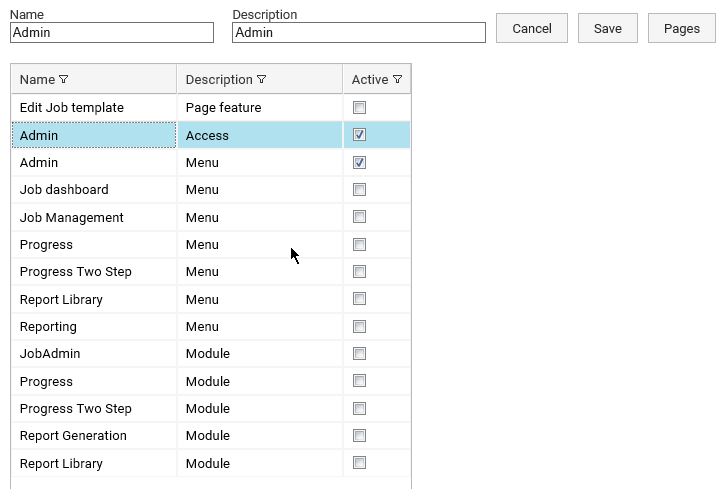
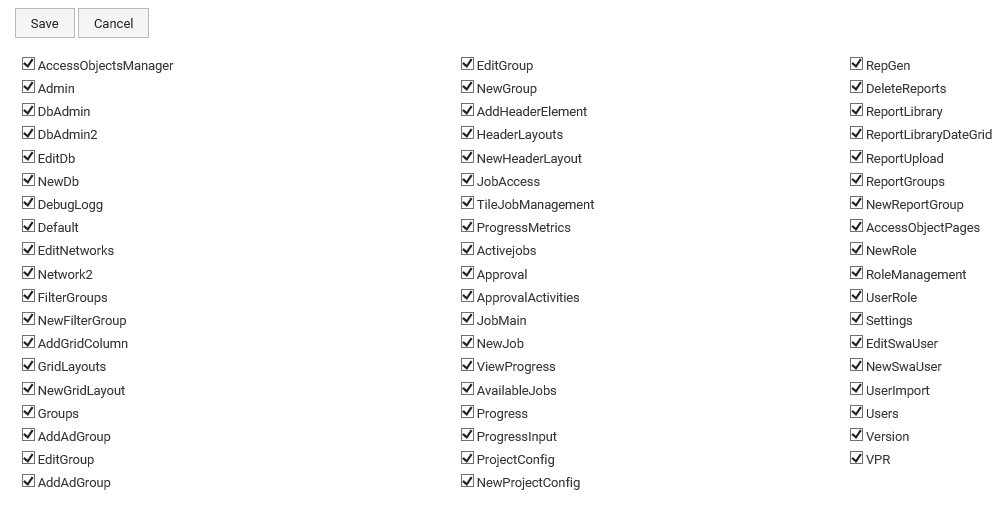
As you can see, the Admin Access Module has access to all SWA pages.
Typically, you would give a user access to the Progress Menu and the Progress Module to enable him to do standard Progress updating. It is an option that does not grant the Progress Menu, but then the user must manually navigate to the Page URL or use a bookmark/link.
Page feature
A page feature is an object granting access to page elements. The "Edit job template" Page feature grants the user access to the "New job", "Edit job", and Delete buttons on the "Job Dashboard" page.

Project Access
Location in the menu:
- Admin
- Access
- Project Access
- Access
Description:
The Project Access page is a key feature that allows Users and groups to gain access to Projects selected from the available Safran database drop-down. By selecting a user or group on the left-hand side, followed by the Project name, and then clicking 'add ', you can grant access to a project. This functionality is particularly useful when using the Report Library, Reporting, and Progress (standard) features.
- Report Library
- Reporting
- Progress (standard)

Project Config
Location in the menu:
- Admin
- Project Config
Description:
Project Config is used to administer Grid Layouts used by the selected projects and for "Auto filter on Reference field."
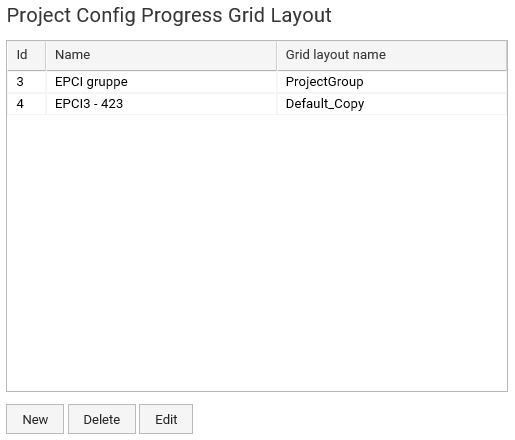
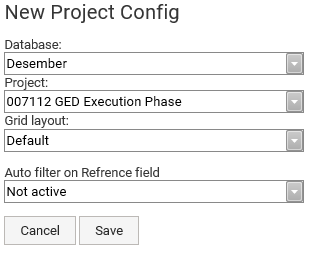
Auto filter on a Reference field
This will auto-filter on the selected Reference field using the current user name as a filter when using Standard Progressing (/Progress/Progress.aspx).
select * from result set where RefrenceField = 'ADUserName'
Grid Layouts
Location in the menu:
- Admin
- Grid Layouts
Description:
Grid layouts define the visible columns used by Progress updating and Two Step Progress Updating.
On the Grid layouts page, you can create and modify grid layouts.
The following fields are available:
Activity fields
-
User fields
- Reference
- Text
- Date
- Flag
- Duration
- Outline code
-
Progress fields
- current_progress
- current_progress_org
- expended_qty
- current_as
- current_af
- progress_last
- baseline_planned_progress
- current_planned_progress
- revised_planned_progress
- Project Name
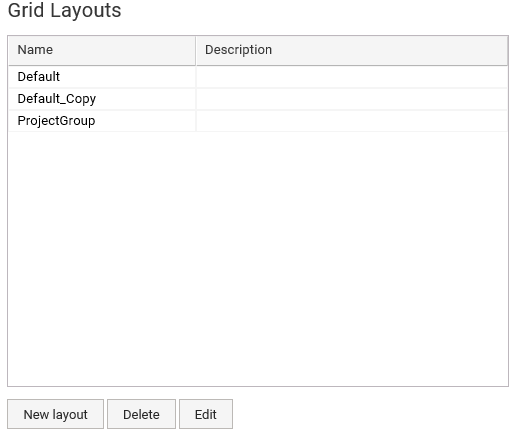
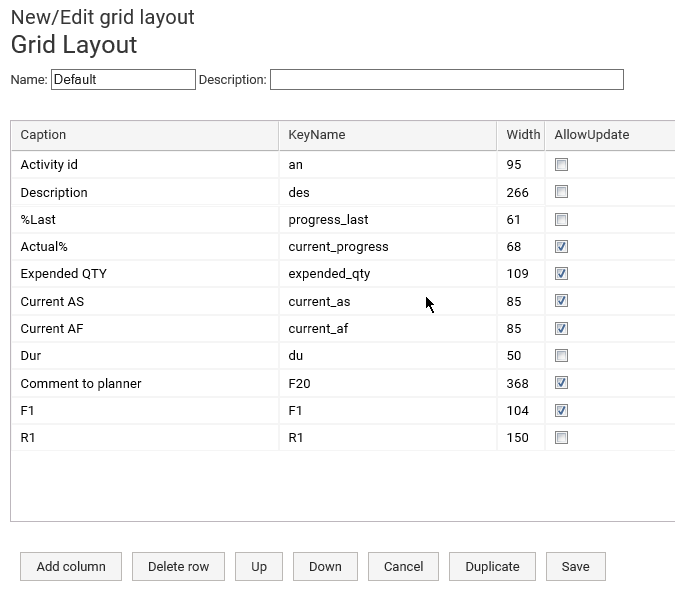
Database
Location in the menu:
- Admin
- System
- Database (/Admin/Db/DbAdmin.aspx)
- System
Description:
SWA needs to know the location of your Safran Project databases. So, by adding a record to the Database grid, you are telling the SWA where to look for Projects.
The SWA needs R/W access to the Safran Database. A SWA db user is typically a member of
the "MSS=power plan" or "ORA=safran" role.
Pages:
Main Database page:
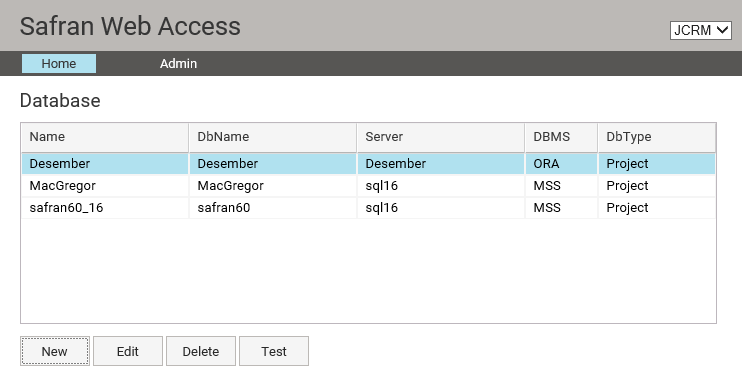
New database:
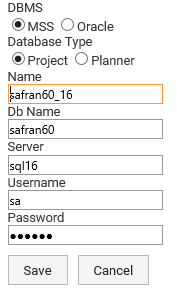
Job Access
Location in the menu:
- Admin
- Job Management
- Job Access
- Job Management
Description:
Give access to "Job templates" defined in the Job Dashboard. When access is given to "Job templates", the active jobs created from the Job template will show as tiles in the Two-step progress page.
Page:
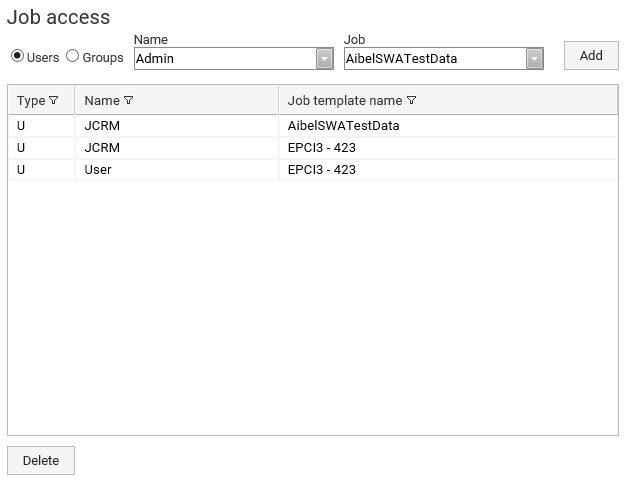
Event log
Location in the menu:
- Admin
- System
- Event Log
- System
Description:
The page displays error and debug information. Debug information is enabled by configuring the
web.config file
<add key="SwaDebug" value="true" />
or in the Settings page.
The debug log can be exported to Excel using the Export to Excel button.
Pages:
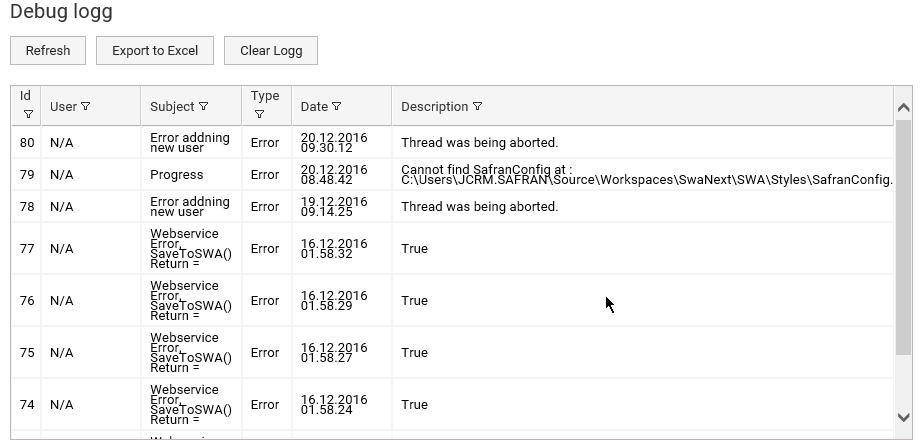
Settings
Location in the menu:
- Admin
- System
- Settings
- System
Description:
Pages used for turning on debug mode, some system info and the Web Engine reset.
- Reset The web Engine.
Use it to reset all back-end Web Engine Service instances for reporting and progress updates. It will affect all users of SWA.
Pages:
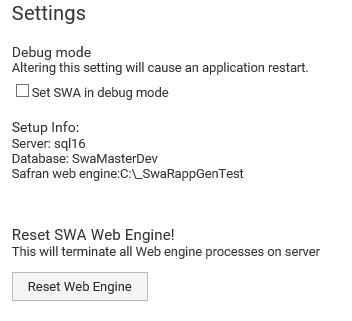
Version
The page is used to display the current SWA version.