Database Tools
You may work with several projects in various databases on one or more network servers. Safran provides some practical tools for easy navigation between different databases.
Database Connections
During a Safran Project session, in some cases, it might be necessary to log on to another Safran Project database. This can be done quickly without exiting Safran Project. Click ‘Database Connection’ in the FILE>Database.

Safran Project presets the below ‘Database Connection’ panel. Please consult your System Administrator for information regarding the various parameters for database login. The window will adapt to the chosen DBMS. Here is an example where the DBMS is MS SQL Server.
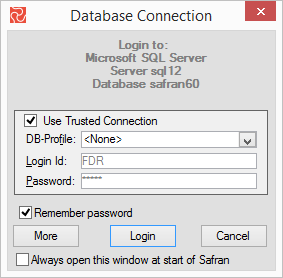
Chosing MS SQL Server as the DBMS you have several options for authentication.
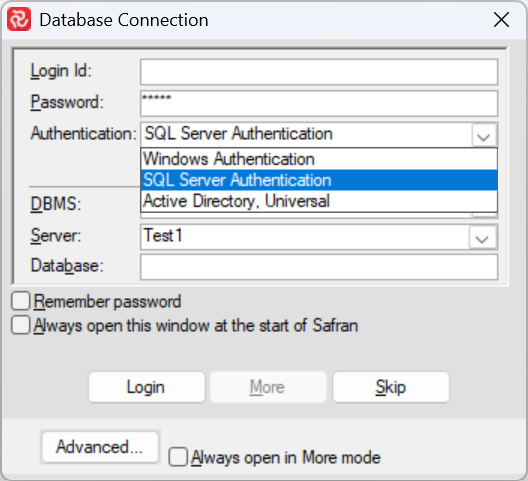
Windows Authentication
This options logs you in to the database using your Windows credentials. (If you are a user of Safran Project Personal this is the preferred login method.
SQL Server Authentication
With this option you login using a username and password provided to you by the system administrator.
Active Directory, Universal
This is the preferred option for login if you are using you credentials from Azure Active Directory as your database login method.
The system administrator will provide you with the login information depending on the configuration in your environment.
There is no choice of authentication method if you are using Oracle as you DBMS. If that is the case you need to login using the username and password provided by you system administrator.
Recent Databases
Safran saves a list of recently used databases to access frequently used databases quickly. When you want to switch the database, close the Barchart Editor, click the ‘Recent Database’ icon in FILE>Database, and select the database you want to open.
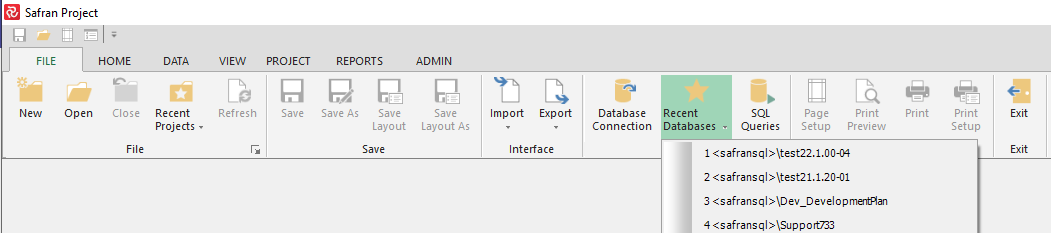
SQL Queries
Structured Query Language (SQL) is used to manipulate and retrieve data from relational databases. One of SQL’s most significant benefits is that it is indeed a cross-platform and cross-product language. With SQL, you can perform ad-hoc queries on the Safran Project database to select data, join tables, and more.
Safran Project allows you to access and manipulate data by entering standard SQL queries. Safran Project also supports a set of 4GL or Artemis-like commands. Further, several simple Artemis A2-like commands may also be used to interrogate the database. To make the most of this facility, you should have a basic understanding of SQL queries and syntax. To access this facility, select FILE>SQL Queries.
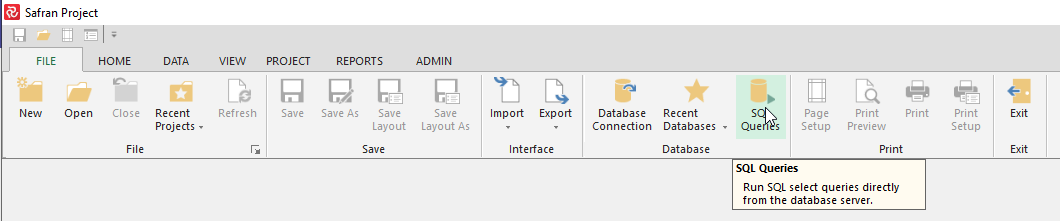
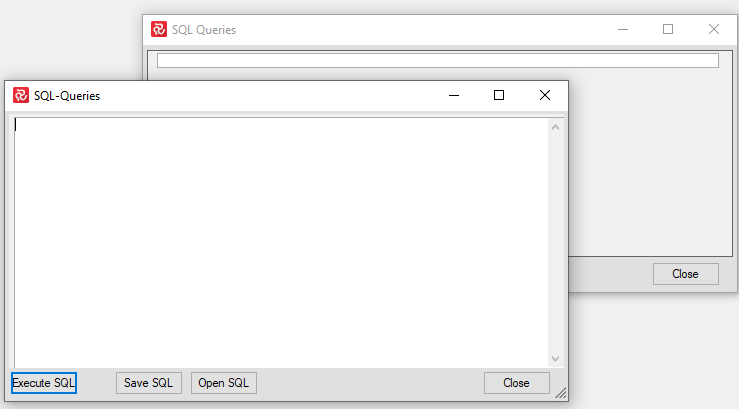
The following Artemis A2 commands are supported:
| Command | Description |
|---|---|
| Dis(play) def(inition) dataset 'table name' | Displays a table definition. |
| Dis(play) def(inition) field 'fieldname' | Displays usage of fieldname. |
| Dis(play) in table 'table name' | Displays data in a table. |
For more information regarding using SQL functions, please refer to the relevant documentation for the underlying database management system.
Database Support Tools
Safran provides the following tools for working on your project database.
To Check Database Updates
Through this function, you can check the database's scheduled updates of activities, constraints, and resources if any inconsistencies can be detected.
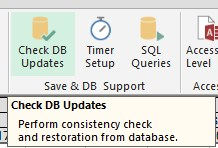
For example, if you attempt to delete or update a record that another user has removed, the SQL command will fail, and you cannot add any scheduled updates to the database. Check DB Updates detects your attempts to do illegal operations in the database and allows you to cancel these. Thus, you can save your other changes to the database. It’s a good idea to reload project data after such an event.
Timer Setup
Enables the user to set an interval for automatic saving to the database and update the analysis status. Autosave is only used if the the bachart editor is active. The autosave feature intentinally doesn't autosave if there are open dialogue windows.
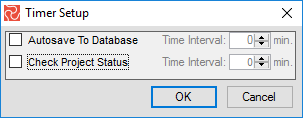
SQL Queries
With SQL, you can perform ad-hoc queries on the Safran Project database to select data, join tables, and more. Safran Project also supports a set of 4GL or Artemis-like commands. SQL is the standard language for manipulating and retrieving data from relational databases. SQL enables you to:
- Modify a database structure.
- Change system security settings.
- Add a user permission on databases or tables.
- Query a database for information.
- Update the contents of a database.
Although each vendor’s implementation will differ slightly, you should be able to use SQL with very few adjustments.
Safran Project’s SQL tool allows you to update the database. Should you require an introduction to data manipulation or a more detailed reference to SQL, we suggest you consult your system administrator or buy yourself a study book on SQL.
Access Levels
Users who define a new project become the project Owner. The Owner shares their project with other users or user groups by granting different access levels. The available access levels are described below:
Exclusive: Allows exclusive update access to the project. If a user has opened the project in Exclusive mode, Safran Project does not allow additional users to access that project in Update mode.
Test: In Test mode, users can change project data to see the effect on the screen but are not allowed to save changes to the database. Users may commit changes to a different project name using the 'Save As' option. Safran Project supports an unlimited number of simultaneous users in Test Mode.
Read: Users are only allowed to view data on-screen. No updates are allowed, either on-screen or to the database. Safran Project supports unlimited simultaneous users to access the project in Read Mode.
User Locking
Some operations, like running a Baseline or Status, cannot be performed when multiple users are connected to the project simultaneously. By opening the User Locking window, the user can identify which other users are connected and lock the project, preventing you from running such operations.
This functionality is similar to running the SQL Query 'select * from user_locking".
Data/Access/User Lockings

