Filters
Filters are a versatile tool in Safran Project, making daily tasks easier, especially when managing a project in progress.
If you are working with a plan containing tens of thousands of activities, applying a filter focuses on a specific subset of activities, for example, a work package, activities due to be completed this week, or activities a particular person is responsible for.
Creating a filter is a simple process. Just click the filter icon at HOME > Filters ![]()
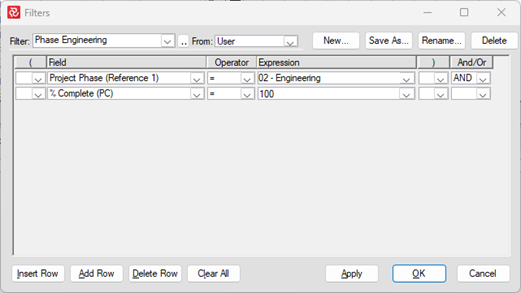
Filters are universal: they can be applied in the Barchart Editor in all reports and symbols when entering progress information, assigning fields functionality, and more. Filters can be saved and used independently across projects in your database.
Filters are created using mathematical logic, offering you unparalleled flexibility. You can make them as simple or complex as you need, with no limit to their complexity. You can create complex multiline filters using AND, OR, and parentheses, giving you complete control over your filtering process.
Each line of a filter consists of five elements:
Field: You can choose from a list of Safran Project internal fields or userfields.
Operator: The list of operators in the drop-down menu depends on the field you specified.
Possible operators include:
=, <, >, <=, >=, <>, IS NULL and IS NOT NULL (for number fields)
BEGINS, ENDS, CONTAINS and NOT BEGINS, NOT ENDS, NOT CONTAINS (for text fields)
IN, NOT IN (for reference fields)
Belongs to (for outline codes)
Of (for succeeding/preceding path of Activity ID)
Expression: This can be a Safran Project field or manually input numbers or text.
AND/OR: Only applicable for multiline filters. These logical operators must be in place for Safran Project to interpret how each filter line is connected. AND is used when all lines need to be true for an activity to be included in the filter results OR when either one or the other must be true for an activity to be included in the filter results.
Parentheses: Only applicable for multiline filters. Parentheses are used to make Safran Project understand the order of operations like a mathematical function. You can use three levels of parenthesis in a filter.
Use the buttons on the top of the window to create a new filter, save as (make a copy of the filter you are viewing), or rename or delete the filter you are viewing.
The lower part of the window provides you with a user-friendly interface, offering options to add or remove lines, clear the entire filter, apply the filter without leaving the window, and apply the filter and close the window. This interface is designed to make your filtering experience as comfortable and intuitive as possible.
In a multi-user database environment, all filters created by all users are visible. This transparency ensures that you can always find the filters you need. You can narrow down the filter list by clicking the filter icon and choosing one of the following options:
- User. Displays filters owned by the current user
- All Users. Displays filters owned by all users with access to the current database
- Project Users. Displays filters owned by all users with access to the active project
Most Safran Project users work in a multi-user environment, frequently sharing filters. To help find relevant filters in these environments, you can create a filter for the filter list itself.
Click on the Limit List icon to the right of the filter drop-down box. This filter can be based on the filter name or owner. If you know part of the filter name or the user name of the filter owner, you can use the following options to assist your search:
- Begins: Useful if you know the start of the filter/filter owner name
- Contains: Useful if you know a word or number the filter/filter owner contains
- Ends: Useful if you know the end of the filter/filter owner name
- Not Begins: Useful if you know the name of the filter/filter owner does not start with
- Not Contains: Useful if you know the name of the filter/filter owner does not contain that particular string of characters.
- Not Ends: Useful if you know the name of the filter/filter owner does not end with
- =: Useful if you know the exact name of the filter/filter owner