Introduction
Audience
This guide is for people interested in using the Safran Project Viewer (the Viewer) to gain insight into project schedules. This guide introduces the features of the Viewer. You can benefit from studying the Barchart Editor chapters in the Safran Project user manual.
Additional help, if required, can also be obtained from your Safran Project system owner or your company's planners & schedulers.
About the Safran Project Viewer
The Viewer is a companion project to Safran Project. In short, it gives read access to the Safran Project schedule information. It allows users to select the appropriate layouts and filters created and stored in the Safran Project database.
As a user of the Viewer, you take advantage of the efforts your PMO (Project Management Office) and project schedulers have put into creating Filters, Layouts, and Histograms. You can apply the same layout as the PMO, or your planners use and see the same picture and view as they see. Companies have spent time, resources, and effort to define and fine-tune these layouts, filters, and histograms to best suit the needs of individual projects and the company. The value of these efforts is now at your fingertips.
More advanced users can create their Layouts and Filters. This allows them to customise the Barchart and apply their selection criteria to focus on specific areas of the project schedule.
The Viewer is a Windows application that accesses a Safran Project database. Your company may have one or several databases for storing projects and schedule information.
Login and user access
Safran Project Viewer is a licensed software product. A license key controls access to the software: database information, a username, and password control access to the Safran database(s).
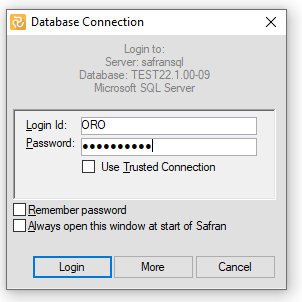
If you press the More button, you can specify the database system, server name, and database name. Your organisation may have more than one Safran Project database. Contact your system administrator for server details and login information.
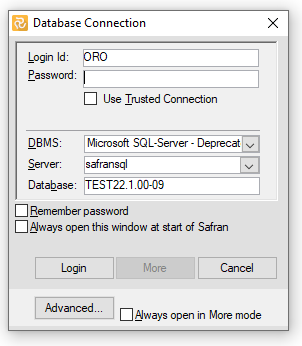
The Safran Project access rights control access to the project schedules in the database. This means that the system administrator or the project owner must give the Viewer user access to the projects they can view. The viewer user must also be a user of the Safran Project database. Please get in touch with your system administrator or project scheduler for details and information on how to log on to the Viewer.
Who could benefit from using this software?
The intended users of the Viewer software are project participants, and stakeholders who want to view the schedule using key Barchart Editor features such as layouts and filters. Interactivity means that you can expand and collapse the Barchart, change group properties, sort and apply filters to focus on specific areas of interest. The Viewer also allows you to view Histograms and S-curves, trace logic, view details of resource assignments and view the change register. Experienced users may also create their layouts and filters.
The Viewer also lets you open project files you may have received via Mail. These can be in Safran Format, Primavera P6 XER format, or Microsoft Project XML format.
How this guide is organised
This guide is organised according to five tabs on the Ribbon menu:
File – Home - Data– View – Project.
Many of the options are self-explanatory and straightforward. Therefore, this guide does not go into detail on every single option.
Before discussing the options on the Ribbon menu, we start with a chapter introducing the Barchart Editor – the workspace for the Viewer, followed by the shortcut menus.