Project Schedule Options
Safran Planner allows you to modify the default schedule options. In most cases, the default configuration should be sufficient. If this is not the case, it is easy to reconfigure the schedule. Typical examples might be the need to select the logic used to calculate the schedule or controlling calculations involving out-of-sequence activities. Initially, you may have set the time Analysis options during project definition, although you most likely accepted the Safran Planner default settings.
For more info, see Schedule Options.
To Modify the Analysis Options
Locate and Click on the small arrow to the lower right in the PROJECT/Schedule ribbon.
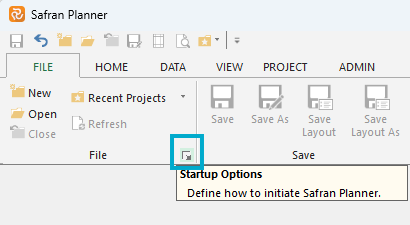
This opens the Schedule Options panel and lets you view/modify any properties controlling the time analysis process.
This can be done at any time before calculating the project schedule.
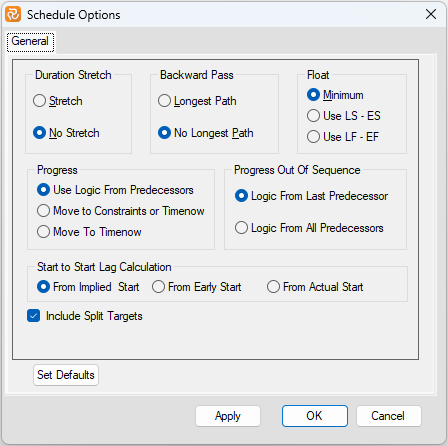
Below is an overview of the Schedule Options:
| Field | Description |
|---|---|
| Duration Stretch | Specify whether the analysis process may stretch an activity duration. The default is No Stretch. |
| Backward Pass | Influences the late dates of the project. The default is No Longest Path. |
| Float | Specify how to calculate the total float on activities. The default is Minimum. |
| Start to Start Lag Calc. | Specify the starting point/date for Start to Start Lag, either Implied Start, Early Start, or Actual Start. The default is Implied Start. |
| Progress | Specify whether the incomplete part of an activity may be split from the complete part. The default is Use Logic From Predecessors. |
| Progress out of sequence | Specifies whether the incomplete part of an activity can be completed after the last predecessor or after all predecessors. |
| Resource Leveling | Select the type and value for optimising the use of available resources. |
| Timenow | Enter the 'Timenow' date for the time analysis. |
| Include Split Targets | This option allows you to run a CPM project time analysis using either the split target information or disregard the split target constraint. (See Appendix A - Constraints for details about Split target). |
| Save Calculated dates to database. | Mark this check box to save calculated results to the database. The default is On. |
For a more comprehensive discussion of the Schedule Option, please refer to Schedule Options.
Multi Float Paths
Safran Planner allows you to calculate multiple float paths.
Locate and Click on the small arrow to the lower right in the PROJECT/Schedule ribbon.
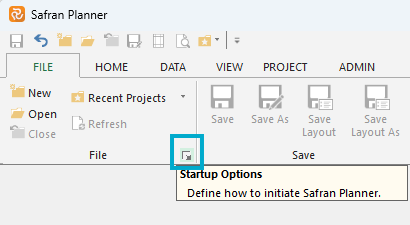
This opens the Schedule Options panel. Click on the tab 'Multi Float Paths:
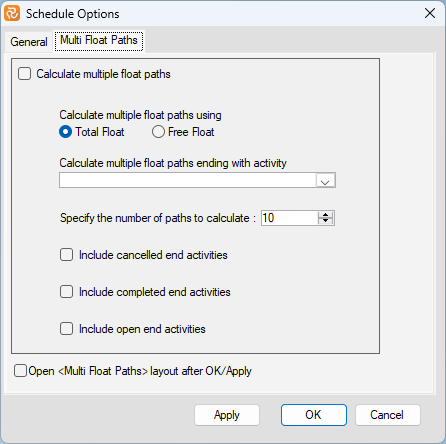
Choose your settings and tick 'Calculate multiple float paths.' If this is the first time you run it, we recommend ticking the 'Open 'Multi Float Paths' layout after OK/Apply.
Press 'Ok' or 'Apply' and notice that you have x new paths, and a new 'Multi Float Path' layout has also appeared. You may modify and save this layout according to your preferences.

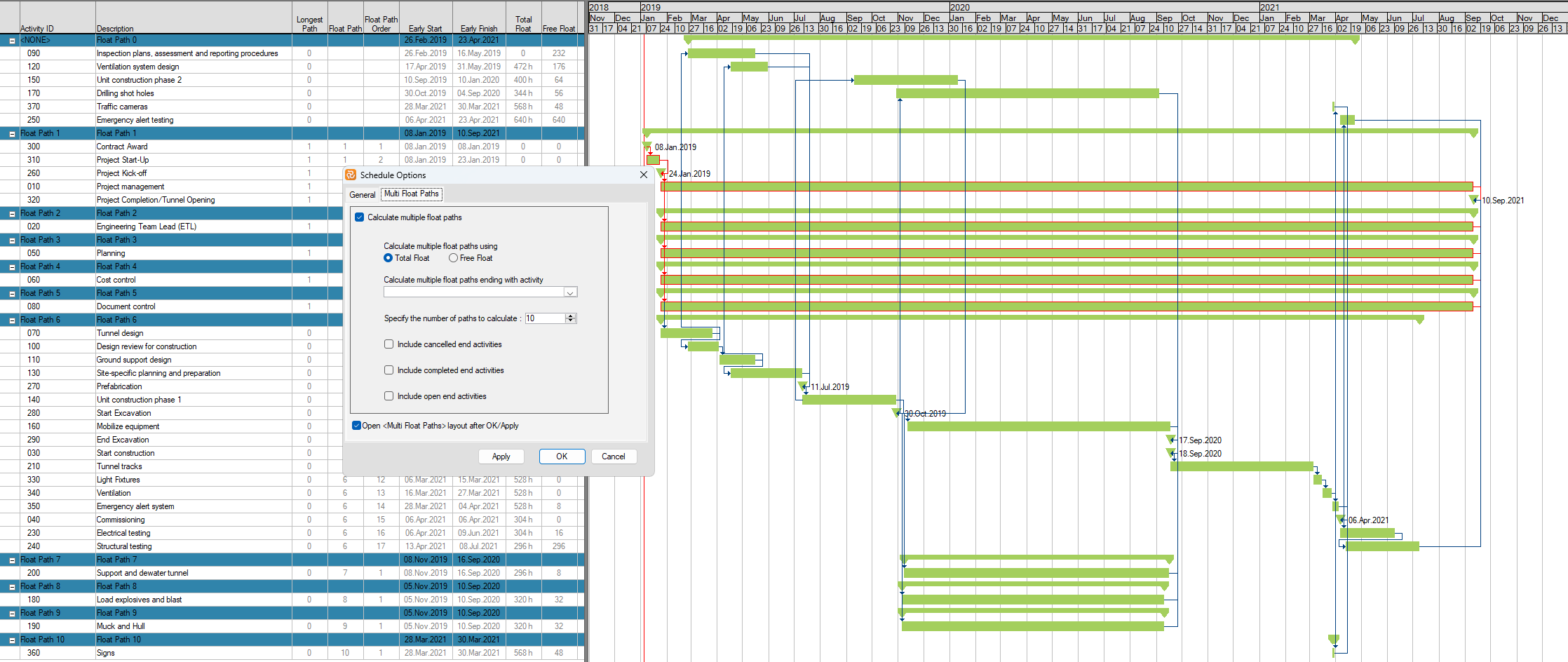
The feature to run multiple float paths was new in version 22.1.00. We expect minor adjustments to the calculations as users start using the feature on complex projects. If you notice something you disagree with, feel free to contact our support team, and we will consider making adjustments.
Project Summary
A Project Summary report provides various statistics regarding activities, constraints, resources, logic, targets, and progress.
The report also presents information regarding out-of-sequence updates and loops, as well as various schedule summaries if resource scheduling has been invoked.
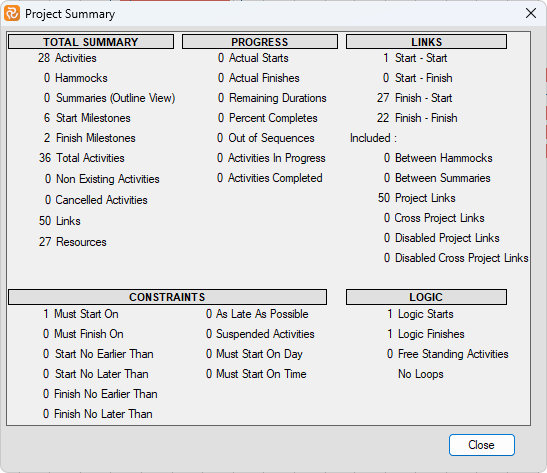
Loop Check
A project may not be scheduled if the start of an activity is constrained by the start or finish of another activity occurring later in a chain. This is called a loop. If a loop is detected, the activity and constraints forming the loop will be displayed in the project summary report.
This option checks your project for logic loops only. It is only applicable if the manual Schedule Option is selected. The loop check is performed in real-time if the Automatic Schedule option is on. You will be notified if there are no loops in your schedule.
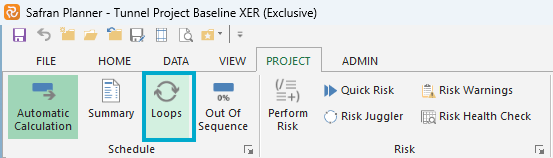
If there are no loops, you will get this message:
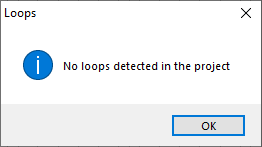
If there are loops, they will be shown like this so you may correct them:
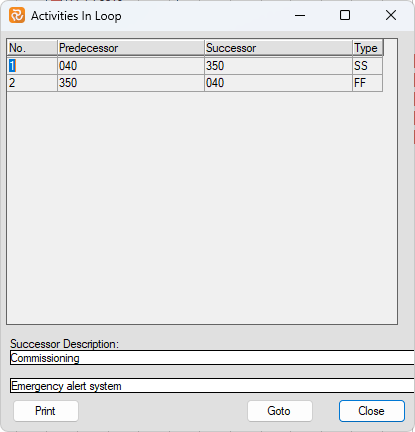
Out of Sequence
The time analysis process considers information related to activity time progress and the current Timenow date entered previously. In addition to activities being updated "in-sequence", i.e., according to project logic, Safran Planner supports "out-of-sequence" updating, which is not unusual in real-life projects. If work is performed on an activity before any of its preceding activities are completed, you may still update this activity. The exact time analysis calculations for "out-of-sequence" activities depend on whether you have chosen 'Logic From Last Predecessor' or 'Logic From All Predecessor' in the Progress Out Of Sequence panel. The total number of out-of-sequence updated activities is also displayed in the Project Summary report.
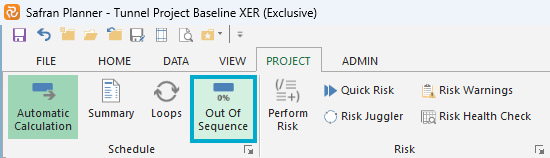
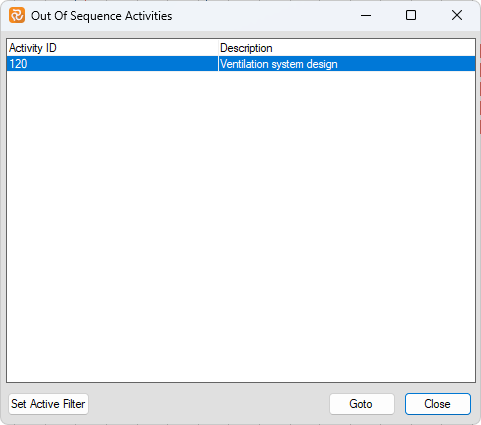
You may also add column 'Out of Sequence' in the Barchart Editor:
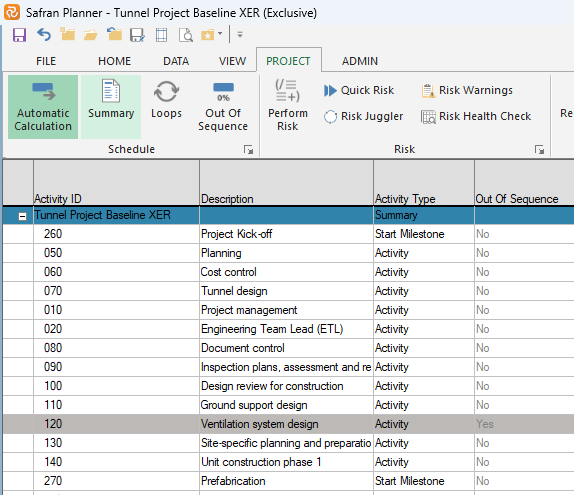
Automatic Calculation
With this option, Safran Planner allows you to calculate the Early Start and Early Finish dates of activities when:
- You are importing a new project and must reschedule dates based on Timenow in Safran.
- You set constraints for your activities.
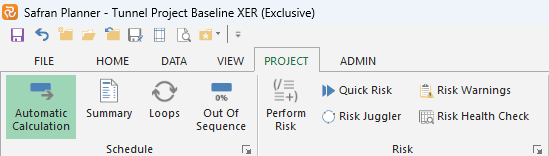
You can turn it ON or OFF by clicking Automatic Calculation in the PROJECT ribbon.