Report Packages
Report Packages allow you to run a series of reports at the same time, saving considerable time and ensuring consistency. Any saved report can be used in one or many report packages.
- A report package can hold all Safran Project reports (tabular and graphical).
- You can apply a standard filter for your report package.
- A report package can be printed in PDF or paper or published on Safran Web.
- A report package can be repeated or looped by codes in a reference field.
- A report package can be scheduled to run automatically (requires the Safran Report Spooler).
- Safran Project can store an unlimited number of report packages.
Defining a Report Package
Select Report Packages from the REPORTS ribbon menu. Report packages are listed by user (creator) and report package name in the left-hand pane. If there haven't been created any report packages, the window will be very empty.
To create a new report package, right-click on the white area to the left and select New Package. A folder for your user will be created as a subfolder for your new report package.
Report Package details are displayed on the right-hand side of the report package window. A report package can include reports created from all the report types listed under the Reports menu, and you can also use the Barchart Editor Print and Editor Histogram Print.
Running a Report Package
Select the report package you want to run and click the Run button at the bottom of the window.
Remove Report Package
Select the report package you want to remove from the list, right-click it, and select Delete Package.
Creating & Editing Report Packages
Select New from the right-click menu. You can edit any of the information listed in the Report Package details window:
- Name - The Report Package's name.
- Comments - Comments regarding the report package.
- Choose Report From - The drop-down list allows you to select reports created by other users, and the  button lets you filter by report type, owner, or name.
- Available Reports - Displays a list of all available reports for the selected type of report. The description refers to the name under which the report has been saved.
- Include in Package - Displays report type for all reports selected for the current Report Package.
Adding reports to a Report Package
All reports are listed under Available Reports. Click on the report to be included in the list and drag it to the "Include in package" window.
In the "Include in package" window, you can tick on or off what reports will be included in the report package when they are run. The Order tab lets you control the order in which the reports will be run.
Removing reports from a Report Package
Highlight the specific report in the "Report in Package" window and drag it to the list on the right side.
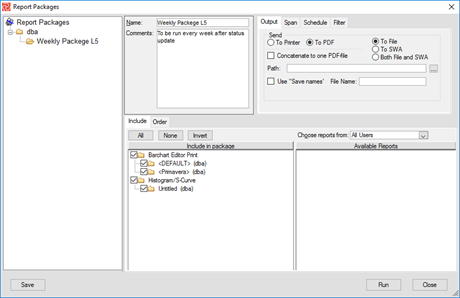
The report package has four tabs with global settings: Output, Span, Schedule and Filter.
Output
Choose how to print the package: print it on a printer or in PDF format. You can specify to print to file, SWA or both for PDF. You can print all reports in the package to one file with the "Concatenate to one PDF file" checkbox. Set the path for where you want to print the PDF. The "Use Save names" box will name the PDF files after the report names, or you can specify a name in the File Name box, and all reports will be named File Name 1, 2, 3 and so on.
Span
Set the date span for the report package. Report dates will use the span specified on each report. Set dates let you select a span for all reports in the package, and Rolling dates let you set up a span that will move with time relative to today's date, baseline, last cut-off or Timenow.
Schedule
If you have the Safran Report Spooler, you can define a schedule and have the report package printed for you automatically according to your chosen schedule.
Filter
On the filter tab, you can choose what filters to use on the report package and how they should behave.
The options available are:
- Report – Use the filters that are set up for each report in the package. (This is the default setting)
- Package – Set a global filter to be used by all reports in the package. Choose from saved filters or create a new one.
- Combination – Sets the package to run with a standard package filter and the filters included in the individual reports. The package will be run once for each filter you choose.
You can also set a Ref—field Iteration on the filter tab. Select a Reference field and print the package once for every value in the Reference field selected. This is useful if, for example, you are printing a package for every project manager. Instead of creating several reports for every project manager and setting up one report package for each, you can make a set of reports, put them in a package and use a Reference field containing the project managers. The package will then be printed one time for each project manager.