Reporting
The Reporting feature, a powerful and valuable tool, allows you to run predefined report specifications on the latest updated Safran Project. It empowers you to generate a report showcasing the most recent plan updates. By enabling more users to run, view, and evaluate reports, it reduces the traditional report production task from the planners. This frees up time to work with the plan and proactively seek project opportunities.
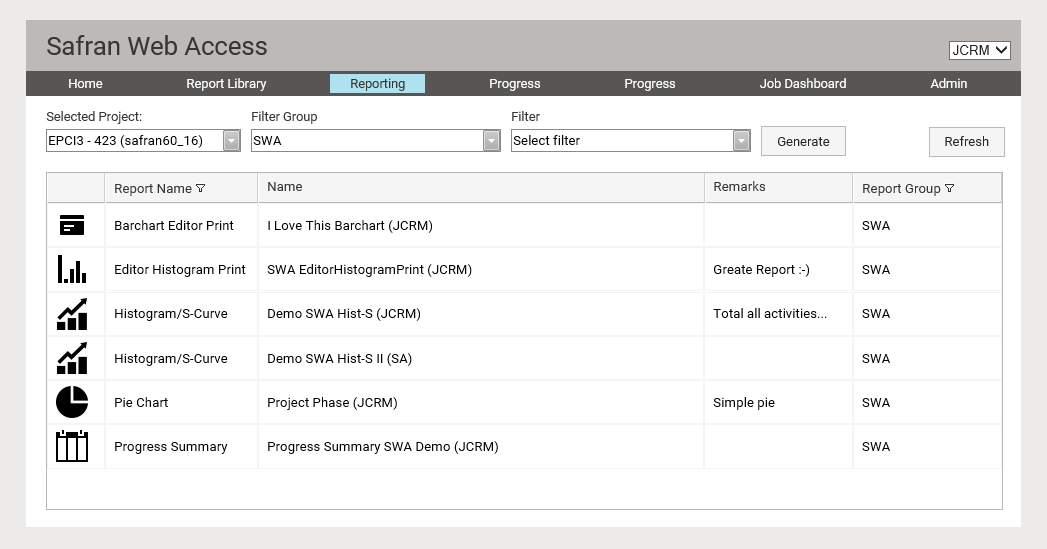
Report Types
Safran Web Access offers a diverse range of report types, ensuring you have the right tool for every reporting need. You can generate the following report types:
- 6 Period Summary
- Barchart Editor Print
- Bubble Chart
- Bull's Eye report
- Editor Histogram Print
- Float Trend Analysis
- Histogram / S-Curves
- Logic Report
- Performance Charts
- Pie Charts
- Progress Status
- Progress Summary Reports
- Resource Report
- Schedule Health
- Schedule Performance
- Sub Project Report
Generating a report
To generate a report, start by selecting the network you want the report to run on. Then, choose a filter to use when creating the report. Next, select the report you want to run from the available reports on the Reporting page. If you can't find the report in the list, it's likely not part of the SWA report group (see subheading Report Group). Once you've selected the report, click 'Report Preview' to generate it. After the report is generated, the web browser will prompt you to either open the file or save it. If you choose to save, it will be saved as a PDF document.
Note: If you receive a message saying, 'Error producing report', it's likely that you're trying to run a report that includes progress data on a project that hasn't progressed yet. This error message is most frequently triggered in such cases.