Defining and maintaining users
As a key function of Safran System Administration, the creation and maintenance of Safran users is of utmost importance. Every user accessing Safran Project or Safran Planner must be defined as a valid Safran user, underscoring the crucial role of system administrators in managing user access.
The User Maintenance option allows you to:
• Create users
• Create user groups
• Delete users
• Delete user groups
• Change/modify the user's full name
• Transfer ownership
Select Tools -> User/Group from the menu.
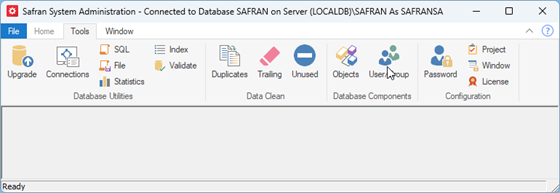
The User Maintenance window is a two-paned window with a hierarchic outline style window on the left and a list of users, groups, and user details on the right.
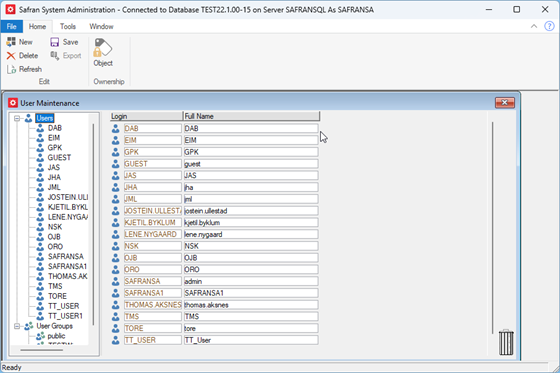
If you, in the left pane, select "users," the right pane displays a list of all defined users with login ID and full name.
If you, in the left pane, click on the "Users" icon and select an individual user, the right pane displays the login ID and the full name together with any group membership of that particular user.
Selecting user groups in the left pane window displays a list of defined user groups in the right pane.
Selecting a user group in the left pane displays group memberships in the right pane.
Adding a new Safran user
Note: In Oracle, the system administrator must create a database user. In MS SQL Server, a database login must be created before a database user is created. The database system administrator creates the database login. Ensure these are in place before creating corresponding Safran users, as it is only possible to create a Safran user when there is a corresponding database user.
Select "New" in the menu when the user maintenance window opens. The "Initiate new Safran Project user" window appears:
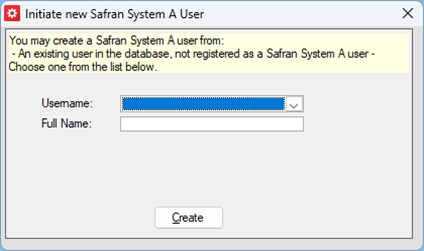
Now, you can select a name from the user name drop-down. The drop-down contains the users in the database who are currently not registered as Safran users. Choosing a user may also initiate the "full name" field, enabling you to choose "Create."
Deleting a Safran user
In the user maintenance window, select the user in the list. Choose "Delete" from the menu (You should now be prompted to confirm the deletion of the user).
Before deleting or removing a user from the Safran database, it's crucial to carefully read the 'Object Ownership' section. Deleting a user removes filters, layouts, and the report configurations owned by the user, highlighting the need for careful consideration.
Create a new Safran user group
In the user maintenance window, select "User Groups" in the outliner pane and then "New" at the top of the user list. The "Initiate new Group" window opens.
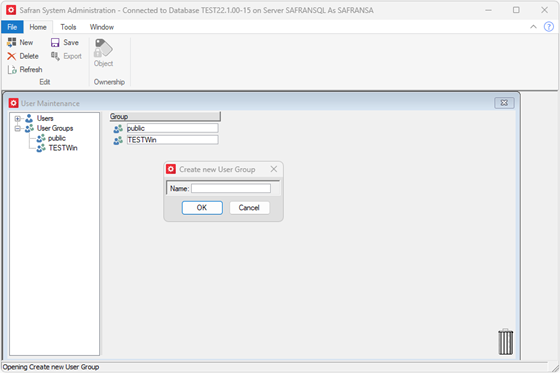
Enter the group name for the new group, followed by "Ok." The new group has been created and is ready to accept members.
Adding a user to a group
Set focus on "User" in the left-hand section of the user maintenance window. You will now get a list of all the users in the right-hand area. Drag the user name from the right-hand section to the appropriate group in the left-hand section to add the user to the selected group.
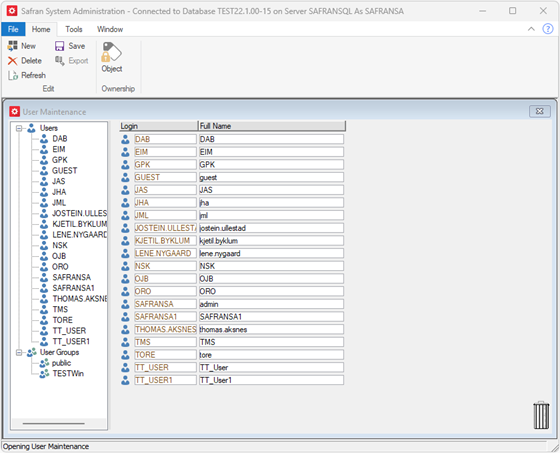
Remove a user from a group
Select the user in the left-hand section of the user maintenance window. The right-hand section of the window displays the group memberships for that particular user. Find the group membership you want to remove and drag it to the recycle bin in the lower right-hand corner to remove the group membership.
OR:
Select the group in the left-hand section of the user maintenance window. You will now get a list of all the users belonging to the group in the right-hand area of the window. Drag the user to the recycle bin to remove the user from the group.
Note: You cannot remove a user from the "Public" group.
Object ownership
By default, the user creating any of the Safran objects (projects, symbol sets, resource sets, rule sets, userfield sets, calendar sets, profile sets, and user-saved report specifications and filters) is defined as the Owner of the objects.
For all objects other than filters and report specifications, the owner assigns user access to these objects. All users may use filters or report specifications created by any user, but they are not allowed to modify or alter them.
When you remove a user from the system, the object owner is no longer valid. The system administrator may change ownership of all objects from one user to another.
Removing a user also removes user-owned filters, layouts, and report specifications, as these are "private." However, if a user's report specifications or filters should be available to other users, you should transfer ownership to a new user before deleting the user.
Transfer ownership
To transfer object ownership before removing a user from the system, select Tools -> User/Group. Set focus on the user from where you want to move ownership, then select "Object" from the menu.
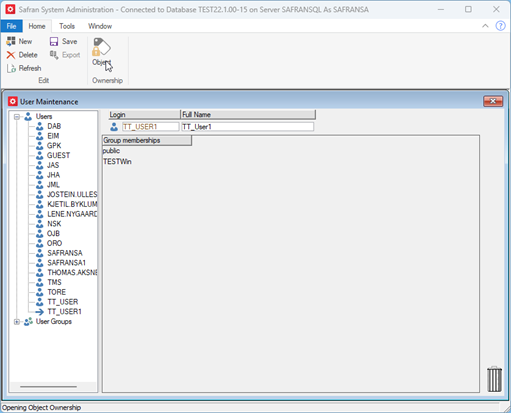
To transfer ownership, select the object type and the object(s) you want to transfer or choose transfer all objects, then select the user to receive the ownership from the drop-down list. Click "save" to finalise the transfer.
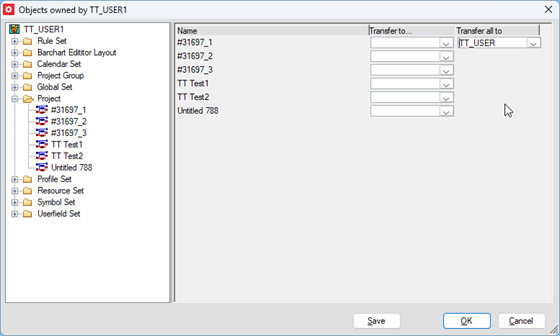
Restricting access to a Window
You may want to restrict access from some of the areas or features of Safran, allowing only some users to do so, e.g., update project information, update calendars, run the initial Baseline, have access to the SQL window, etc. To do that, you restrict access to the relevant window.
From the menu, choose "Tools -> Window." The window for window access control opens. In the left pane of this window, there is a tree view with "Restricted Windows" on top, exploding to show the names of all windows with access restrictions implemented.
Click "Add restriction" to add a new restriction. This opens the "Select window to restrict" window. Select which window to restrict and click ok.
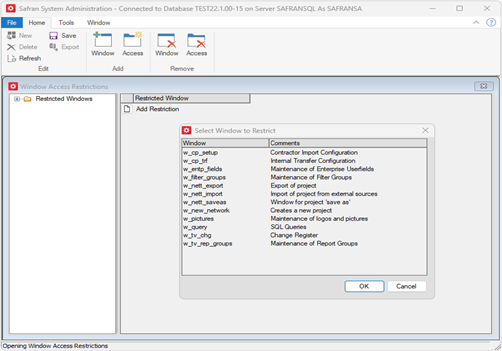
The window restriction will, by default, apply to all users connected to the database. You can tweak this in the "Window access restriction" window. You can create deviations from the window restriction by adding and providing individual users or group access.
