Using the Safran System Administration tool
The Safran System Administration Tool (Sysadm) initiates and maintains your Safran Project database. A database and at least one user with administrator privileges are needed to use System Administration. This user should be named safransa.
Creating databases (and schemes in Oracle) is usually among the tasks the IS department considers their domain. Therefore, we recommend contacting your IS department and working closely with them.
When you are ready to install Safran Project or Safran Planner, follow the steps described in the Installation guide.
The database file is part of the installation if you run a Safran Project Personal edition with MS SQL Local DB. It is already configured with a DBA user, and the Sysadm application can be utilised after the software has been installed.
Starting the Safran System Administration tool
Depending on your installation, there are three ways to start the Safran System Administration tool.
- Using the Icon for Safran Admin.
- Using the Windows start menu to start Safran Admin
- Choose the safransa.exe file from the Safran install directory.
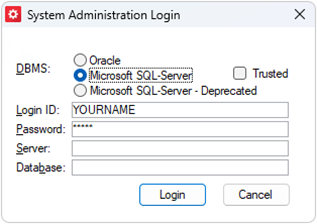
To log in, select the DBMS system, enter your login ID and password, and enter the server and database name. Your it/IS department should provide the system administration login and password. You should check with your IS department if you do not know this information.
If you are using Safran Project Personal, you can connect to the local database using the trusted connection, the server (localdb)/safran, and the database name if using Safran Project is: safran and if you are using Safran Planner, the local database name is: planner.
Safran System Administration window
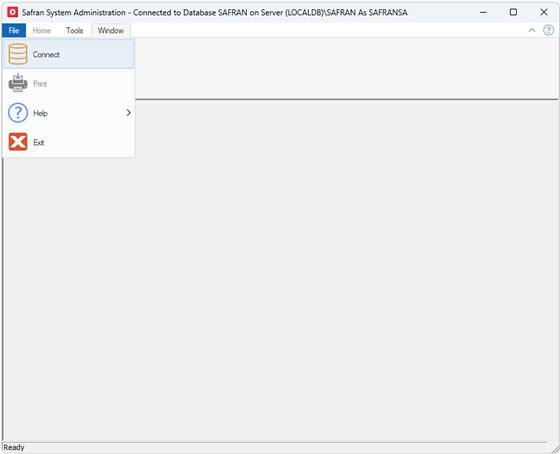
Choose Connect from the File menu to connect to different databases.
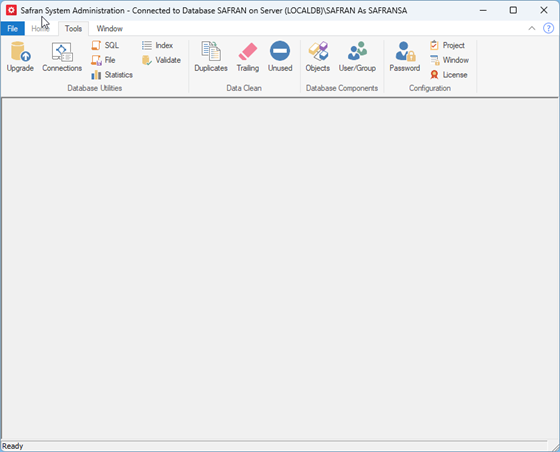
The Tools menu lets you add and modify users and user groups and work with database tables, views, and procedures. You can restrict access on specific Safran Project windows for regular users, view license key information, and maintain your license.
Please see the relevant chapters in this guide for details on these functions.