The workspace - Barchart Editor
The workspace in Safran Project Viewer is centered around the Barchart Editor. This feature-rich tool allows users of the Safran Project application to add, modify, and delete activities, logic, and resources.
The Barchart Editor also provides features that allow users to configure and change the look and content of the editor and the workspace. These configurations can be stored in what is known as Layouts. Using Safran Project, users can build a library of layouts that can later be re-applied by selecting the appropriate layout name from a drop-down list box. This saves time compared to re-configuring and changing the configuration whenever you want to highlight different schedule aspects.
A layout controls the presentation display, including how your project activities are grouped, which columns are selected for the activity columns area, which symbols are displayed, sightlines, grids, curtains, fonts, and colours.
The Barchart is not only a "view" of your data. You can use the layouts to create printed output or save a report to pdf.
As a user of the Viewer, you will benefit from the Layouts, Filters, and Reports created by your project planners or your PMO. Applying a predefined layout to a project allows you to take advantage of the time and effort they have put into creating a set of" layouts for your projects. It saves you a lot of time and effort.
Layouts, Filters, and Histogram & S-curve graphs can be structured into Report and Filter groups. As these groups are named, you can select the group provided to you from the "users" drop-down list. This is an efficient way to choose the appropriate layout.
The viewer also allows more advanced users to create their layouts and filters.
The Barchart Editor lets you open sub-windows to trace logic, view the resource assignments, or view histograms and Line charts. Again, the histogram provides different configurations to switch between and select from a drop-down list. The histogram reports can be saved as a pdf or printed on paper.
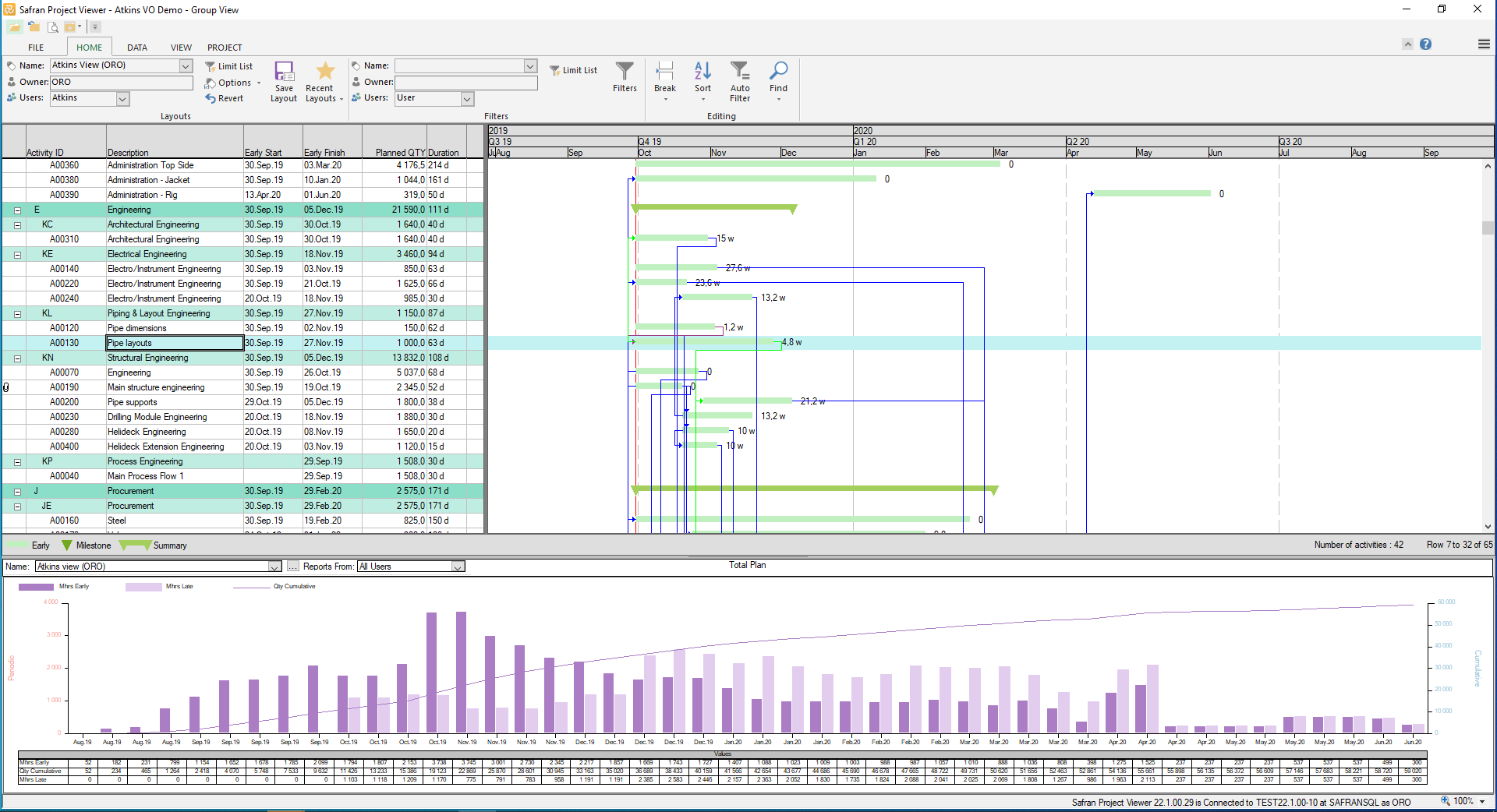
The Barchart Editor is the workspace for the Safran Project Viewer.
The information panes can be undocked (open in a new window) and moved around on your PC and to another screen if you have more than one screen attached. To undock, use the "Open In New Window" option from the shortcut menu.
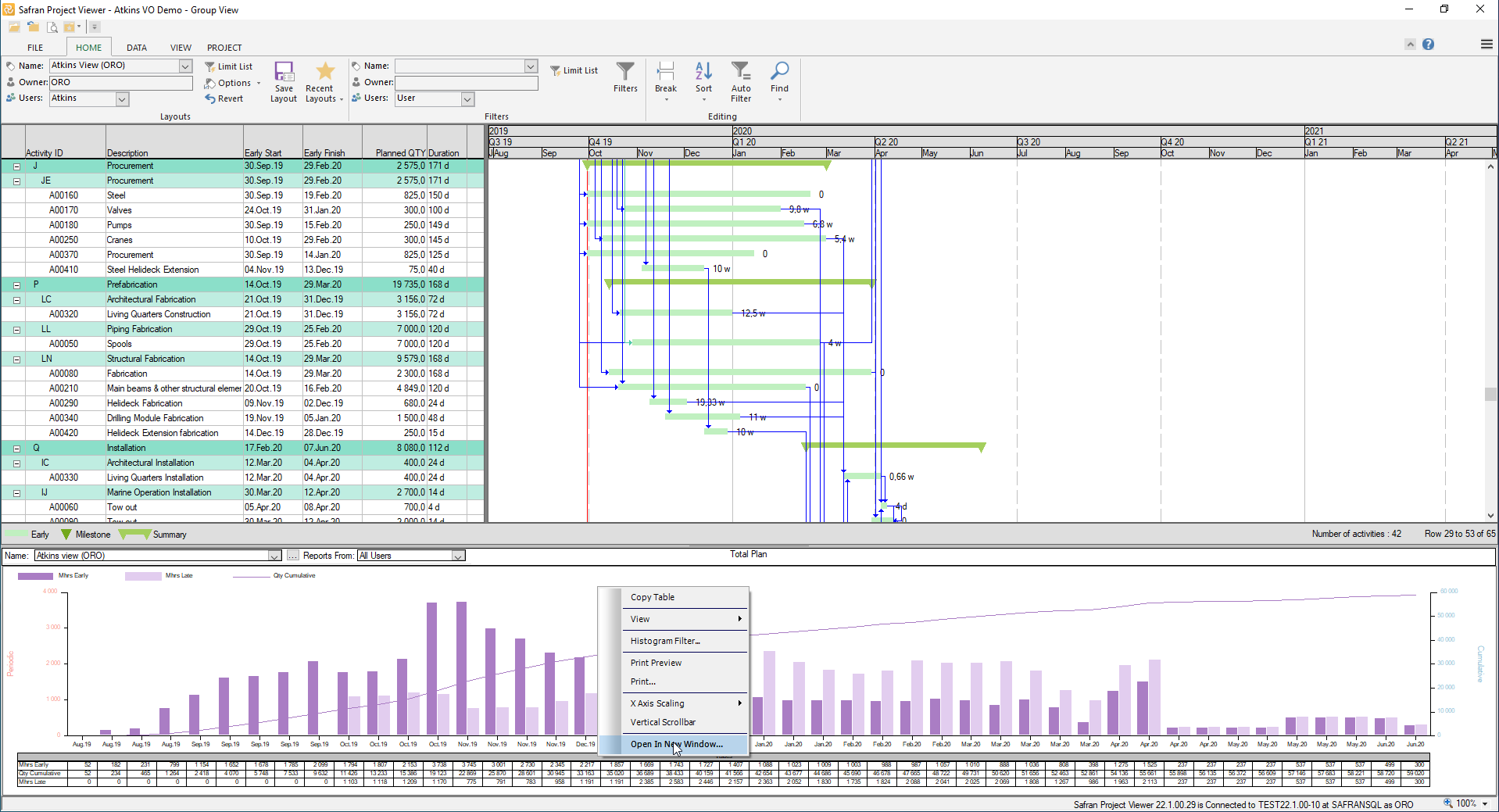
Use the shortcut menu to access information, open the window, and move it around.
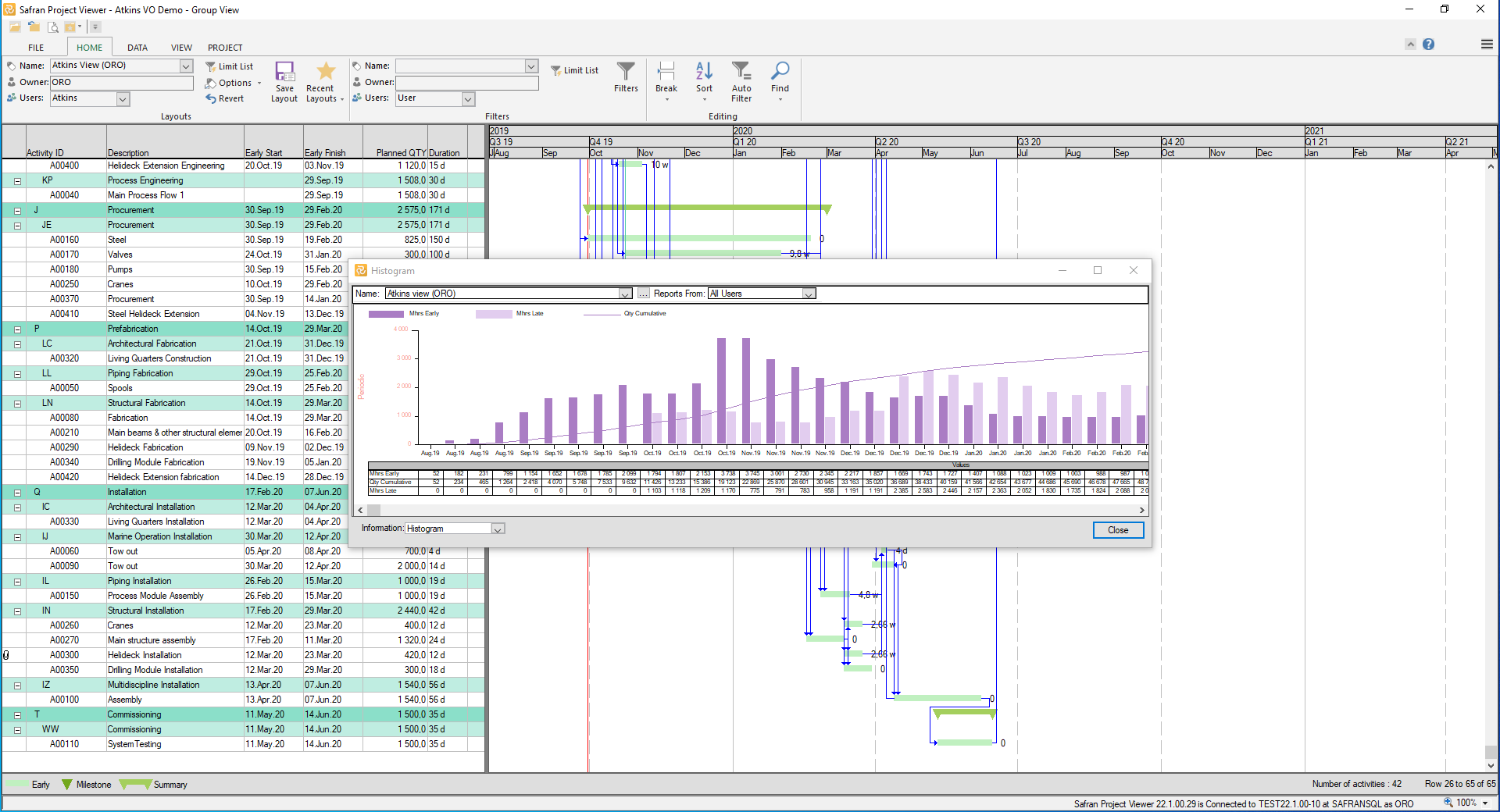
Example of undocked Histogram view.
The ability to filter out parts of the schedule for focused evaluation plays an essential role in project management. In Safran, filter expressions can be saved and reused by others. You may apply filters defined by your PMO to the Barchart and the Histogram view. You can use Autofilter for the columns in the selected layout. To access the Autofilter, right-click on the heading of a column and click on 'Autofilter'. The Autofilter functionality is similar to the autofilter functionality in MS Excel.
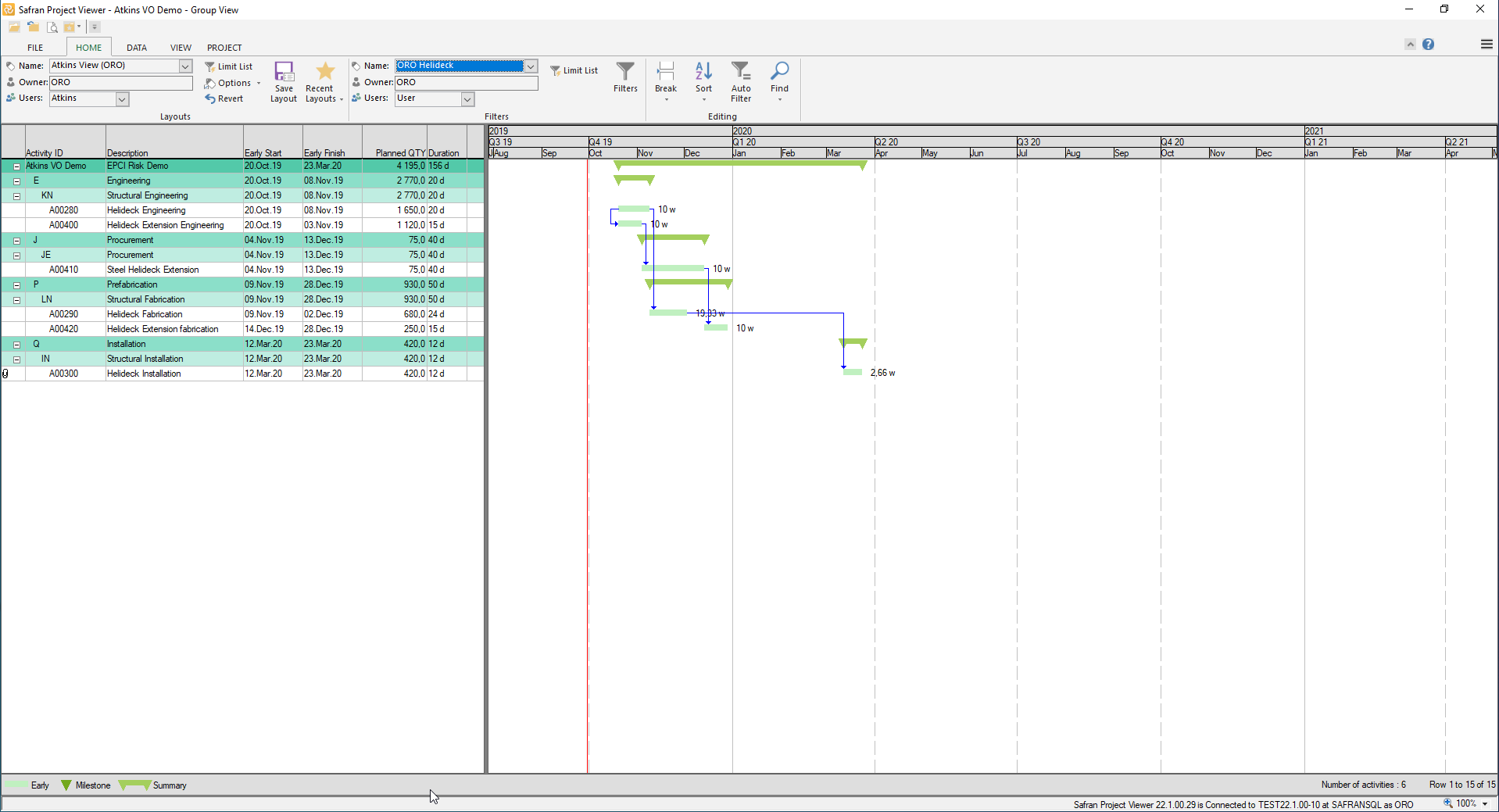
A predefined filter named ORO Helideck (defined by ORO) has been applied, and a few activities related to the Helideck area have been shown. The filter is selected from the Filter drop-down box on the home tab.
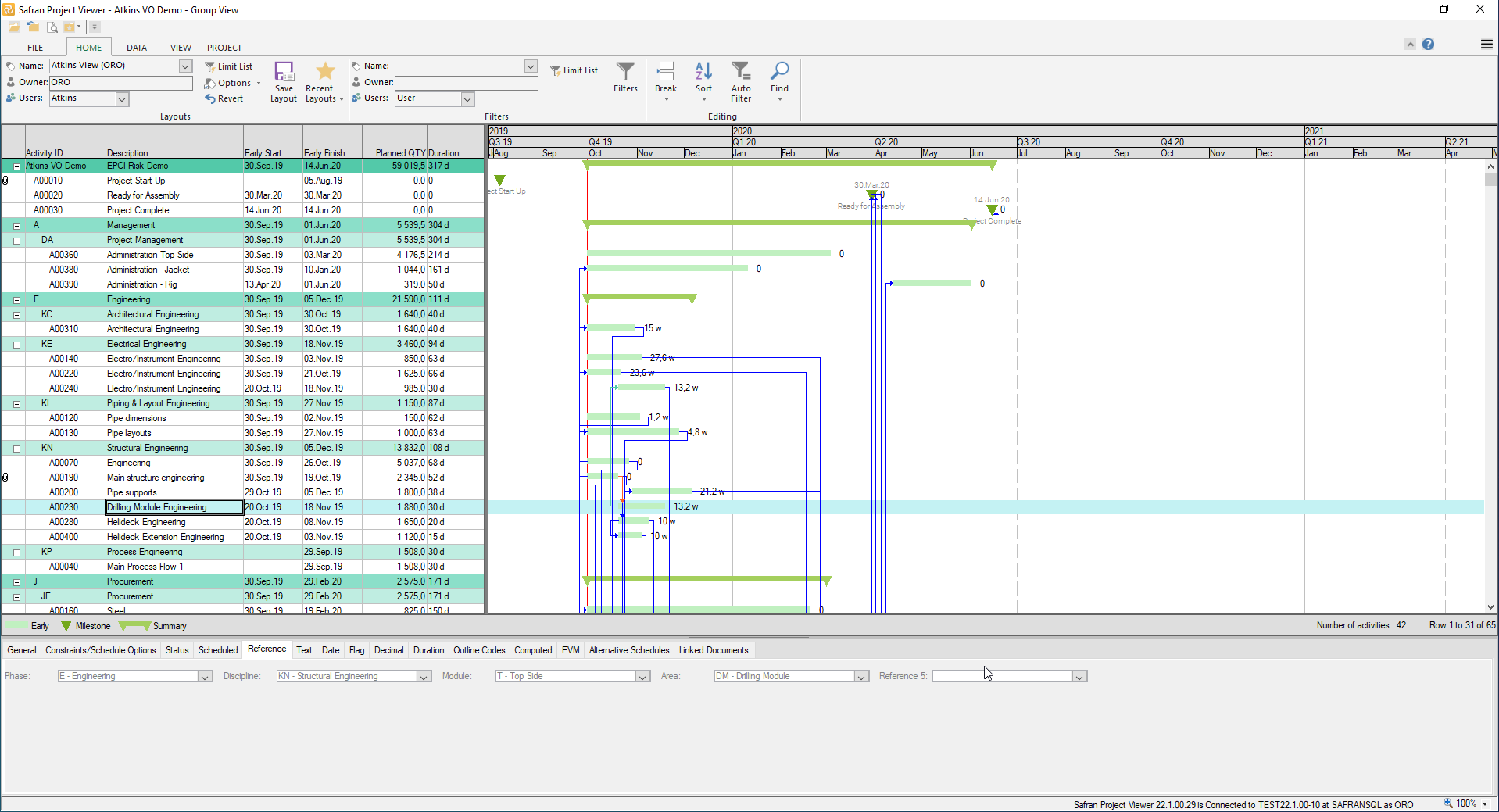
The Viewer with the Activity Information pane opened.
The Viewer provides several information panes. Please see the data tab chapter for more details.
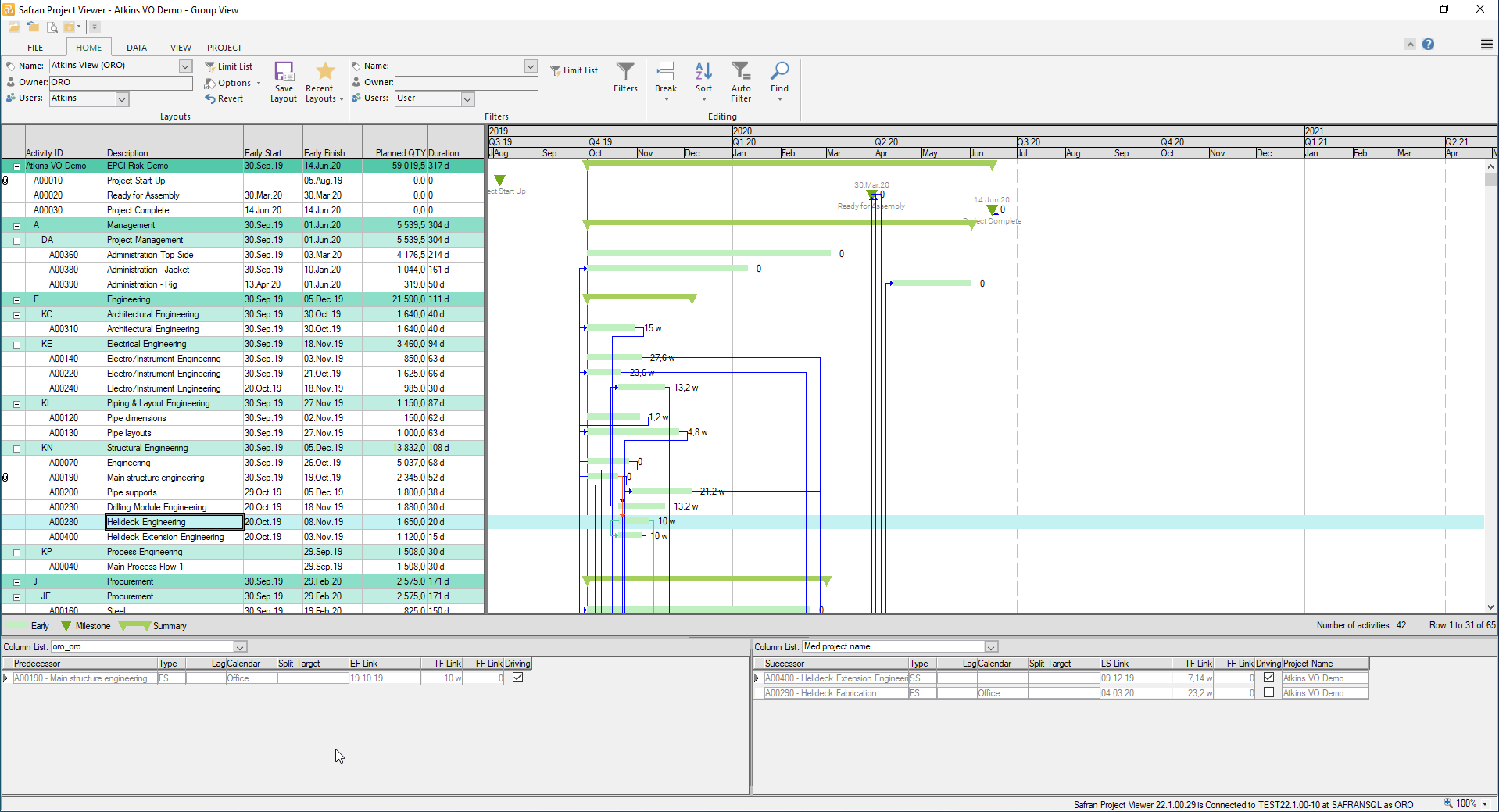
The Viewer with the link pane opened. The link pane can be used interactively to trace logic and jump to predecessors or successors.