Database Trace
Safran Project offers an advanced debugging tool. The tool is accessible from the login window of Safran Project, Safran Planner, or Safran Project Viewer.
Enabling the database trace will produce a log file containing information useful for the Safran support team or Safran developers to identify issues experienced by end users. The database trace option is enabled for individual users in the login window when starting Safran Project, Safran Planner, or Safran Project Viewer.
How to enable and configure the database trace
-
When starting the software, the user provides their login details, as for a regular login, and then clicks the 'More' button.
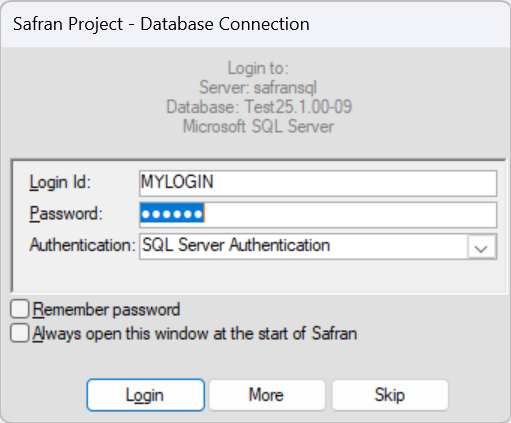
-
The user is now allowed to select the 'Advanced' option. Click the 'Advanced' button to access the configuration.
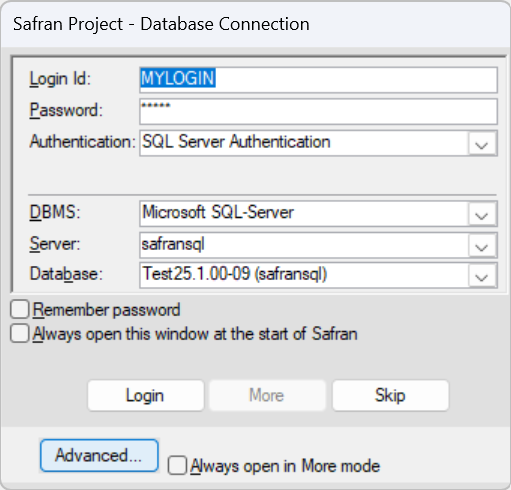
-
You will now have access to Fill in Database Parameters and a checkbox to Enable Database Trace. The database administrator for the particular database would know if any database parameters should be used. Remember to check the checkbox 'Enable database trace'. Click 'Ok', and 'Login'.
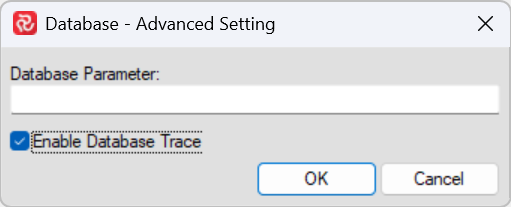
- You need to point to the dbtrace.log file in the database trace window. In the example image, a dbtrace.log file has been created in the c:\temp folder, and we are pointing directly to the file (not just the folder).
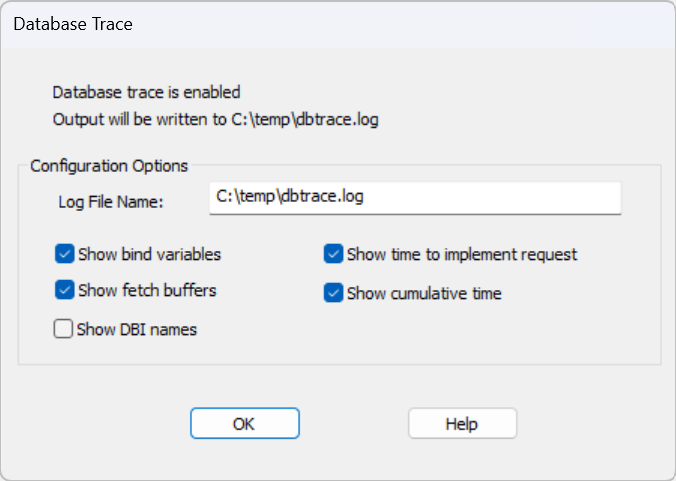
- Select the items you want the log to monitor. When you have made your selection, click OK and proceed with the login to Safran Project. The log file will now add information based on your selection.
The more items you want to monitor and add to the log, the more the performance of the Safran operations will decrease due to writing a lot of information to the log. That is also why it isn't recommended to keep the database trace log constantly on. You turn it on when you need to debug database-related communication. Remember to turn it off after you have logged what you need.
The recommendation is to turn on the database log when the Safran support team requests it and then do the operation that needs to be debugged. Then, you close the project and turn off the database trace log again. This will keep the content and size of the database trace log to a minimum and make it easier for the support team or developers to interpret. It will also limit the time during which the user experience performance decreases due to the enabled database trace log.
How to turn off the database trace
- Close the open project and disconnect from the database.
- Make a new database connection, and in the login window, click 'More' followed by 'Advanced'.
- Uncheck the 'Enable database trace' option, click Ok, and continue with the database login.