Working with Progress
Safran Planner is a scheduling tool that allows users to update activity progress. Progress in Safran Planner is measured related to time, it is, however, possible to also update expenditures on quantities and cost.
Time progress
Progress updating in Safran Planner is done using the fields in the Status tab.
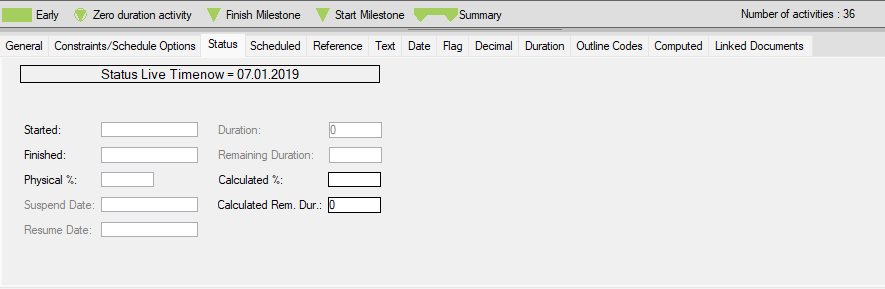
Started: The date you started working on the activity
Finished: The date you finished working on the activity
Physical and Calculated %: The reported progress on activity in percentages the same as % Complete in the Barchart Editor columns.
Suspended date: The date work and the activity was suspended
Resume date: The date work on an activity was resumed following a suspension
Duration: The activity duration
Remaining Duration: Remaining duration for an activity
Calculated Rem. Dur: The calculated remaining durations is calculated based on the activity duration and the reported progress. If you have an activity duration of 10 days, and the progress reported is 90% the calculated remaining duration is 1 day.
In Safran Planer, these progress fields are independent of each other as they all take manual input and are not calculated based on each other. The critical question is, in the case of the values being unsynced with each other, which field carries the most weight? The hierarchy is as follows: Started, Physical and calculated %, Remaining Duration and Finished, where Started carries the least weight and Finished carries the most weight. For example, if an activity has a Physical and Calculated %=50 but a Finished date yesterday, in this case, the Finished date tells us that the Finished date will "win."
Volume/Expenditures
It is also possible to add quantity and cost expenditures to progress. To do that, you should use the Activity Information Resource View. For quantity-type resources, you can input Expended QTY. In the Resource definition, you configure a Unit Rate, or you input the Unit Rate manually. The Expended Cost for the quantity will be calculated based on the quantity multiplied by the unit rate. For Cost resources, you can update the Expended Cost directly. The expended values are available if you want to use those in your Barchart Editor Histogram.
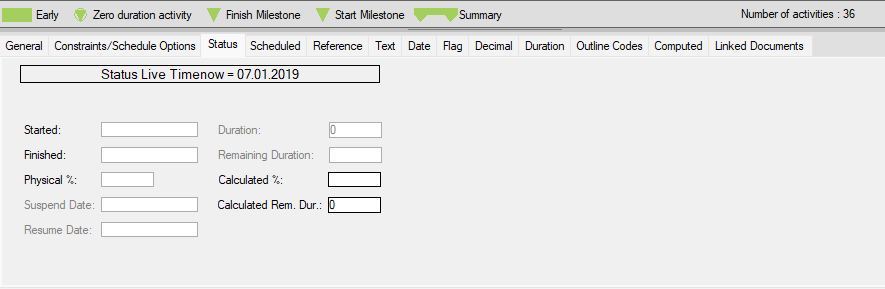
Frontline
Displaying a frontline in Safran Planner is possible. You enable the Frontline feature by right-clicking in the Gantt diagram and choosing Frontline. You need to select Visible to display the Frontline, and in addition, you need to input the Cutoff Date. The cutoff date sets the date you display the Frontline against. Finally, you need to set a Current Schedule first.