Kerberos Authentication
Using Kerberos authentication will depend on the Windows domain authentication process.
Setup
-
Internet Information Service (IIS) Manager.
- In your IIS installation, locate and select the Safran Web API Site.
- Select the "Authentication" option.
- Set "Windows Authentication" = "Enabled"
- All other to "Disabled"
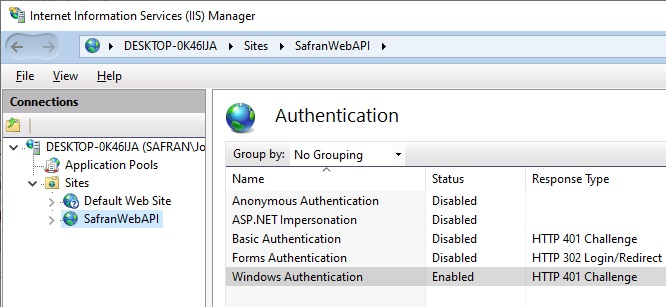
-
Within the appsettings.json file found in your file folder.
-
Ensure the "authentication type" setting is set to "Kerberos".
-
See the Authentification Type below.
-
-
Windows users
-
Place your organisation's users who will get access to the Safran API into the Windows group "SafranWebApiUsersGroup". Should you use a group other than "SafranWebApiUsersGroup", remember to update the application setting for the IIS.
-
See the Windows-user below.
-
The user who is a member of the specified group or any of that group's nested groups will be granted access.
-
In the following Active Directory structure sample:
- Specifying "SafranWebApiUsersGroup" in "SafranWebApiUsers" will allow all 4 API users access.
- Specifying "NestedGroupLevel-2" in "SafranWebApiUsers" will only allow "APIUser2.1" access.
- See the Nested Group Levels below.
-
Authentification Type
"AppSettings": {
"SafranWebApiAuthenticationType": "Kerberos",
...
}
Windows user
"AppSettings": {
"SafranWebApiUsers": "SafranWebApiUsers",
...
}
Nested Group Levels
SafranWebApiUsersGroup
APIUser0.1
NestedGroupLevel-1
APIUser1.1
APIUser1.2
NestedGroupLevel-2
APIUser2.1