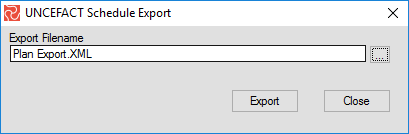Government Reporting
Using Safran Project, you can quickly produce the formal Contract Performance Reports required by the U.S. Department of Defense and other government agencies. These standard reports form the backbone of earned value-based project management practice. They are widely used reports because they offer essential data required to evaluate and understand the status of your project.
Submission of these reports or the data contained within these reports is often required for Department of Defense (DOD), Department of Energy (DOE), and NASA contracts.
With Safran, you can produce and submit the following government criteria reports:
- Contract Performance Report Format 1 – Work Break Down Structure
- Contract Performance Report Format 2 – Organizational Categories
- Contract Performance Report Format 3 – Baseline
- Contract Performance Report Format 4 – Staffing
- Contract Performance Report Format 5 – Explanations and Problem Analyses
- OMB 300 – OMB (Office of Management and Budget) 300 Circular A-11 Report
- NASA form 533M – Monthly Contractor Financial Management Report
The Contract Performance data window allows you to enter contract, project, client, and contractor information used for the formal report's Title and Header information sections. The values and details for the reports are summarized from the time-phased data.
Suppose your project or program requires Contract Performance Reporting. In that case, you should acquire relevant documentation on the ANSI/EIA – 748 requirements and a detailed item description for the five Contract Performance formats, the OMB 300 format, and the NASA 533M format to familiarize yourself with the standards and definitions.
The Government Reports are only a part of the Project and Contract Business intelligence reporting tools and features you can use to present project status information from your Safran Project database. Using Safran Project, you also benefit from adding Progress Summary reports, Six Period Summary reports, Histograms and S-curves, Performance Histograms, Bull’s-eye Charts, and Gantt Reports to your weekly or monthly reporting.
To support the governmental reporting functionality, the following steps are organized logically in the Safran drop-down menu under the TOOLS menu item ‘Government Reporting.’
- Contract Performance Data
The body of the CPR Reports format 1-4, OMB 300 and X12 generation are stored and calculated by Safran for cumulative-to-date and periodic for all core Earned Value metrics such as BCWS, BCWP, ACWP, BAC, EAC for cost and quantity. This is the basis for all government reporting, X12, and UN/CEFACT exports. To support the CPR reports header information, Safran has a Contract Performance data window where you can enter all the required information to support these formal reports. - Contract Performance Report
Select the Contract Performance report option to produce any CPR 1-5 reports, the OMB 300 report, or the NASA 533M report. Safran provides a wizard interface to guide you through the steps required to produce the reports. The reports can be created in either Microsoft XL or Safran-type reports. Users can print, share, and archive the outputs as needed. - Generating ANSI X12 Transfer File or UN/CEFACT XML File
Safran provides you the option and functionality to produce the ANSI X12 839 transaction set and the UN/CEFACT XNML files for CPR reports 1-5. This allows you to export program information to other applications supporting this standard transaction set. Safran Project also lets you export schedule data in the UN/CEFACT XML file format.
Contract Performance Data
The Contract Performance Data window is a tab-separated window where you can add and modify contract, program, client, and contractor information such as name, code addresses, etc. The Periodic tab allows you to enter the periodic values for high-level cost, budget, and financial reporting. Since most of this data does not change from period to period, there is also an option to copy from a previous reporting period. Also included in the Contract Performance window are links to the online Variance Analysis and Threshold definition windows, the OMB 300 Report Configuration window, and the Plan Adjustment window.
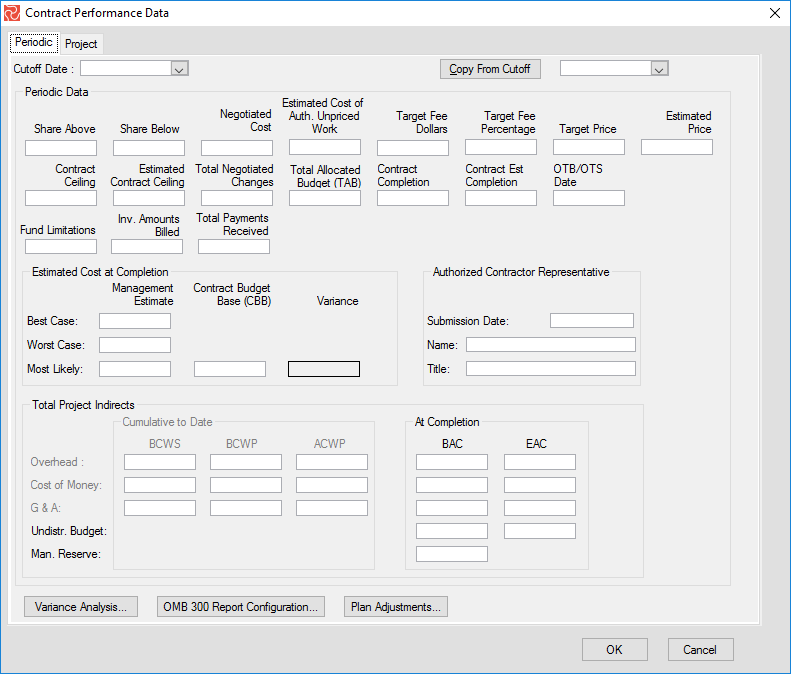
The Contract Performance window is not available unless you have a project definition.
Contract Reporting Header Data
In the top part of the Periodic pane in the Contract Performance data window, you can enter the information needed to produce the CPR header information.
| Field | Description |
|---|---|
| Share Above | Enter the cost-sharing applicable to costs above the negotiated contract cost. |
| Share Below | Enter the cost-sharing applicable to costs under the negotiated contract cost. |
| Negotiated Cost | Enter the value (excluding fee or profit) on which contractual agreement has been reached as of the cut-off date for the reporting period. |
| Estimated Cost of Authorized Work | The amount (excluding fee or profit) estimated for work in which written authorization has been received but has yet to be incorporated in the contract. |
| Target Fee Dollars | Enter the target fee of profit that will apply if the negotiated cost of the contract is met. |
| Target Fee Percentage | Enter the target percentage of profit that will apply if the negotiated cost of the contract is met. |
| Target Price | Enter the negotiated contract target price (cost plus profit/fee). |
| Estimated Price | The estimated final contract cost is based on the most likely estimate at completion for all authorized contract work and the appropriate profit/fee, incentive, and cost-sharing provisions. This number should be based on the most likely EAC. |
| Contract Ceiling | The contract ceiling price applies to the definitized effort. |
| Estimated Contract Ceiling | Estimated ceiling price for all authorized contract work, including defined and undefined effort. |
| Total Negotiated Changes | Enter the cumulative cost (excluding fee or profit) applicable to defined contract changes since the beginning of the contract. |
| Total Allocated Budget /(TAB) | Enter the sum of all budgets allocated to the performance of the contractual effort. The amount shown should include MR and UB. |
| Contract Completion | Enter the contract scheduled completion date in accordance with the latest contract modifications. |
| Contract Est. Completion | Enter the latest revised estimated completion date. |
| OTB/OTS Date | Enter the date the last over-target baseline or over-target schedule was implemented (if applicable). |
| Fund Limitations | Enter the total funds obligated and the latest corresponding contract modification number. They are used for the NASA 533M report. |
| Inv. Amounts Billed | Enter the total amount of invoices billed against the contract and the latest invoice number. They are used for the NASA 533M report. |
| Total Payments Received | Enter the total amount of payments received for the contract. They are used for the NASA 533M report. |
Entering Project Data
Select the Project tab to start entering your project title and information data. This will be identified or classified to many users as part of your initial setup and project definition process. Use this screen to set up basic information about your project. The configuration contains several fields used as heading information for your government reporting. The CPR title data is stored at the project level and is not tied to cut-off periods.
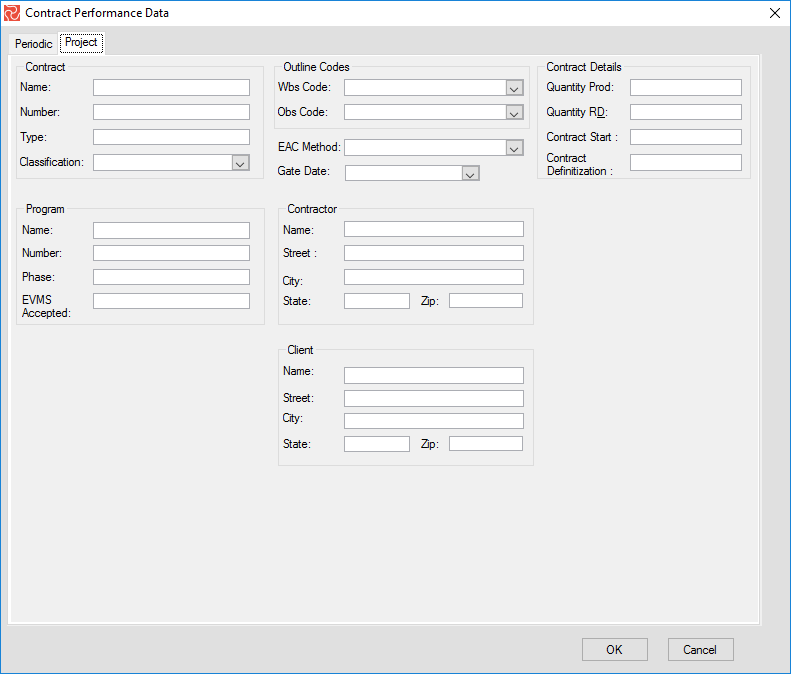
The Project Definition data can also be entered using the Setup Project panel. The name and title are entered on the Details tab. Select the Contract Data tab to enter details for the program, contract, contractor client, and more.
Many of the fields, such as the Contractor, Client Name, and Address fields, are self-explanatory. Below is a selected list of fields with its description and use.
| Field | Description |
|---|---|
| Contract Name | Identifies the contract/project. |
| Contract Number | A project or contract number is used to identify the contract or project. |
| Contract Type | A code or short description identifying the contract type. Cost + Incentive Fee (CPIF). |
| Contract Classification | Select classification from the drop-down list. Available values are Unclassified (default), Competition sensitive, Confidential, Secret, and Top Secret. |
| Outline WBS Codes | Select which outline code from your schedule will be used as WBS. |
| Outline OBS Code | Select which outline code from your schedule will be used as OBS. |
| EAC Method | Select the formula for computing the EAC (Estimate At Complete) value. Six different formulas are available. |
| Gate Date | If you select the EAC method ACWP Through Gateway + ETC option, you can select a gate date from your cut-offs to be used for computing your Estimate At Complete. |
| Quantity Prod | It’s for the ‘number of principal items to be procured on the contract’, like two airplanes or seven satellites. |
| Quantity RD | This is the same as the Quantity Prod. field but for Research and Development contracts. |
| Contract Start | The planned start date for your project or contract. |
| Contract Definition | Enter the date the contract was finalized. |
| Program Name | Enter the program name, acronym, or code to identify the program. |
| Program Number | Identifies the program number that your project may be a member of. |
| Phase | Indicate the program phase (Development, Production etc.). |
| EVMS Accepted | Indicate whether the contractor's EVMS has been accepted by the government by entering the date of acceptance. |
At the very least, to run a CPR Report, X12 or UN/CEFACT export of CPR data, Contract Name, and one outline code for either the WBS or OBS must be selected.
Periodic Performance Data
Although some of the Contract Performance data will never change for the project, much of it will likely change over time, especially with contract modifications, and needs to be tied to a cut-off date.
To minimize user effort when preparing the government reporting, the Copy From Cut-Off option allows you to populate the header data with values from the last or previous periods.
The periodic performance data window is sectioned into three sections: The top section contains CPR header information for the period; The middle section includes the Estimate at Complete values to be reported for this cut-off and the Authorized Contractor Representative; The bottom section contains the cumulative to date, at completion for overhead, cost of money and G&A.
Button Section
Indirects, MR, and UB values
Middle Section
EAC and Authorized Representative information
Top Section
CPR header information
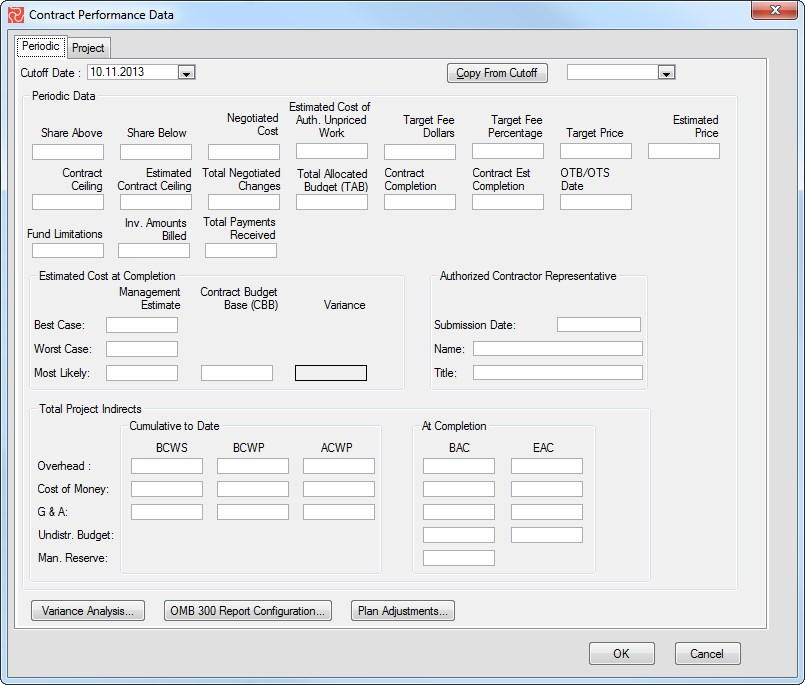
Estimate At Complete Data
Use this section to enter your last management estimates, best-case, most likely, and worst-case estimates at complete, together with the contract budget base value. Safran automatically calculates the variance between your most likely management estimate at complete and the contract budget base (CBB)
| Field | Description |
|---|---|
| Management Estimate at Complete - Best Case | Enter the contractor’s best case EAC. The best-case estimate is the one that results in the lowest cost to the client (government). This estimate should be based on the outcome of the most favorable set of circumstances. |
| Management Estimate at Complete - Worst Case | Enter the contractor’s worst-case EAC. The worst-case estimate is the one that results in the highest cost to the client (government). This estimate should be based on the outcome of the least favorable set of circumstances. |
| Management Estimate at Complete - Most Likely case | Enter the contractor’s most-likely EAC. This estimate is the contractor’s official contract EAC. This EAC is the value the contractor’s management believes is the most likely outcome based on a knowledgeable estimate of all authorized work, known risks, and probable future conditions. |
| Contract Budget Base (CCB) | Enter the total negotiated cost and estimated cost of authorized un-priced work. |
| Variance | No user input. Variance is calculated by Safran - Most Likely Management EAC less CCB. |
Authorized Contractor Representative
Use this block to enter information regarding the name and title of the authorized contractor representative. This information will only change if the person is rotated out. The cut-off date will change each reporting period.
| Field | Description |
|---|---|
| Submission date | Enter the date for report submission/date signed. |
| Name | Enter the name of the authorized person (program manager or designee) signing the report. |
| Title | Enter the person's title. |
Total Project Indirects
This bottom section of the Contract Performance data window lets you enter cumulative and at-completion data for the overhead elements. Add your periodic data for BCWS (Baseline Budget), BCWP (Earned Value), ACWP (Actuals), BAC (Budget At Complete) and EAC (Estimate at Complete).
If you use complex rates for your project, this section will be greyed out and unavailable for input. In this situation, Safran will calculate the values for Project Indirects. However, you are supposed to update the UB and MR columns for At Completion data.
| Field | Description |
|---|---|
| Overhead | Enter the summary of Overheads for the contract or project. |
| Cost Of Money | Enter the summary of Cost of Money values for the contract or project. |
| G & A- General and Administrative | Enter the summary of General and Administrative overhead for your contract or project. |
| Undistributed Budget | Enter the summary of UB (Undistributed Budget) cost for your contract or project. UB is approved work/cost that has not yet been identified or scheduled to the desired level. |
| Management Reserve | The summary for your MR - Management Reserve. The management reserve is an amount of the overall contract budget withheld for management control purposes and is held for program unknowns. |
Variance Analysis
If you press the Variance Analysis button, Safran will provide the functionality to define your contract thresholds, apply these to your WBS or OBS, view and highlight any problem areas that exceed the variance limits, and input your narratives for the CPR format five reports. The Variance Analysis screen also contains a list of predefined filters that allow you to narrow down the amount of data displayed on your screen. For example, you would apply the VAR NOT Null filter to display only the elements that have exceeded periodic or cumulative threshold tolerances and then enter the details on what is causing the problem, any impacts the issues will have on other tasks, and any corrective actions.
OMB 300 Report Configuration
Also, a link to the OMB 300 Report Configuration is on the Contract Performance data window. You can add the major milestones at the top of the OMB 300 report using the configuration window.
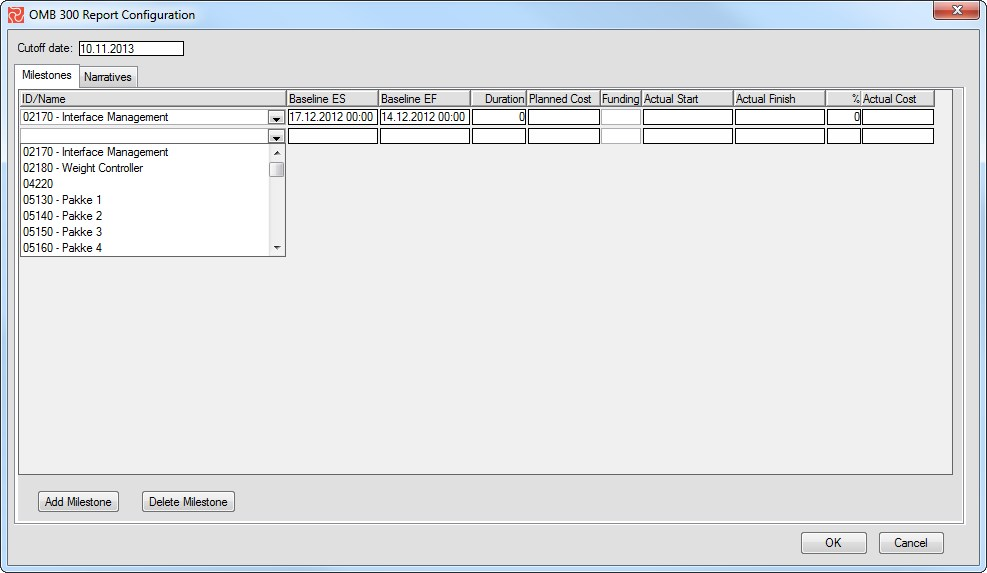
Use the Narratives tab to write the narratives or explanations at the report's bottom. The OMB data and input are stored by the cutoff date. This allows you to select status data, answers, and comments from previous reporting periods.
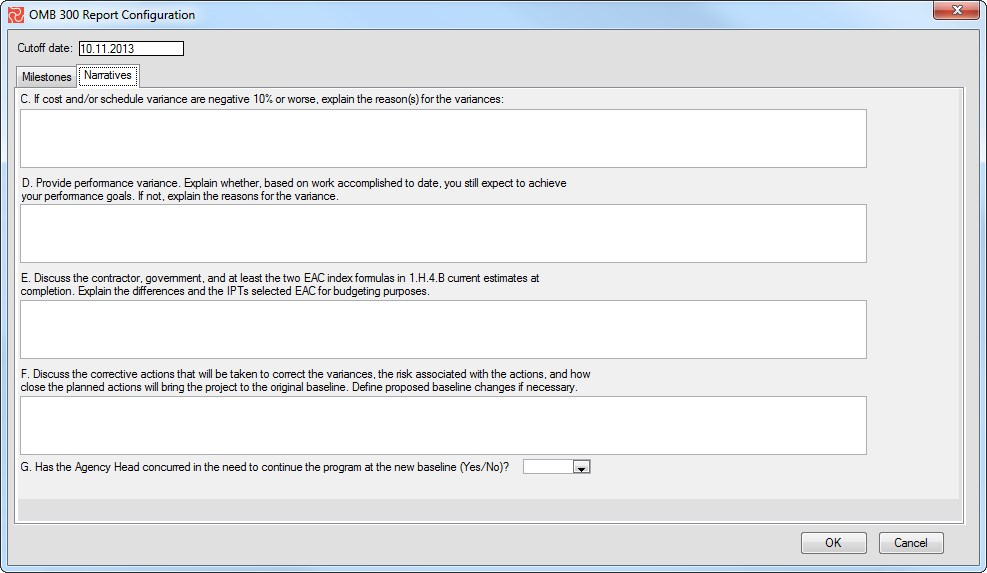
The OMB 300 report is sectioned. On top, you will find the Program and Project Name and Number. The following section (Section A) compares the Approved Baseline and Actual Outcome for your selected major milestones. The third section (Section B) is the cumulative project summary information for EVMS. The last section (Section C-G) contains your explanations and proposed corrective actions entered in the narratives tab.
Plan Adjustments
The Plan adjustment window allows the user to quickly change a value for BCWS, ACWP, BAC, or EAC. This will enable you to make a last-minute change to the CPR reports, X12, or UN/CEFACT CPR export before its deliverable without fixing it in the schedule and status update. However, this is something you should eventually do, but often, time is restricted and usually of high importance as your reports are going to the customer. Changing Current Period values will not affect the X12 export, only the CPR report.
Adjustments can only be entered at the lowest level. The checkbox for Show Only Lowest Levels filters out these elements.
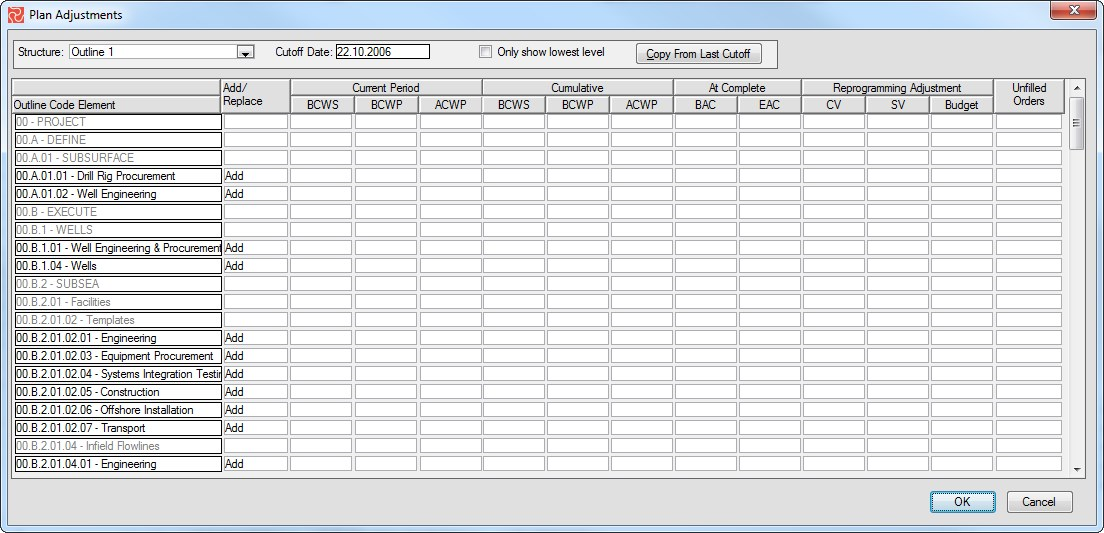
The Government Reports
The government reporting capabilities support the U.S. government Contract Performance Report Formats 1- 5 by the March 2006 Data Item Description, the OMB 300 format report, and the NASA 533M format report. The reports can be native Safran reports, or data can be published into pre-formatted XL sheets. If you select the Safran format, you can browse the report page-by-page and save the report as a PDF file.
Safran also supports the ANSI X12- 839 electronic data interchange format and the UN/CEFACT XML scheme and format for Project Cost data. This allows you to send Performance and Cost data compliant with the CPR format reports to government agencies and any project or program partner. The data can then be imported into any application supporting this data format.
Running CPR, NASA 533M, and OMB 300 Reports
The Contract Performance Report option in REPORTS > Government Reporting > Contract Performance Report provides you with a report wizard allowing you to select format type, reporting period, if the reports should be o Microsoft Excel type or native Safran report type, select the formula for LRE (Last Revised Estimate calculations), and specify to run the report for cost or man hours. The wizard takes you through the logical steps to produce formal report types. Safran provides two options for the CPR format of four reports: Budget at Complete and Estimate at Complete.
The official CPR Data Item Description requires the report to be based on EAC. However, in some contracts, it’s agreed upon to submit the report against the BAC at the beginning of the project and shift towards the EAC later in the project life. The X12 export specs have both formats, so Safran allows you to choose to cover all bases for customers and their reporting requirements.
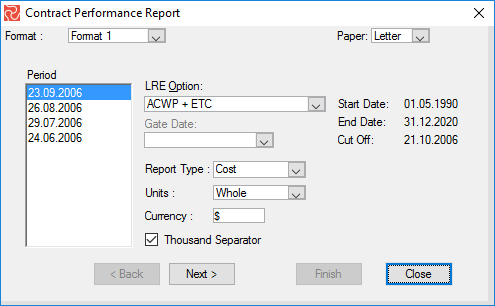
Once you have selected the report and specified the fields on the first window, follow the wizard’s next steps to complete the report setup and preview your report. You can go back and forth to produce all your governmental reports or change values for your setup.
Contract Performance and Schedule Data Exports
Safran Project provides export options for Contract and Schedule data as part of the overall Government Reporting and Contract and Contract Performance data storage. Two formats are supported for the export of Contract Performance Report data. The two formats for exporting Contract Performance Report data are the ANSI X12 839 format and the UN/CEFACT XML format. Schedule data may be exported for the UN/CEFACT XML file format.
Export CPR Data
The CPR data export option supports the ANSI X12-839 exchange and UN/CEFACT XML formats. The Export facility allows you to export contract information to other applications that support these file formats. The Export option is a wizard window that guides you through six steps to export your project cost and contract status reporting data.
The figure below is the X12 wizard that walks you through generating the X12 Transaction Set.
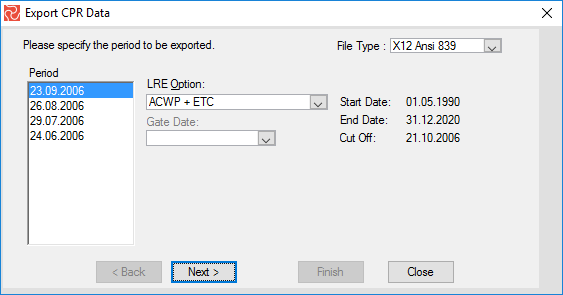
The first window of the CPR export allows you to select the project to export, the cut-off period, file type, EAC, or Last Revised Estimate (LRE) method to be used in the export, and a gate date. The available methods to calculate the LRE are:
- ACWP + ETC
- ACWP Through Gate Date + ETC
- ACWP + (BAC – BCWP)
- ACWP + (BCWS – BCWP) + ETC
- BAC
- Current scope
Click the Next button to proceed.
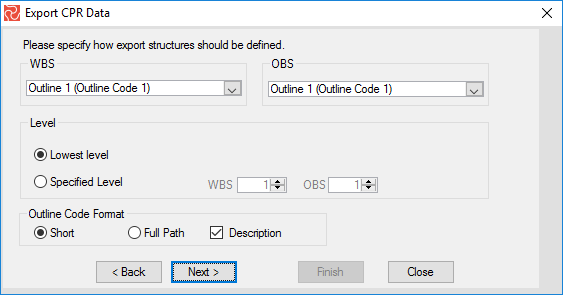
Select the Outline Code(s) for the WBS and, optionally, the OBS. The outline codes can be exported at the lowest or specified levels. If you select the X12 file format, the outline code format can be set to Short or Full Path. Short is not concatenated to the parent and deliminator. Full Path adds the parent outline code, deliminator, and active element code. Therefore, a Full path element might look like 1.1.1.10, where the Short path would be 10. Using the Short path may cause auto-renaming if multiple elements have the same short name since the element number must be unique. Using the Full path may cause too many characters in the element number and may not be supported by other X12-compatible systems. Click the Next button to proceed. The outline code format is not available for the UN/CEFACT file format.
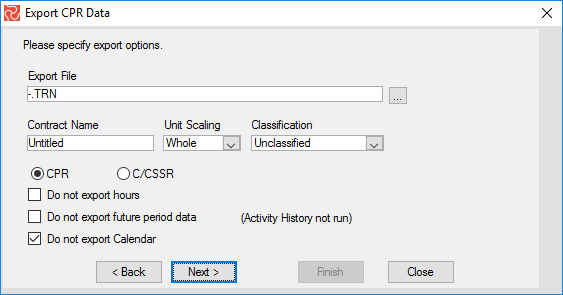
Now, you should select the path and file name for the export file by clicking on the ellipsis button. This is the only option available if you are exporting to UN/CEFACT file format. If you export data to the X12 file format, you are presented with additional options.
You can also change the Contract Name, the Unit Scaling for the cost to Whole, Hundreds, Thousands, or Millions, and the Classification to Unclassified, Confidential, Secret, or Top Secret. Selecting the CPR button will allow you to export CPR Reports 1- 5, while choosing the C/CSSR will only export the C/SSR report. The CPR Formats 1 and 2, hours, and future period data are not a part of the ANSI 839 standards, but some X12 compatible systems allow for this data and export a calendar. You are also allowed to exclude this data on export. Click the Next button to proceed.
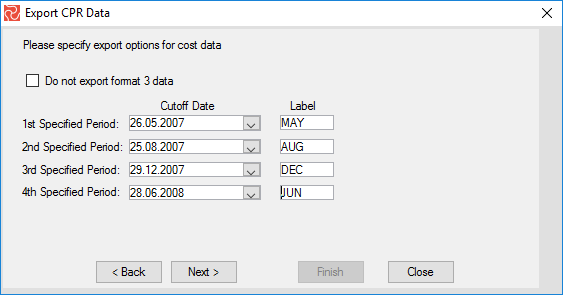
For the X12 format, it is optional to export format 3 data. The checkmark to exclude format 3 data will only be displayed if you have selected the X12 file format.
Select the four cut-off dates for the four specified periods on the report. Now click Next to continue. On the Format 4 window, you will find a checkmark to exclude Format 4 data if you have selected the X12 file format. If you intend to export the CPR Format 4 data, you can choose the cut-off dates for the four specified periods on the report. Click Next to continue. This is the last page of the export wizard for the UN/CEFACT XML file type export. Exporting to the X12 file format provides one additional option—to include the Format 5 data.
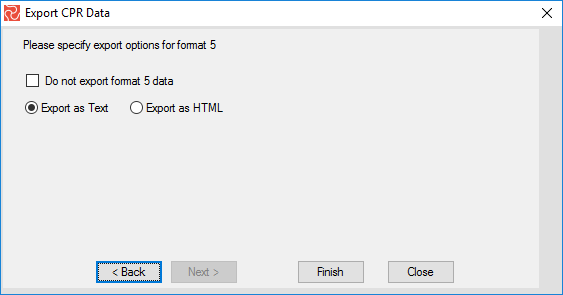
On the Format 5 window, you can exclude the data from being exported. If you intend to export the CPR Format 5 data, you can specify to export it as text or as HTML.
Finally, when you press the Finish button, Safran will create the ANSI X12 839 Transaction set to the location you specified, which the contract specification can then deliver.
Exporting Schedule Data
To export schedule data to the UN/CEFACT XML format, select the UN/CEFACT Schedule export option (REPORTS > Government Reporting > UNCEFACT Schedule Export). Select a folder and file name, and press the Export button to export your schedule data.