Initial Baseline Process
A baseline, especially the initial one, is essential to the planning process.
A baseline is a snapshot of all project data from a specific moment in time. It is used to compare progress against a plan, to gauge if a project is ahead or behind schedule, under or over budget, and to produce earned-value-based performance metrics. Without a baseline, there is no reporting reference point, and it is impossible to evaluate project performance.
During the baseline process, the following fields are copied and saved to a new set of fields named "Baseline" for all activities.
- Early Start (Baseline Early Start)
- Early Finish (Baseline Early Finish)
- Planned QTY (Baseline QTY)
- Planned Cost (Baseline Cost)
Although Safran can run unlimited baselines, the initial baseline is unique. In addition to storing information in the baseline date fields, the same information is stored in the original date fields. The original date fields stay the same for the project's life, whereas the baseline date fields are updated when a new baseline is set.
Setting the initial baseline
Before running the initial baseline process, all planning work should be completed. This means that:
- All known activities are in the plan.
- Optimal logic between the activities
- The start date and any other dates are correct.
- Durations have been assigned and verified.
- Resources have been assigned to all activities.
The Schedule Health Report is a valuable tool when checking the overall quality of your project. It gives you key metrics on the quality of your plan.
Suppose you discover that you need to change scope after setting the baseline. In that case, the rule of thumb is to follow a change control process using Safran's variation order functionality.
The better the quality of your baseline, the better your future reporting will be. Run the Schedule Health Assessment and fix any issues before setting the initial baseline.
In the PROJECT ribbon, you need to go to Properties > Scope and check Lock Scope. This prevents the user from directly increasing or reducing the scope of the activities. From this point onwards, changes in scope must be done through the Change Register. Suppose you don't set Lock Scope and keep updating your resources outside the change register. In that case, you will discover deviations that most planners have trouble explaining in the diagrams you use to track the project's progress. There is one exception: we recommend that Frame contracts have Lock Scope turned off. However, when working with Lock Scope switched off, you need to work as if it is on and make changes through the Change Register.
Change control should be a formal process understood by all key project personnel. Document it!
The third step in creating the Initial Baseline is to set Timenow to the Monday of the first project week. You can do it through the PROJECT ribbon > Properties. Once inside the Properties, choose the Schedule Options tab. Here, you can overwrite the Timenow date directly, and, this being the initial Baseline, you can click OK on the Properties window.
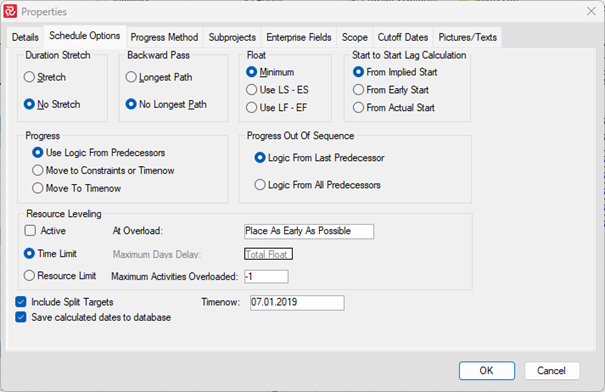
You set Timenow to Monday of the first project week to ensure the reporting periods are the same throughout the project. Our experience is that most users want the cut-offs to be on Sundays and the first day of the new reporting period to be on Mondays. In this case, Monday will be the first day of the project even if the project starts on a different day.
You only need to set Timenow to something other than the Monday of the first project week if you want the cut-offs to be some other day than Sundays.
Most Safran clients set cut-offs on Sundays. This makes it easier to measure and judge progress and man-hours, ensuring consistency across the project's life.
To set the initial baseline:
- Select Set Baseline from the PROJECT ribbon.
- Set Baseline Rev. to be 0
- Enter "Initial Baseline" into the Remarks cell.
- Click OK
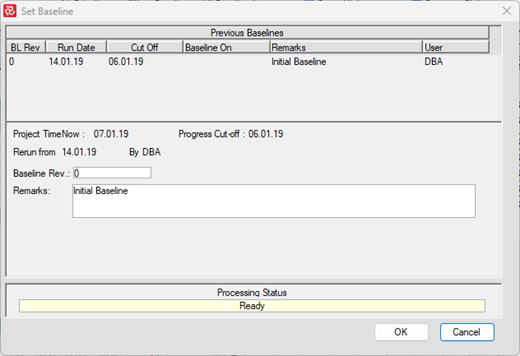
If all goes well, you will receive a notice informing you that the baseline was run successfully.
To verify the initial baseline, look under the Scheduled tab of the Barchart Editor's Activity Information area. You will see that the Baseline Early Start, Baseline Early Finish, Original Early Start and Original Early Finish dates equal those of Early Start and Early Finish. When you make changes to the plan, you will notice the Early Start and Early Finish change, whereas the Baseline and Original sets remain the same.
Cancelling the initial baseline
If you find any issues in your plan after setting the initial baseline, you can update the plan and rerun the initial baseline. This is only possible if:
- You have not started reporting against the initial baseline (status update)
- You have not changed the Timenow date.
You can also do a baseline annulment to delete your set baseline. After doing the baseline annulment, make the necessary changes to the plan and run a new baseline.
To do a Baseline Annulment, go to PROJECT > Baseline > Annul. You will see a display of the Initial Baseline and confirm the annulment by clicking OK. After doing this, you can make the necessary adjustments before setting a new Initial Baseline.