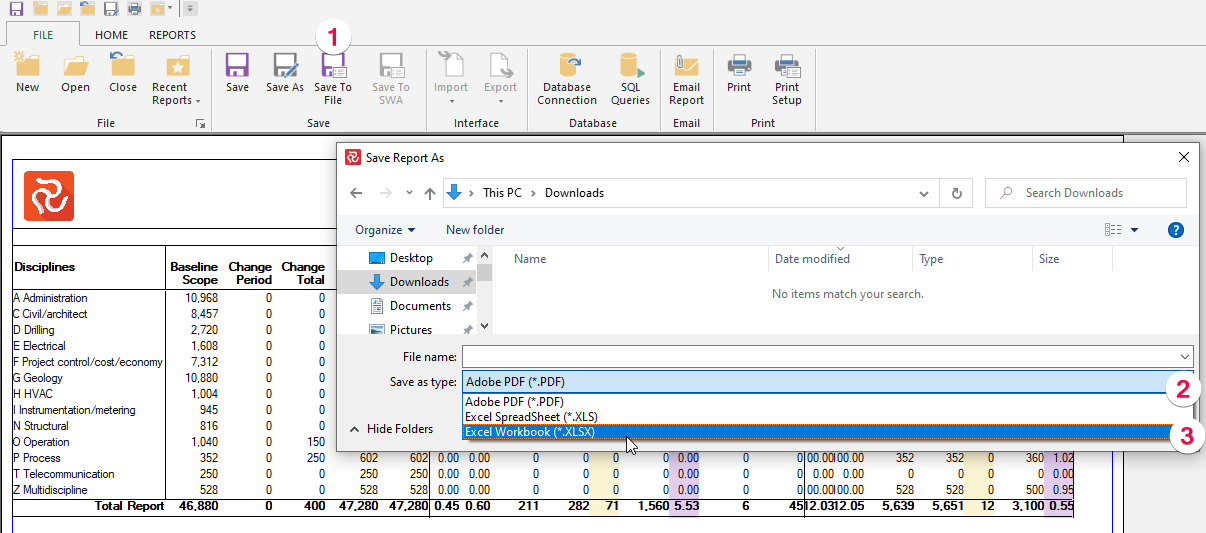The Progress Summary Report
The Progress Summary Report is a project status report based on critical performance measurement and comparison data. You can choose to show cost, quantity, or manhours data, and you can present data at a detailed activity level or summarize for project phases, discipline OBS, WBS, or the entire project. The Progress Summary Report is many organizations' most highly valued status and performance report.
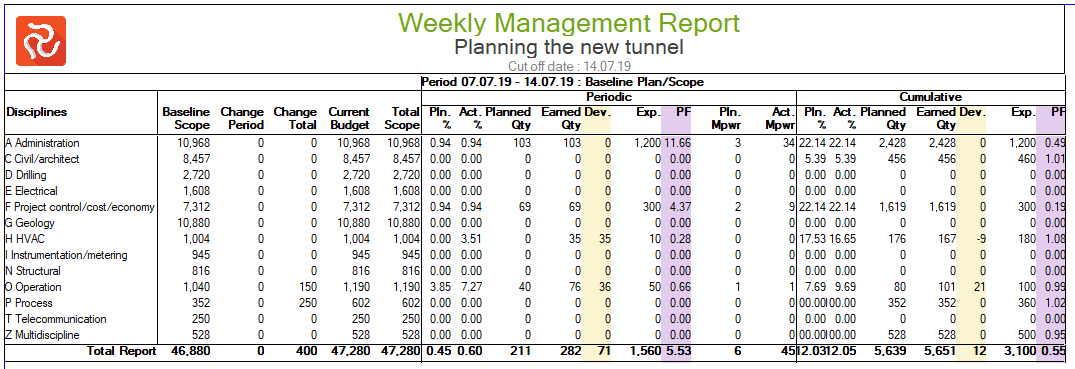
The Progress Summary Report is used for evaluating your project's performance, which is measured and compared on a periodic and cumulative basis according to units of QTY or Cost. Earned value is calculated by multiplying Percent Complete by the Budget.
Configuring the Progress Summary Report
The Progress Summary Report is feature-rich. The configuration pane uses the standard Safran reports setup—a tab-divided interface with a Titles tab, Filter tab, Report Tab, Fields tab, and a Resources tab. This chapter will discuss the options and features of the two tabs essential to this report, the Report and Field tabs.
The report has five primary columns: activity/summary level, budgets or scopes, periodic values, cumulative values, and next-period values. You can choose the information to present within these primary data columns.
To summarize and group data, the Progress Summary report supports five levels of sectioning, including section header background colors to enhance readability and presentation and totals and grand total summaries.
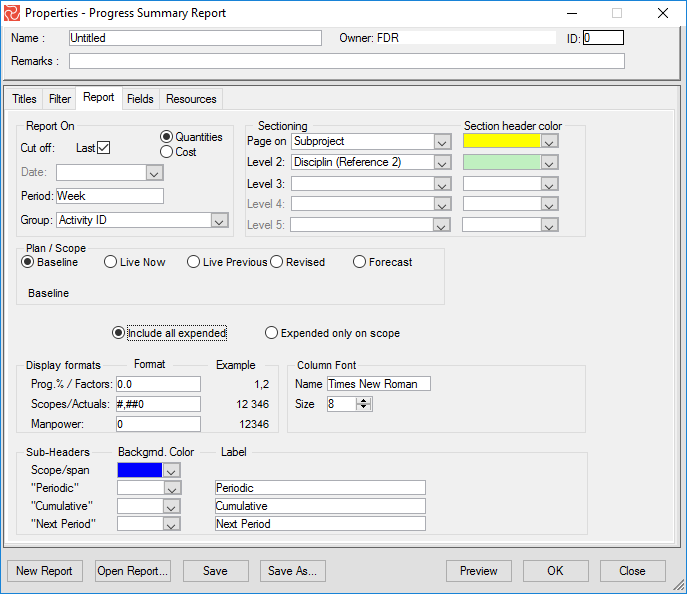
The configuration pane also lets you select the scope and plan sets for the report. If you choose to present cost data and have set up the project to use complex rates as a cost item, a section allows you to include any or all of the overhead, COM, or indirect G&A.
The configuration pane also lets you select value formats, column font, and column size, add a background color, and add your label for the four primary columns of the report.
Organizing, Sectioning, and Summarizing the Report
The Report pane lets you specify how your report should be organized and grouped.
Follow these steps to customize your Progress summary report:
- Select the current reporting period. The default report period is the last cutoff, but you may select a previous cut-off to produce a report with historical data.
- Select to report on Cost or Work (Qty). The default is Work. If you choose to report on cost, your cost overhead selection line is included in the report pane.
- Specify the reporting period for periodic values. The default is week; this may, however, be set to a month to produce monthly progress summary reports. This will also be an option if you have defined bi-weekly reporting periods.
- Specify report grouping. By task or by any custom code—for example, by department. This will then produce one line per department. The default is by Activity, which has one line per Activity ID.
- Select scope. The progress summary report calculates performance figures. These can be weighed against your Baseline plan or current work.
- If Cost is selected, mark the appropriate Cost indirect to be included. The default is none.

- Specify report page sectioning and page break. Sectioning can be specified for any custom field or outline code. You are allowed to set five levels of report sectioning.
- Specify column display formats, column font, and column size.
- Specify the background color for the sub-section heading. You can also input your labels.
Some Scope and Plan Considerations
You can select different scopes/plans: Baseline, Live, Revised, and Forecast. If you choose the live plan, you have more options to select scope: baseline, current total, and user-defined. The user-defined option allows you to choose QTY type and which items to include: original scope, approved changes, estimated changes (i.e., variation order requests, internal changes, and sub-contracted work). The live plan can be viewed as it is now, as it was last, or at the selected cut-off.
Defining Summary Levels
By default, the Progress Summary report is grouped by activity. This may be modified so that the report is summarized to a higher level. Any user-defined field may group the report by selecting the required field from the drop-down list. Numeric fields will be summarized at each different group value.
Controlling Page Shifts
Page shifts are controlled by the level 1 sectioning field. Safran Project sorts the report based on the values in the field and does a page throw for each new value in the field. Summaries will be presented for all numeric values.
Selecting Report Columns
Using the Fields pane, you can select columns for the primary columns: group, totals (scopes), periodic values, cumulative values, and next period values. The total number of columns available and their default column size are wider than would fit across a single page. As you select or de-select columns, the remaining space is displayed at the bottom of the pane. Type a lower number in the size field to reduce the column size.
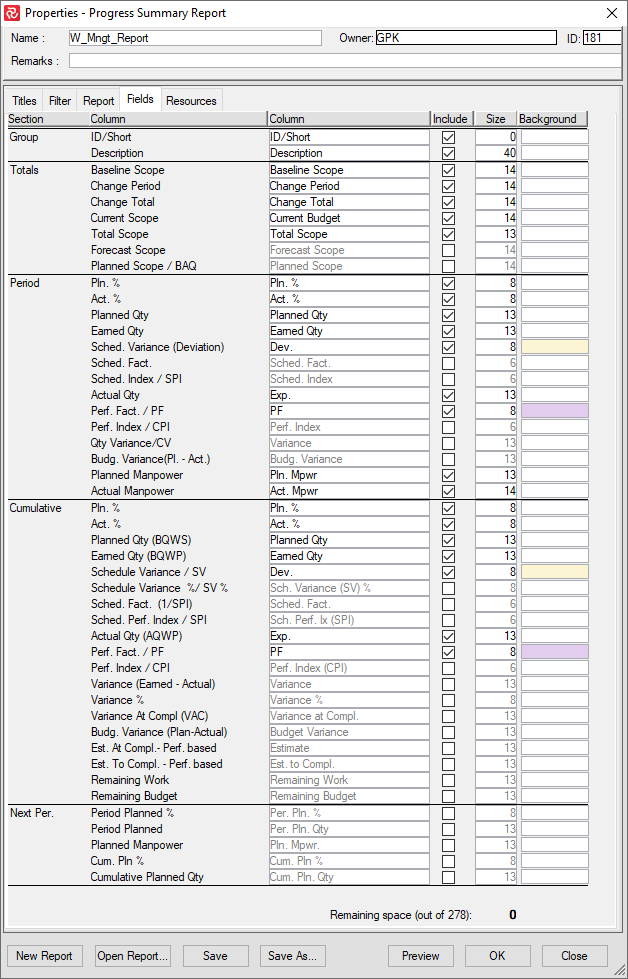
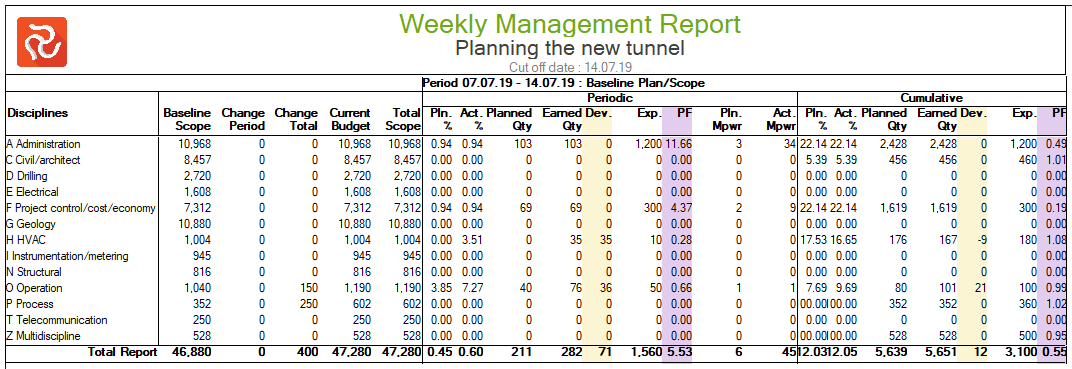
Fields are selected by marking the’ Include’ checkbox. You can specify user-defined column headers and column size and select a column background color. A counter at the bottom of the screen helps you determine the remaining cross-page space while configuring your report.
Field Explanations in Progress Summary
Here is an explanation of the various fields of the Progress Summary Report, including the math behind each field.
| Field | Description | Formula | |
|---|---|---|---|
| Group | ID/Short | Activity ID or short code for the selected Group On level | |
| Group | Description | Description for the selected Group On level | |
| Total | Baseline Scope | Baseline scope as it would have been if it was updated at last Status Update | Sum from period_status_r marked by csh flag |
| Total | Change Period | Change of scope in the reporting period | (Current scope-Baseline scope)-(Current scope previous-Baseline scope previous) |
| Total | Change Total | Cumulative change of scope | Current Scope-Baseline scope |
| Total | Current Scope | Current Scope | Sum from period_status_r marked by rsh flag in database |
| Total | Total Scope | Total Scope | Sum from period_status_r marked by tsh flag in database |
| Total | Forecast Scope | Forecast Scope | |
| Total | Planned Scope / BAQ | What the selected scope actually is. (If this doesn't match the selected scope, there probably have been some changes on resources which is not a part of the Change Register (Lock Scope is or has been switched off)) | Result of the aggregation of the selected plan/scope |
| Periodic | Pln. % | Planned percent | |
| Periodic | Act. % | Calculated Actual percent | (Earned Qty / Selected Scope)*100 |
| Periodic | Planned Qty | Planned Qty | |
| Periodic | Earned Qty | Earned Qty | (Actual%*Planned Qty)*100 |
| Periodic | Sched. Variance (Deviation) | The deviation between Earned and Planned Qty | Earned Qty - Planned Qty |
| Periodic | Sched. Fact. | Schedule factor. 1 = On Schedule. < 1 = Ahead of Schedule. > 1 = Behind Schedule | Planned Qty / Earned Qty |
| Periodic | Sched. Index / SPI | Schedule Performance Index. 1 = On Schedule. < 1 = Behind Schedule. > 1 = Ahead of Schedule | Earned Qty / Planned Qty |
| Periodic | Actual Qty | Reported Expended Qty | |
| Periodic | Perf. Fact. / PF | Performance Factor. 1 = On Budget. < 1 = Under Budget. > 1 = Over Budget | Actual Qty / Earned Qty |
| Periodic | Perf. Index / CPI | Cost Performance Index. 1 = On Budget. < 1 = Over Budget. > 1 = Under Budget | Earned Qty / Actual Qty |
| Periodic | Qty Variance/CV | Variance between earned and expended | Earned Qty - Expended Qty |
| Periodic | Budg. Variance(Pl. - Act.) | Variance between budget and expended | Planned Qty - Expended Qty |
| Periodic | Planned Manpower | Planned Manpower | Planned QTY / Days pr week / Hours pr day |
| Periodic | Actual Manpower | Actual Manpower | Expended QTY / Days pr week / Hours pr day |
| Cumulative | Pln. % | Planned percent | |
| Cumulative | Act. % | Calculated Actual % | (Earned Qty / Selected Scope)*100 |
| Cumulative | Planned Qty (BQWS) | Planned Qty | |
| Cumulative | Earned Qty (BQWP) | Earned Qty | (Actual%*Planned Qty)*100 |
| Cumulative | Schedule Variance / SV | The deviation between Earned and Planned Qty | Earned Qty - Planned Qty |
| Cumulative | Schedule Variance %/ SV% | Schedule Variance in percent of Planned Qty | Schedule Variance / Planned Qty * 100 |
| Cumulative | Sched. Fact. (1/SPI) | Schedule factor. 1 = On Schedule. < 1 = Ahead of Schedule. > 1 = Behind Schedule | Planned Qty / Earned Qty |
| Cumulative | Sched. Index / SPI | Schedule Performance Index. 1 = On Schedule. < 1 = Behind Schedule. > 1 = Ahead of Schedule | Earned Qty / Planned Qty |
| Cumulative | Actual Qty (AQWP) | Reported Expended Qty | |
| Cumulative | Perf. Fact. / PF | Performance Factor. 1 = On Budget. < 1 = Under Budget. > 1 = Over Budget | Actual Qty / Earned Qty |
| Cumulative | Perf. Index / CPI | Cost Performance Index. 1 = On Budget. < 1 = Over Budget. > 1 = Under Budget | Earned Qty / Actual Qty |
| Cumulative | Variance (Earned - Actual) | Variance between earned and expended | Earned Qty - Expended Qty |
| Cumulative | Variance % | Variance in percentage of earned | (Variance/Earned)*100 |
| Cumulative | Variance At Compl (VAC) | Variance at completion Negative result = over budget. Positive Result = Under Budget | Budget at Completion (BAC) - Estimate at Completion (EAC) |
| Cumulative | Budg. Variance(Plan-Actual) | Budget variance | Planned Qty - Expended Qty |
| Cumulative | Est. At Compl. - Perf. Based | Expended Qty plus Estimate to Complete | Expended Qty + Est. To Compl. - Perf.Based |
| Cumulative | Est. To Compl. - Perf.Based | Estimated Qty to complete | Remaining Work / CPI |
| Cumulative | Remaining Work | Planned Scope - Earned Qty | |
| Cumulative | Remaining Budget | Baseline Scope - Expended Qty | |
| Cumulative | Period Planned % | Period Planned Progress until next Cut-Off Date | |
| Cumulative | Period Planned | Period Planned Qty until next Cut-Off Date | |
| Cumulative | Planned Manpower | Period Planned Manpower until next Cut-Off Date | Period Planned / Days pr week / Hours pr day |
To learn more about the various scopes (Baseline, Current, and Total scope), see the chapter on Scope.
Save the Progress Summary Report to Excel
The content of the Progress Summary report may be saved to an Excel file format using the "Save Report As" function when in the report preview.