Project Control
Project Schedule Options
Safran Project allows you to modify the default schedule options. In most cases, the default configuration should be sufficient. If this is not the case, it is easy to reconfigure the schedule. Typical examples might be the need to select the logic used to calculate the schedule or controlling calculations involving out-of-sequence activities. Initially, you may have set the time Analysis options during project definition, although you most likely accepted the Safran Project default settings.
For more info, see Schedule Options.
To Modify the Analysis Options
Locate and Click on the small arrow to the lower right in the PROJECT/Schedule ribbon.
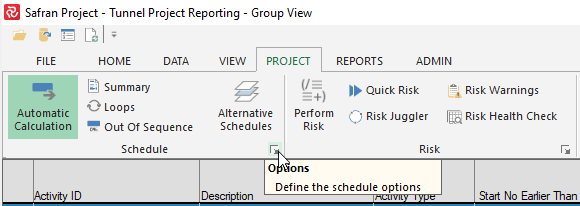
This opens the Schedule Options panel and allows you to view/modify any properties that control the time analysis process.
This can be done at any time before calculating the project schedule.

Below is an overview of the Schedule Options:
| Field | Description |
|---|---|
| Duration Stretch | Specify whether the analysis process may stretch an activity duration. The default is No Stretch. |
| Backward Pass | Influences the late dates of the project. The default is No Longest Path. |
| Float | Specify how to calculate total float on activities. The default is Minimum. |
| Start to Start Lag Calc. | Specify the starting point/date for Start to Start Lag, either Implied Start, Early Start, or Actual Start. The default is Implied Start. |
| Progress | Specify whether the incomplete part of an activity may be split from the complete part. The default is Use Logic From Predecessors. |
| Progress out of sequence | Specifies whether the incomplete part of an activity can be completed after the last predecessor or after all predecessors. |
| Resource Leveling | Select the type and value for optimizing the use of available resources. |
| Timenow | Enter the 'Timenow' date for the time analysis. |
| Include Split Targets | This option allows you to run a CPM project time analysis using either the split target information or disregard the split target constraint. (See Appendix A - Constraints for details about Split target). |
| Save Calculated dates to database. | Mark this check box to save calculated results to the database. The default is On. |
For a more comprehensive discussion of the Schedule Option, please refer to Schedule Options.
Multi Float Paths
Safran Project allows you to calculate multiple float paths.
Locate and Click on the small arrow to the lower right in the PROJECT/Schedule ribbon.
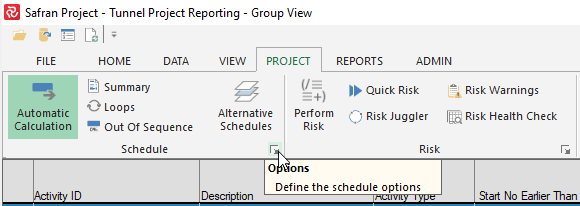
This opens the Schedule Options panel. Click on the tab 'Multi Float Paths:
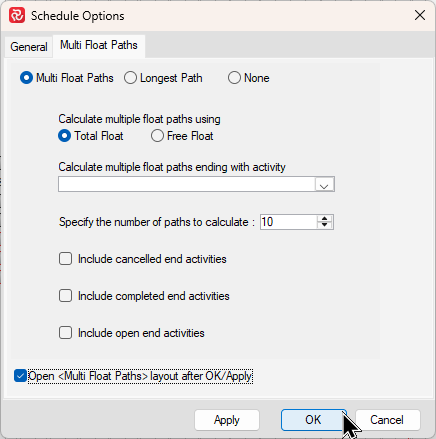
Choose your settings and tick 'Calculate multiple float paths.' If it is the first time you run this, we recommend ticking 'Open 'Multi Float Paths' layout after OK/Apply.'
Press 'Ok' or 'Apply' and notice that you have x new paths, and a new 'Multi Float Path' layout has also appeared. This layout may be modified and saved according to your preferences.

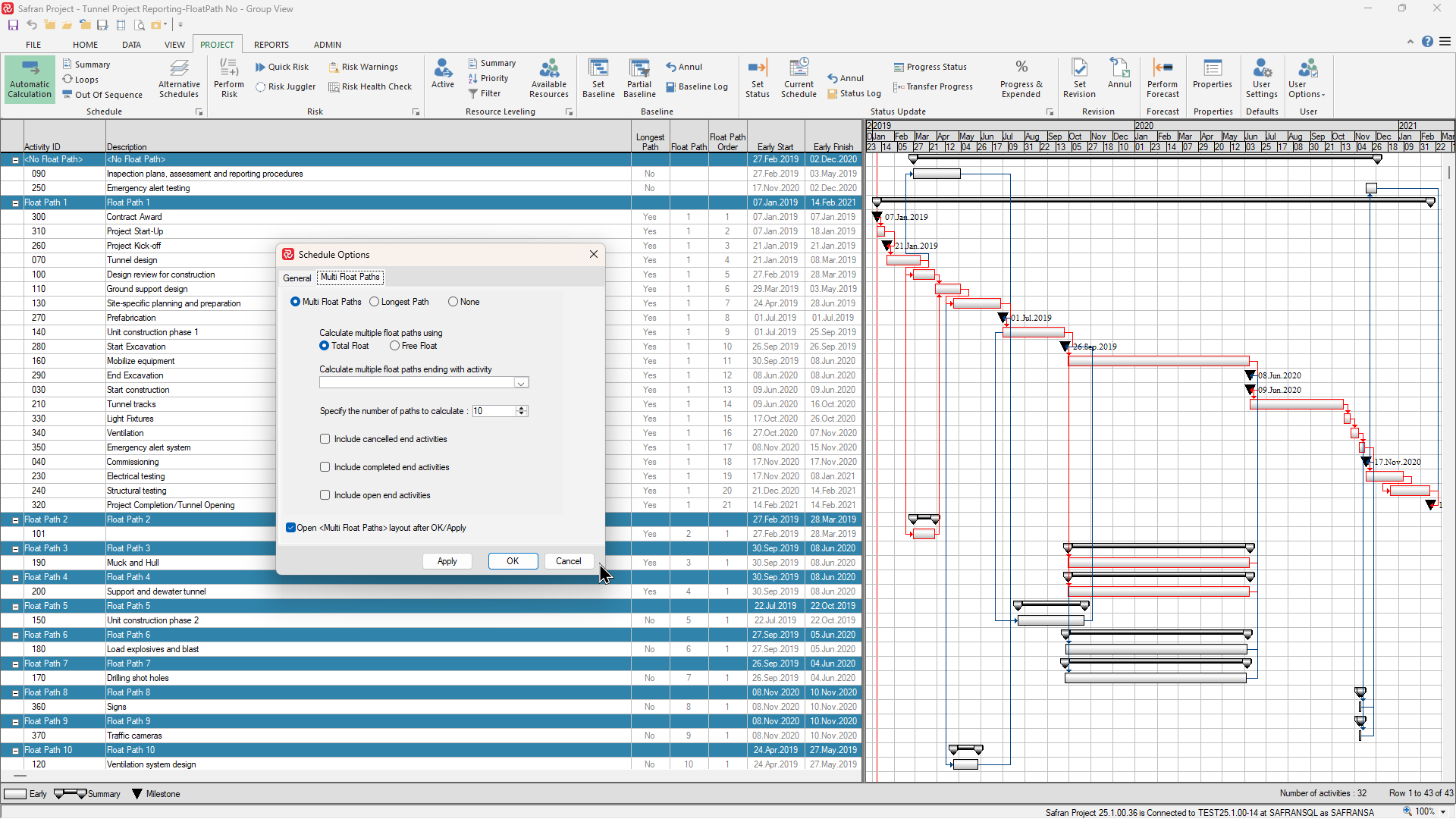
The feature to run multiple float paths was introduced in version 22.1.00. We expect minor adjustments to the calculations as users start using the feature on complex projects. If you notice something you disagree with, feel free to contact our support team, and we will consider making adjustments.
Project Summary
A Project Summary report provides various statistics regarding activities, constraints, resources, logic, targets, and progress.
The report also presents information regarding out-of-sequence updates and loops, in addition to various schedule summaries if resource scheduling has been invoked.
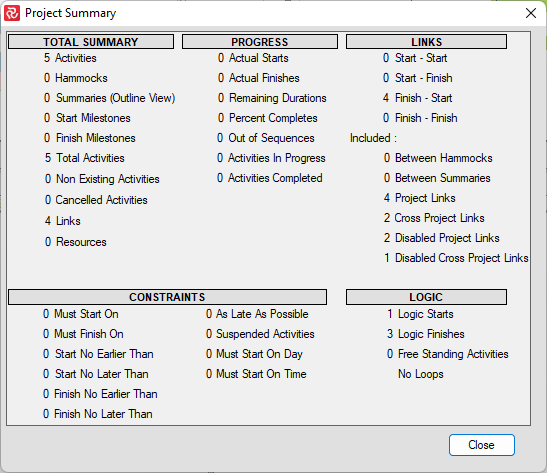
Loop Check
A project may not be scheduled if the start of an activity is constrained by the start or finish of another activity occurring later in a chain. This is called a loop. The activity and constraints forming the loop will be displayed in the project summary report if a loop is detected.
This option checks your project for logic loops only. It is only applicable if the manual Schedule Option is selected. Loop check is performed in real-time if the Automatic Schedule option is on. You will be notified if there are no loops in your schedule.
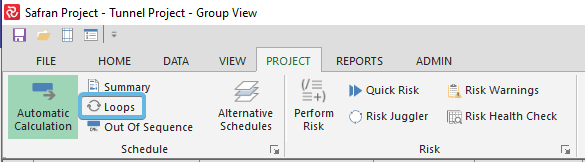
If there are no loops, you will get this message:
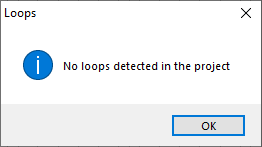
If there are loops, they will be shown like this so you may correct them:
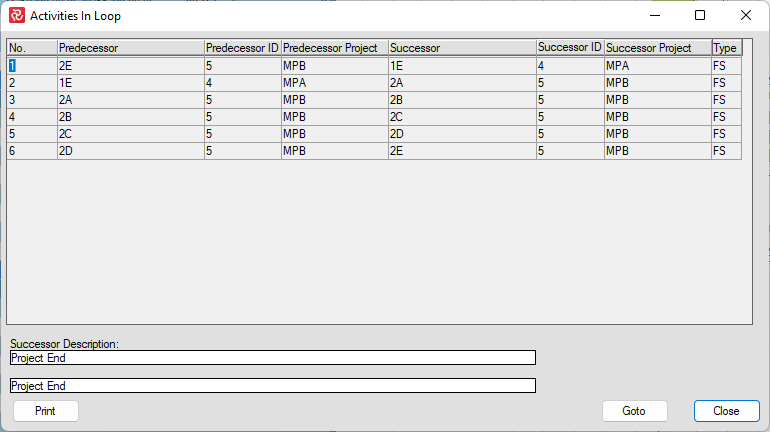
Out of Sequence
The time analysis process considers information related to activity time progress and the current Timenow date entered previously. In addition to activities being updated "in-sequence", i.e., according to project logic, Safran Project supports "out-of-sequence" updating, which is not unusual in real-life projects. If work is performed on an activity before any of its preceding activities are completed, you may still update this activity. The exact time analysis calculations for "out-of-sequence" activities depend on whether you have chosen ‘Logic From Last Predecessor’ or ‘Logic From All Predecessor’ in the Progress Out Of Sequence panel. The total number of out-of-sequence updated activities is also displayed in the Project Summary report.
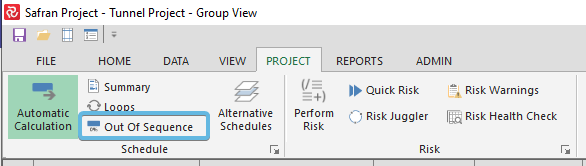
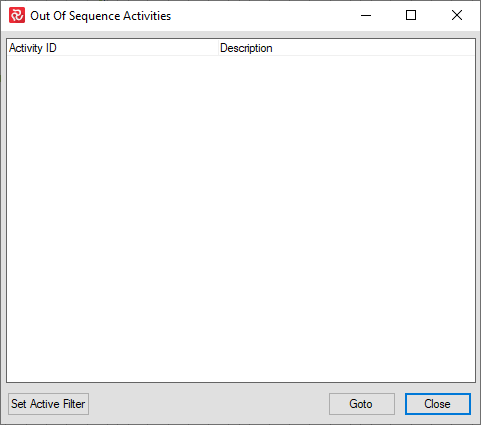
You may also add these two columns in the Barchart Editor:
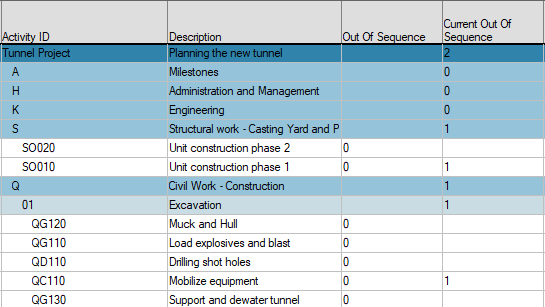
Automatic Calculation
With this option, Safran Project allows you to calculate the Early Start and Early Finish dates of activities when:
- You are importing a new project and must reschedule dates based on Timenow in Safran.
- You set constraints for your activities.
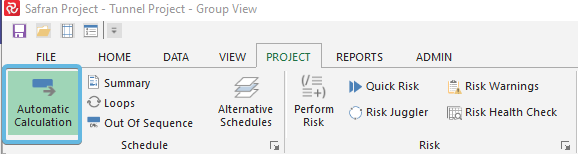
You can turn it ON or OFF by clicking on Automatic Calculation in the PROJECT ribbon.
Alternative Schedules
You can define and activate date sets for impact and scenario CPM analysis using the Alternative Schedules. Safran Project supports up to 10 sets of parallel analysis sets.
Note: Alternative Schedule is not a feature of Safran Project when used in Safran Risk
Go to Project > Alternative Schedules to find or activate your Alternative Schedules:
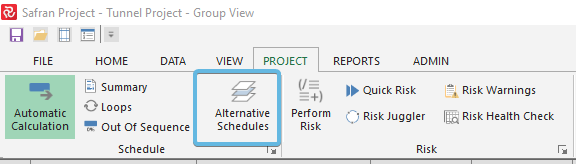
To activate alternative sets, click new and define at least one Schedule set:
!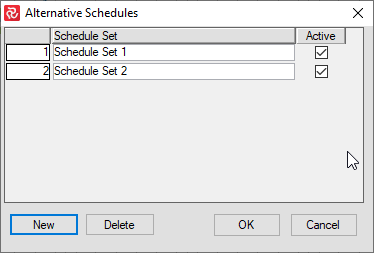
Use the Delete button to remove a set and use the active tickmark to include or exclude a set from schedule analysis.
When pressing ok, you will get this message:
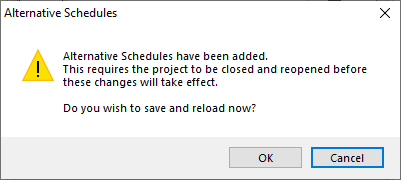
After pressing OK and the project has been reopened, notice that you have a new tab in the Activity Information Panel:
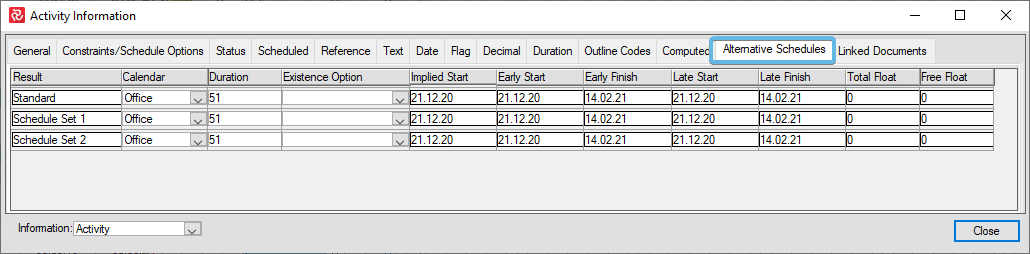
Using the various sets, you may alter the information in blue:

Afterward, you can use the Schedule Juggler to play around.
Frontlines
The Frontline in a Gantt chart is a helpful visual aid that makes it easy to assess progress at a glance. You’ll find It is relevant for all levels of a project from top to intermediate and even down to discrete activities.
The frontline is drawn vertically relative to the current/latest cut-off date. If the activity is on track, the frontline will coincide with the cut-off date. If the activity is behind schedule the frontline is drawn to the left of the cut-off date. Similarly, if it’s ahead of schedule the frontline will be drawn to the right of the cut-off date.
Instead of having to compare two figures, ie. Planned Progress % - Actual % the frontline allows you to identify deviations in progress from a multitude of activities (both positive and negative) at a glance.
Since the frontline is drawn relative to when the current progress was/is planned to be achieved it also easily depicts the degree of any deviation. The further the frontline is to the left the more the activity is behind schedule and vice versa.
The Frontline definition can be expressed as ‘the point in time at which the current progress should have been achieved’. This is often also called the ‘Earned Schedule’ on an S-curve.
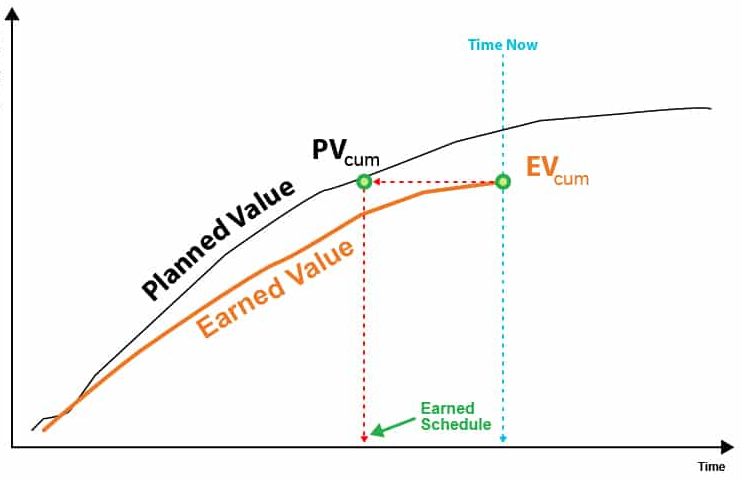
Typical Safran Frontline example:
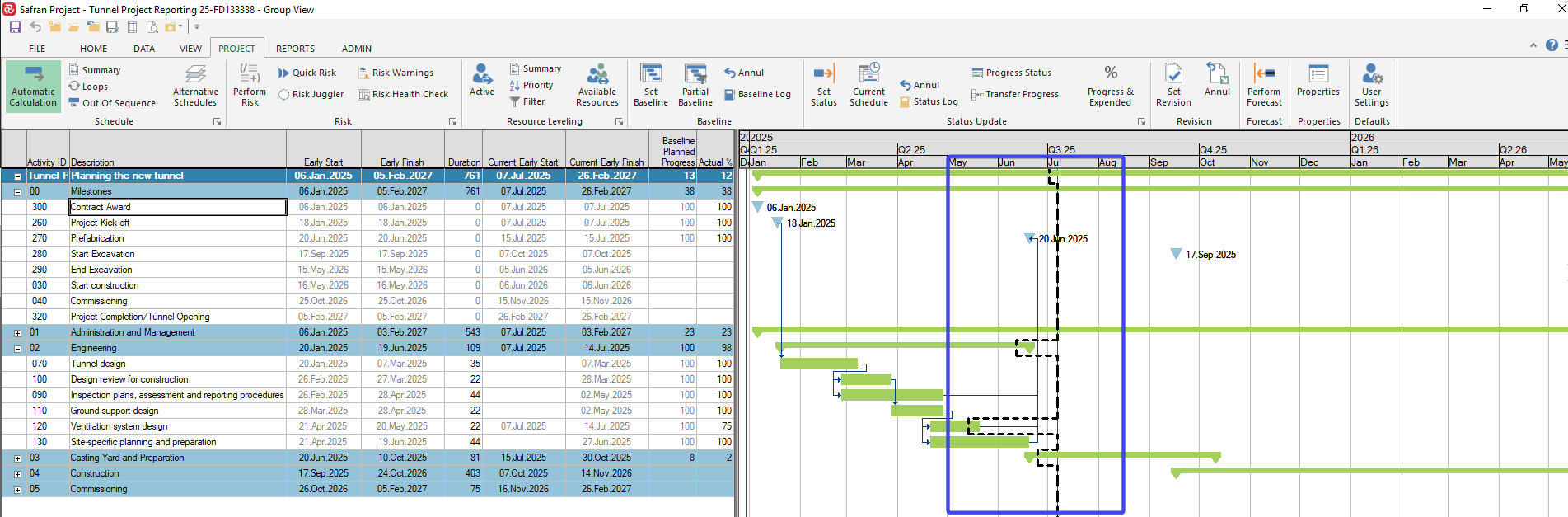
Viewing and configuring the Frontline
The Frontline is a part of the Barchart Editor functionality and may be both switched on/off and configured.
The Frontline facilities may be found on the Show section of the View ribbon where the Frontline check box turns it on/off.
Under Formats you’ll also find access to the Frontline configuration panel.
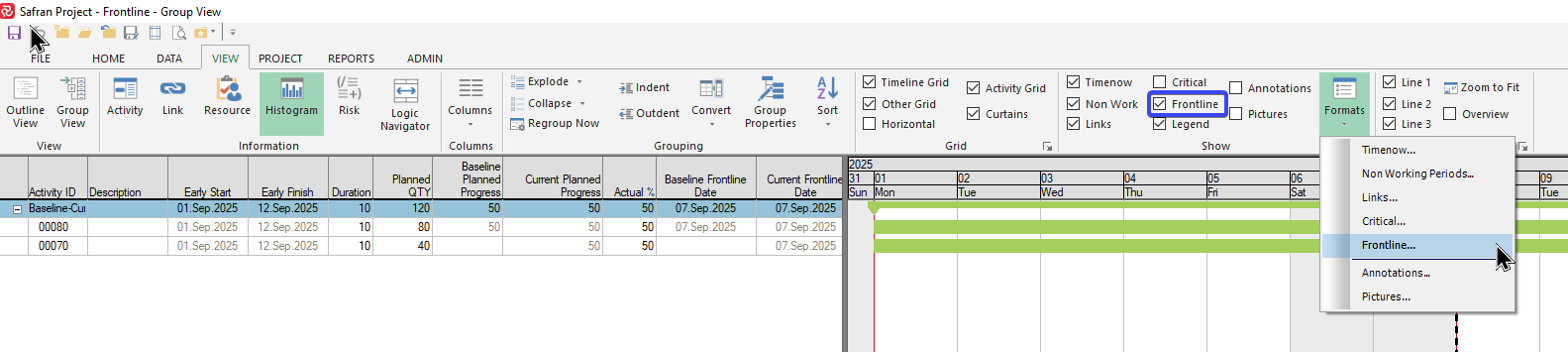
The panel is most easily accessed by doing a ‘right click’ in the bar area of the Gantt and selecting ‘Frontline’.
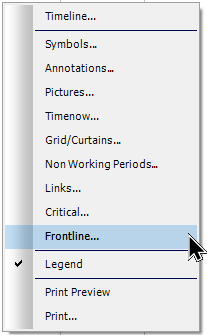
The configuration panel allows you to turn the frontline on/off, select a line style, color and thickness as well as being shown on the legend:
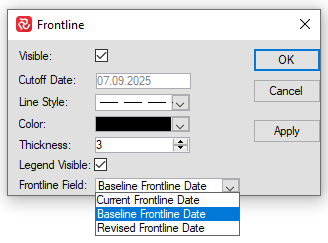
Keep in mind that your chosen ‘thickness’ is only applicable for ‘printed’ bar charts, i.e. Print Preview/Print/Save to file and not for the Barchart Editor view itself.
Most important is perhaps the choice of Frontline Field Current/Baseline/Revised which is discussed in detail further below.
How the frontline is calculated
In short, the frontline tells you at what point in time should you have achieved the progress you have entered. The frontline is calculated on an activity-by-activity basis and is based on the resource (or resources) for the activity.
In its simplest form and in most cases, an activity will have one resource. Again, in it’s simplest form and in most cases the resource is distributed linearly (the same amount of hours per day or duration unit).
Consider the following simple example:
An activity has a duration of 4 days and a single linear resource of in total 32 hours (8 hours per day). In this case, and for the sake of simplicity, the project has daily Cut-offs, and the activity starts on a Monday.
The histogram below the Gantt shows the cumulative planned progress % for each day.
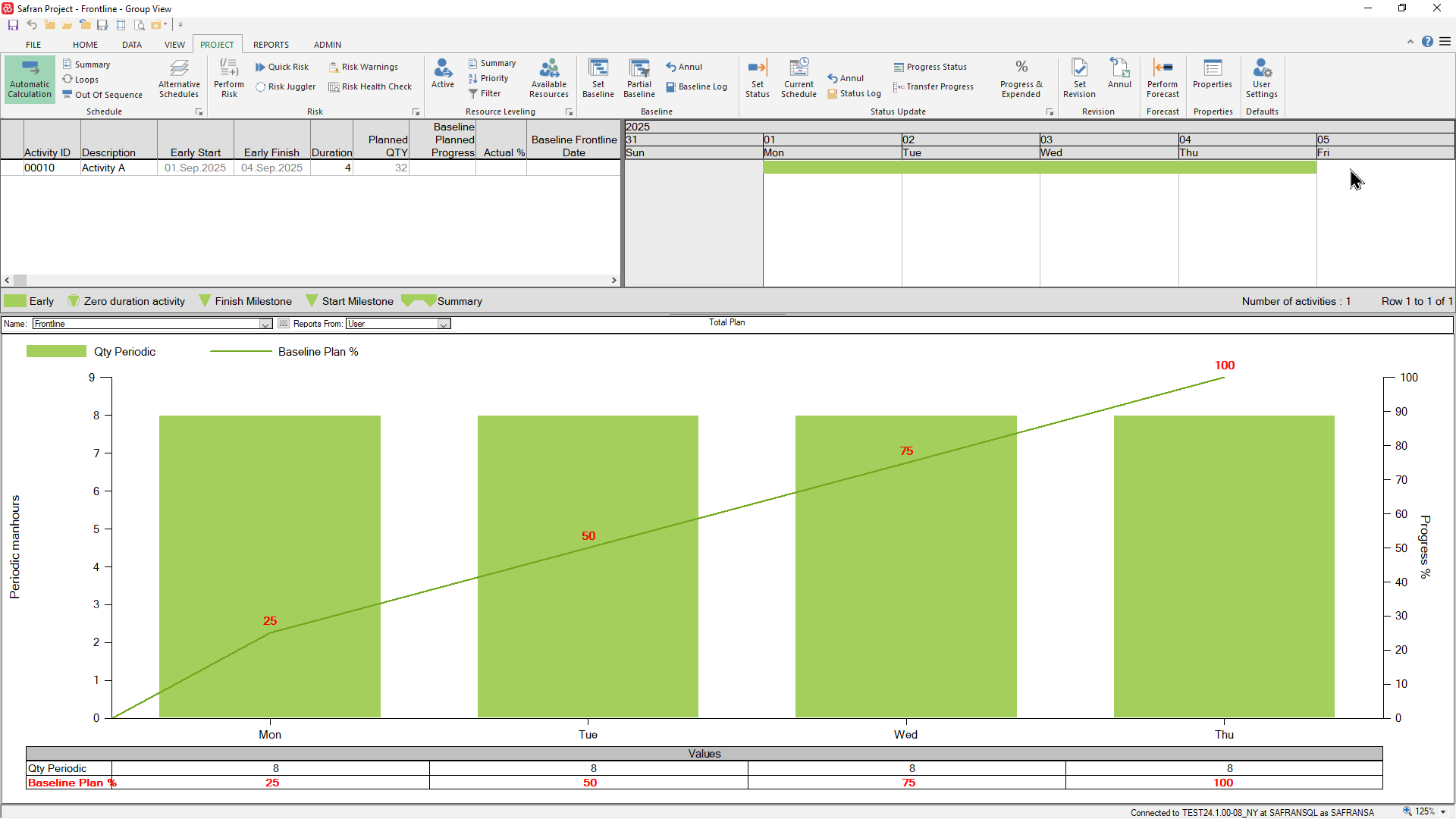
If the cut-off date is Tuesday and the activity is 50% complete ie. on-schedule, the frontline date will be drawn adjacent to the cut-off date and the calculated frontline date will be equal to the cut-off date.
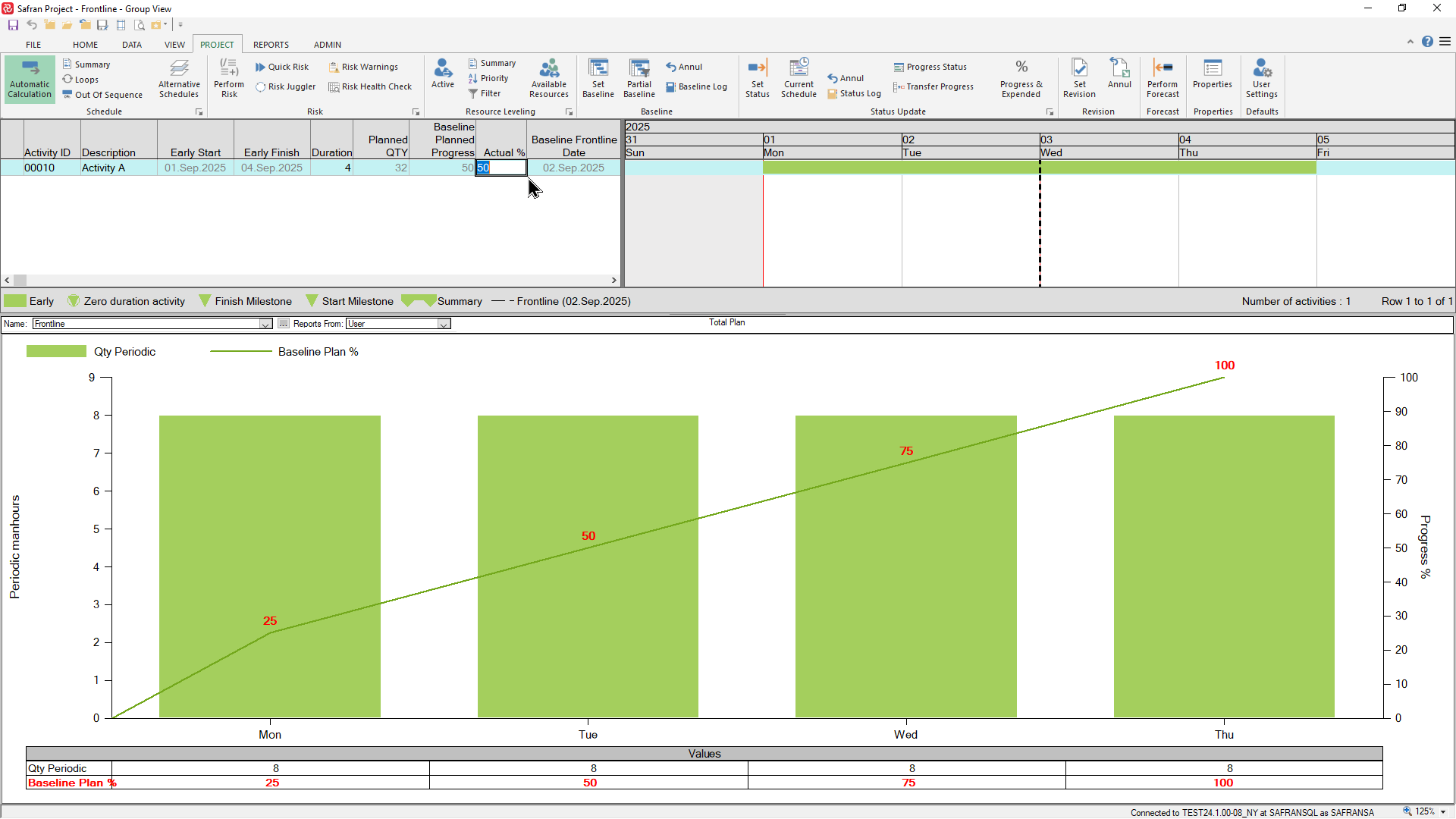
If the activity is 25% complete at the same cut-off and therefore behind schedule, the frontline will be drawn to the left of the cut-off date, and the frontline date will be set to the end of Monday.
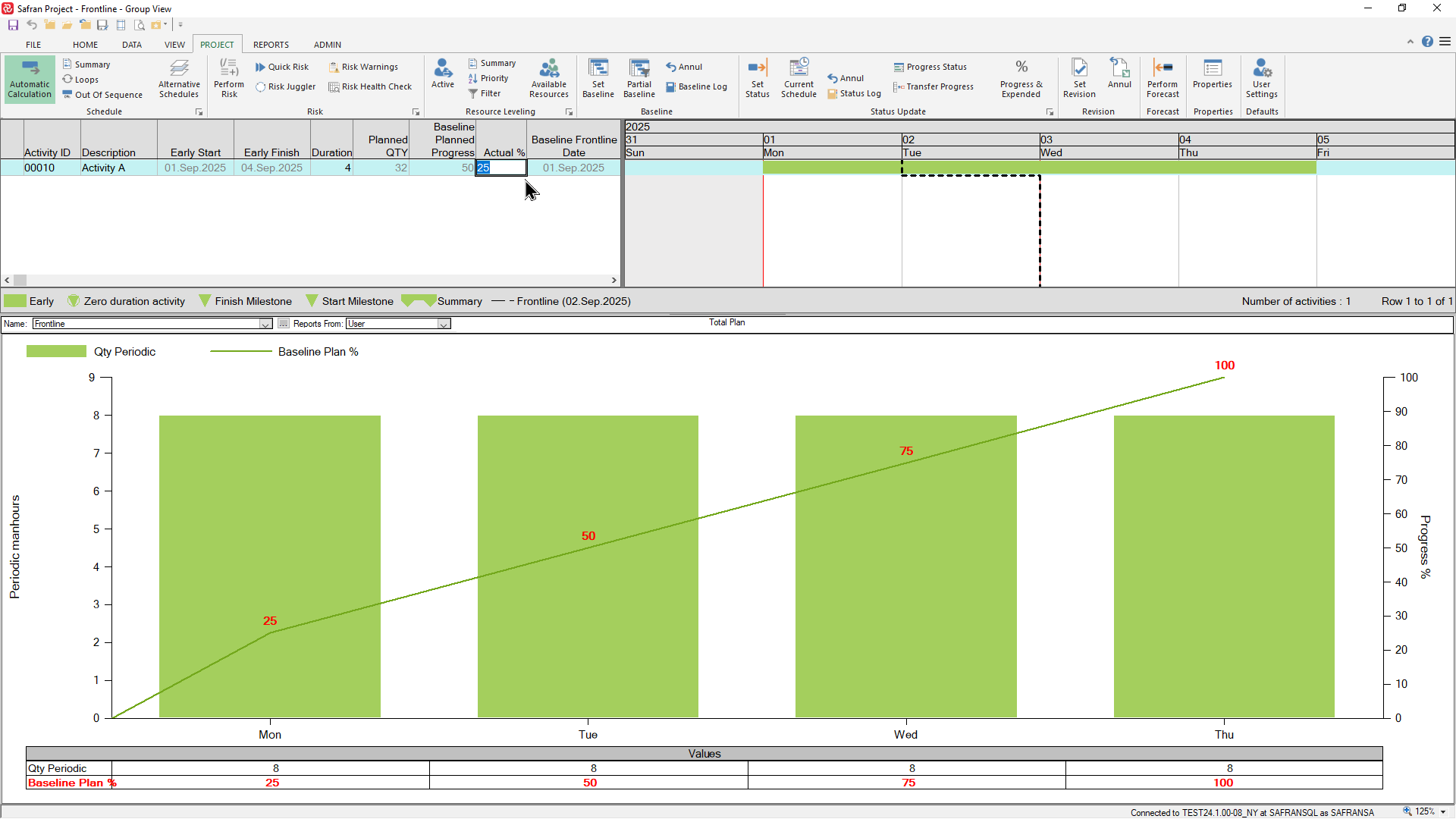
Similarly, if the activity is 75% complete and ahead of schedule, the frontline will be drawn to the right of the cut-off date and the frontline date will be set to the end of Wednesday.
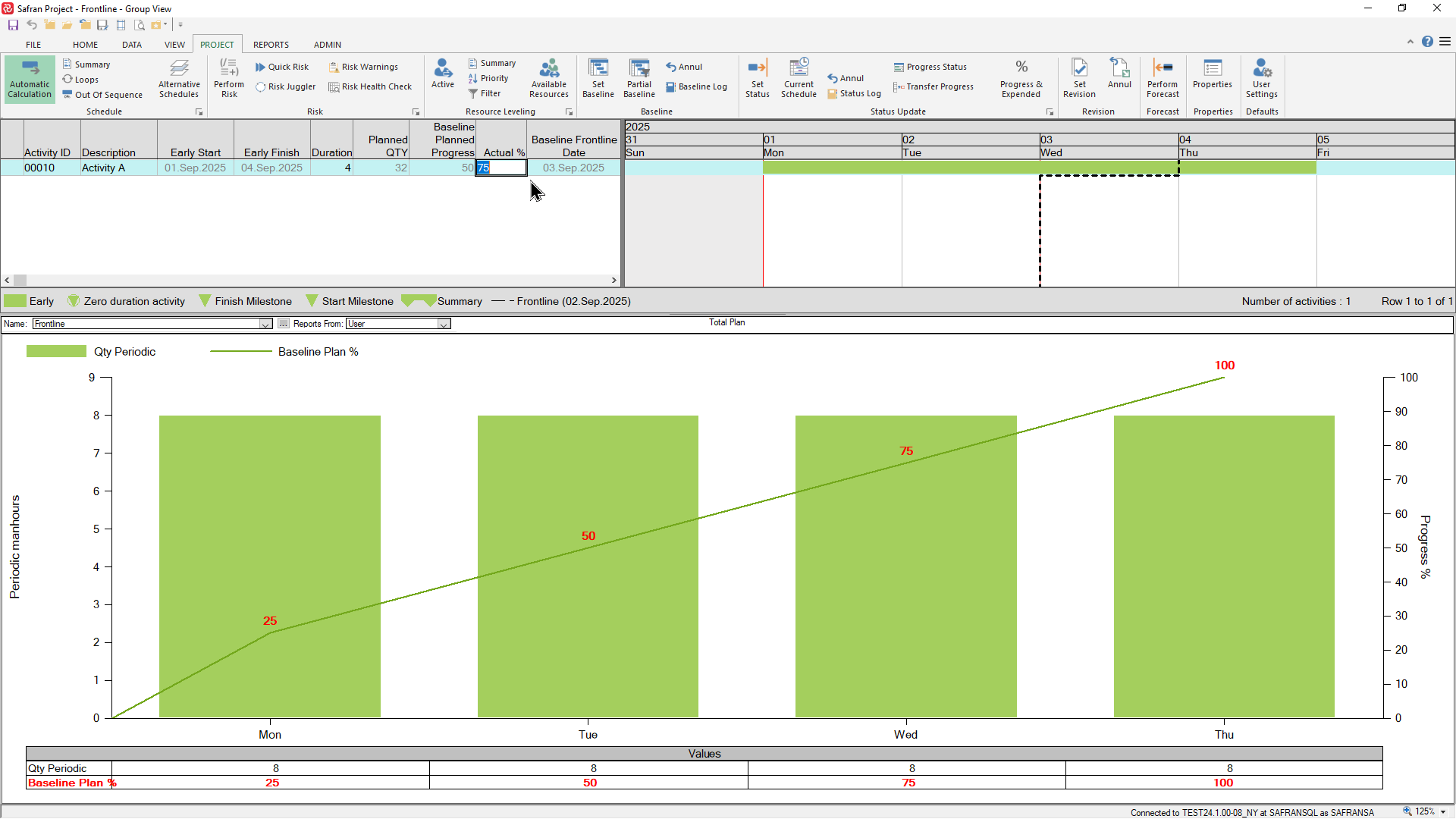
Finally, if the activity is 100% and the cut-off date is later than the finish date for the activity, the frontline will be drawn adjacent to the cut-off date.
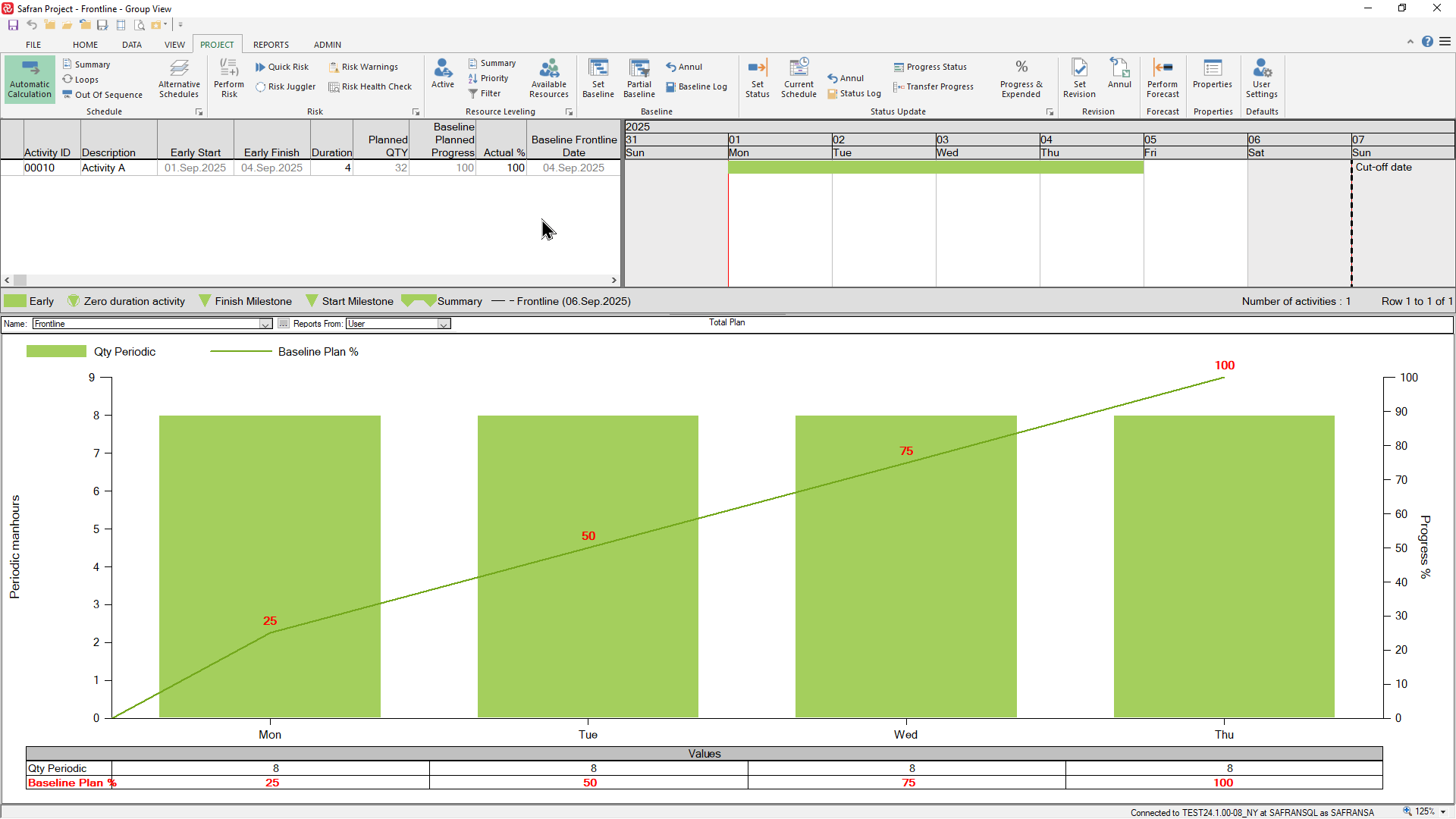
Although the above example highlights the basic theory based on the simplest possible case, ie. one activity with one linear resource, the frontline date is calculated in the same manner for an activity with a ‘profiled’ resource.
This could be either due to the use of a profile set/profile with a non-linear distribution or multiple ‘scheduled’ resource elements (multiple resource elements with varying lag/duration).
The above is also valid for frontlines/frontline dates drawn at any group/summary level.
In natural fact, Safran aggregates the total QTY/scope for the group of activities/resources on a period by period basis to find the cumulative planned progress % for each period. This is then compared to the cumulative Actual progress % to find the correct Frontline date.
Even though the basic concept is fairly straightforward, there are a still few things to keep in mind/be aware of.
Frontline and Milestones
In earlier versions of Safran the recommendation was to ensure that all milestones had a resource with a minute QTY so that the frontline for a group of milestones would be calculated/presented correctly at the group level. This is no longer required as Safran now handles this internally.
Baseline/Current/Revised Frontline Field
The frontline is by default presented based on the Baseline plan and scope, however since it’s also calculated for the Current plan/scope and Revised plan/scope you can choose which plan/scope to base the frontline on in the barchart editor.
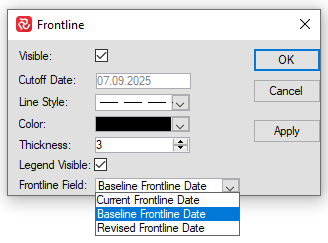
Choosing to show the Current frontline is quite useful as your project progresses as new activities are inevitably added after you have saved or revised your baseline.
New activities will obviously, at that point in time, not have a baseline schedule/scope. Due to this Safran is not able to calculate either the baseline planned progress or baseline frontline date.
If you choose to draw the baseline frontline on the barchart for such activities, you’ll notice that it is drawn incorrectly as it does not reflect any progress.
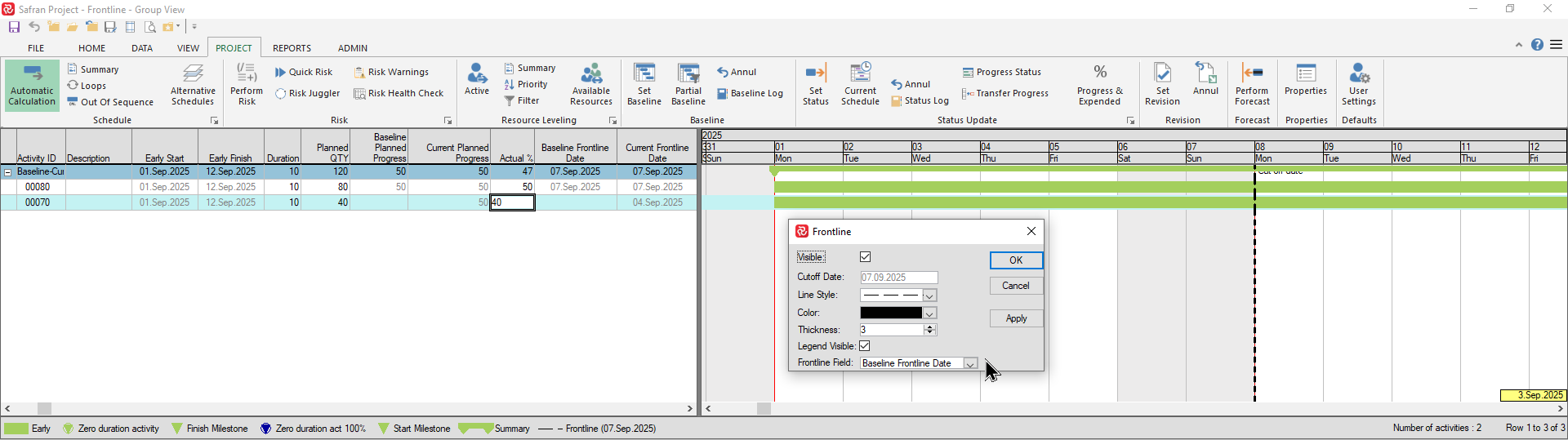
Choosing to show the Current frontline is often therefore a better option:
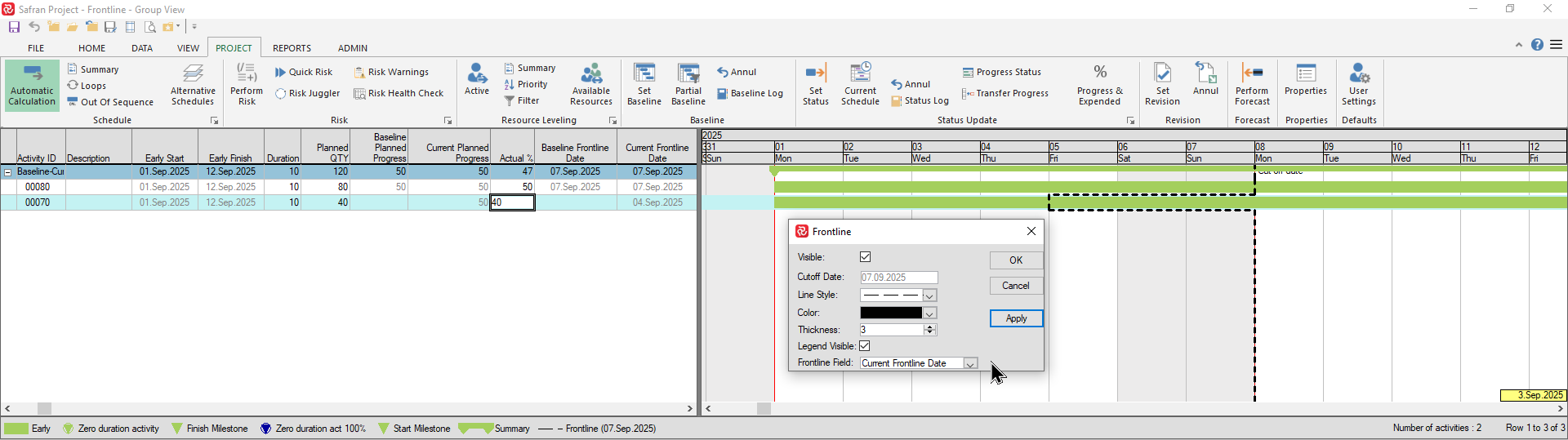
Frontline/Frontline date re-calculation
You'll probably notice that while the Frontline/Frontline date is immediately re-calculated at the activity level when you enter/modify the Actual % field, the same for any group/aggregated level will still remain un-changed.
This is due to the fact that Safran only re-calculates this type of information as a part of the Status Update process.
To ensure consistency at group/aggregated levels please remember to re-run the Status Update process when entering/modifying Actual %.
‘On schedule’ Frontline placement for Non-working/Vacation periods
For activities in progress that are on schedule and that span a non-working or vacation period, the frontline date will be slightly adjusted.
Consider an activity with a 10-day duration following a 5-day workweek calendar (sat/sun off) with an Actual % of 50%.
As per the definition of the frontline, ‘the point in time at which the current progress should have been achieved’, the frontline should be drawn at the end of the first Friday as this is the day the Actual% should have been achieved. However, according to client consensus, the frontline in this case will in fact be drawn adjacent to the Cut-off date.
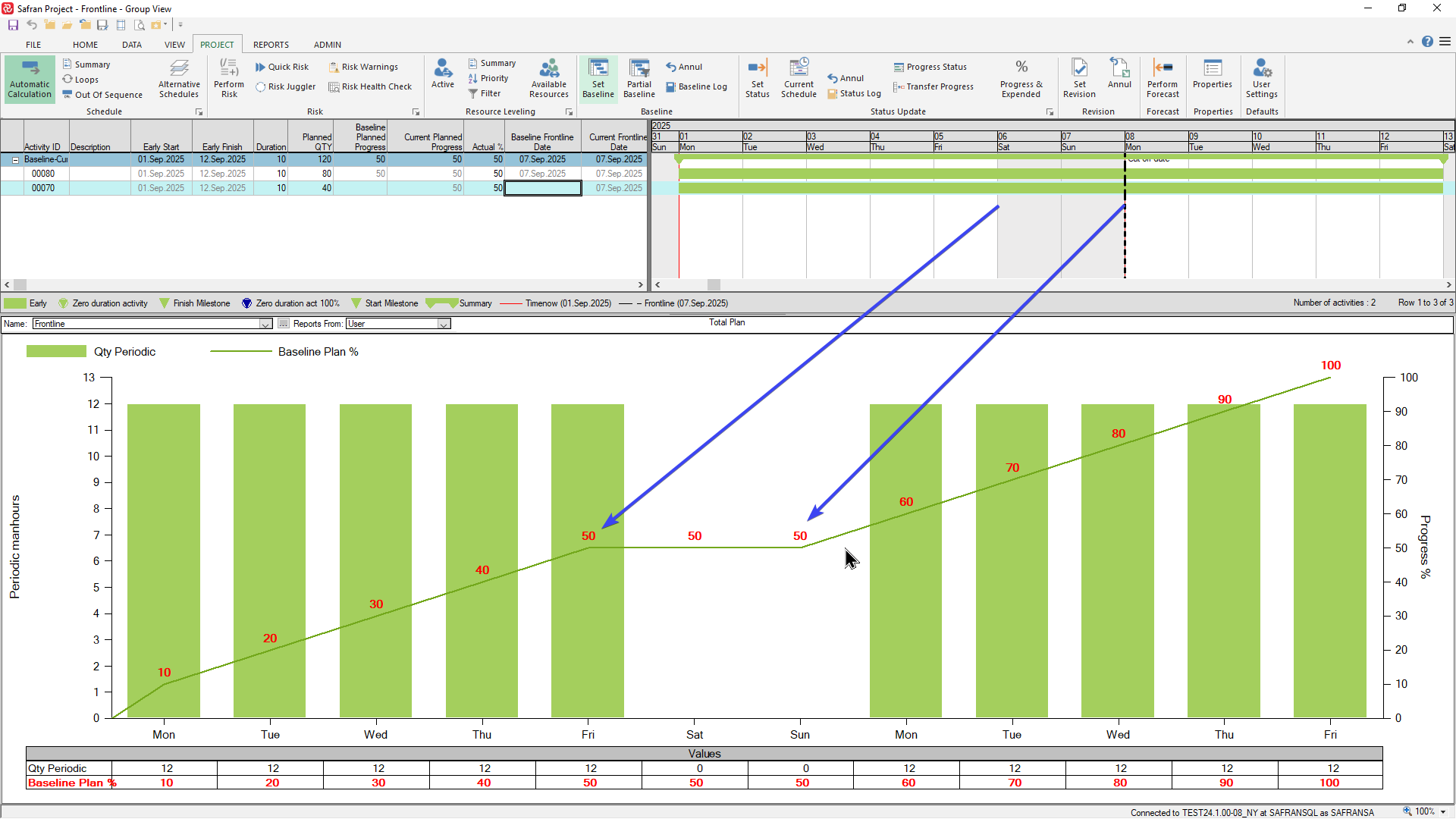
This effect is even more visible when an activity spans a longer non-working period such as Easter holidays or summer vacation.