Installing and preparing Safran Data Reporting Utility
Please read the chapter "Before you install" before starting the installation.
To install, follow the steps below:
- Double-click on the Safran DRU installation / executable file.
- The installation window will appear. Click Next, then accept the terms in the license agreement and click Next again. Click Next or choose where you would like to install Safran DRU. Lastly, click Install to start the installation and Finish once it is done.
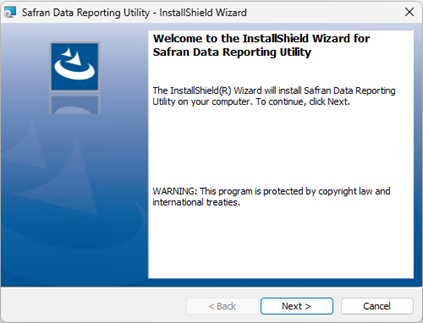
The installation is complete. The following steps are preparing DRU for use:
-
Navigate to the Safran Project installation folder (default path is: C:\Program Files\Safran Software Solutions\Safran Project 22) and start the Safran System Administration Tool (safransa.exe).
-
Log in to the correct server and database using the safransa user.
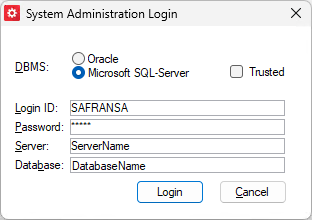
-
When the Safran System Administration Tool is opened, on the Tools tab click Upgrade in the Data Reporting Utility section.
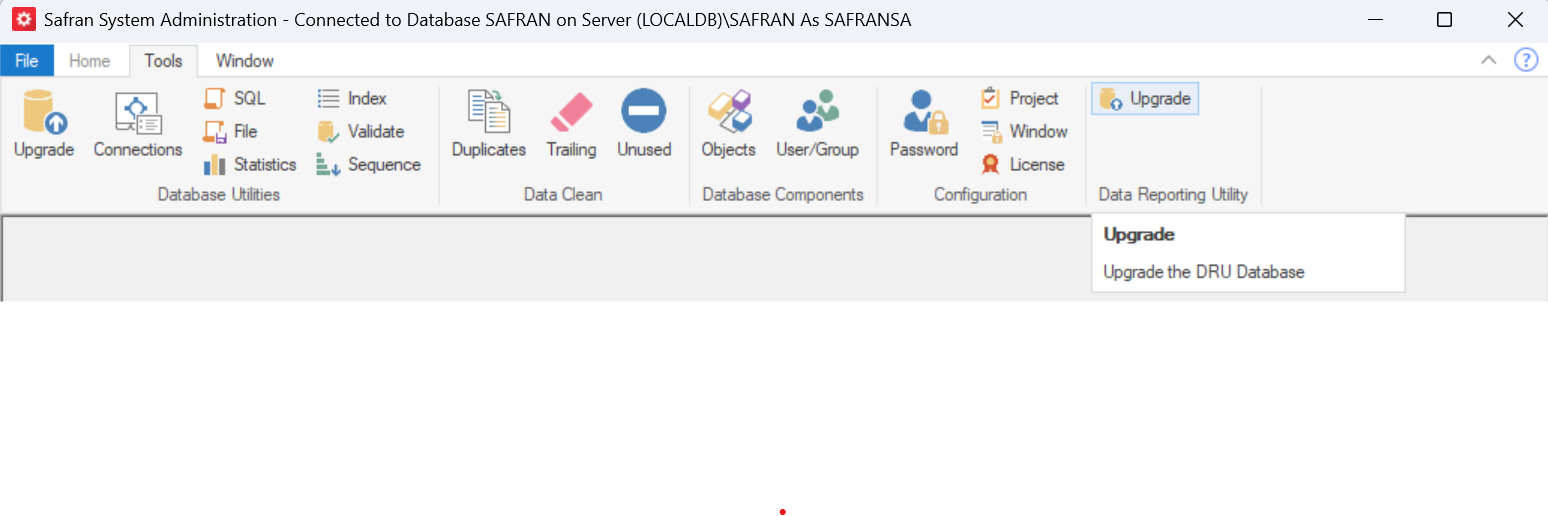
- The database upgrade window will open, browse to the installation folder for the Safran Data Reporting Utility and select the approprite folder MSS or ORA depending on the database system in use. Click Upgrade to upgrade the Safran database to get support for the Data Reporting Utility.
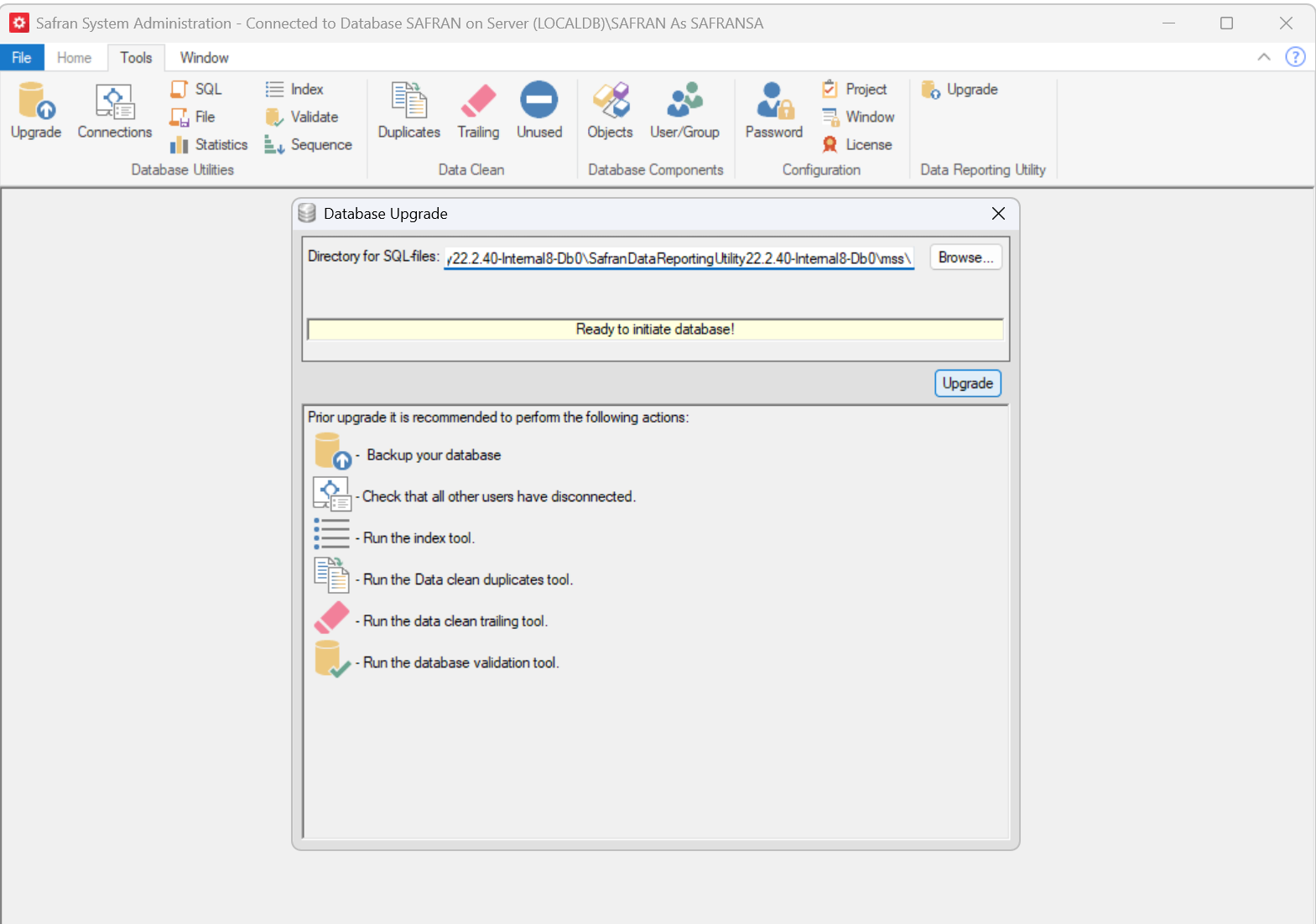
You will be asked if you have a backup of the database before proceding. When upgrading a database containing data you should always have a working backup available.
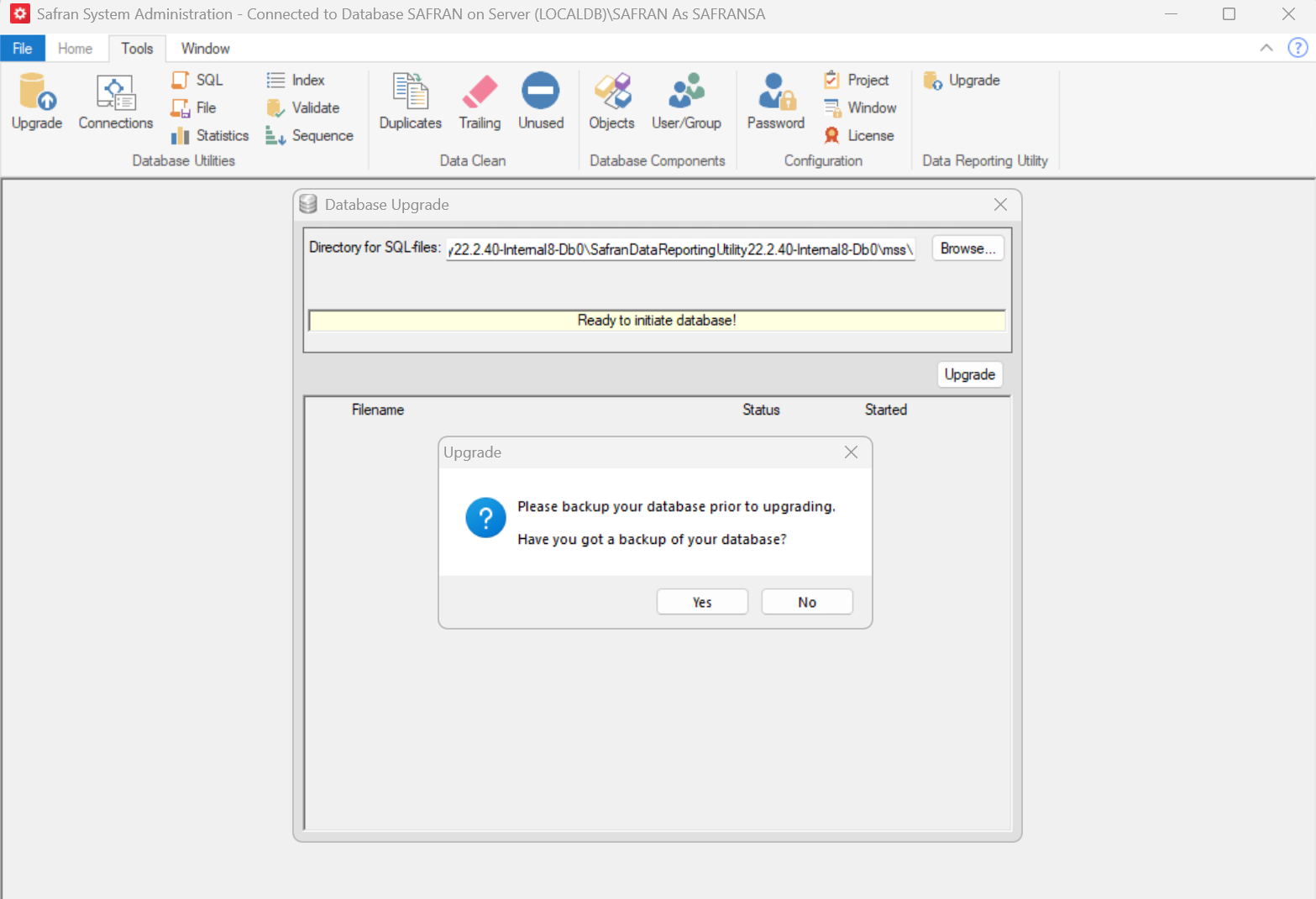
- If done correctly, you should receive a message telling you that the DRU database has been successfully upgraded.
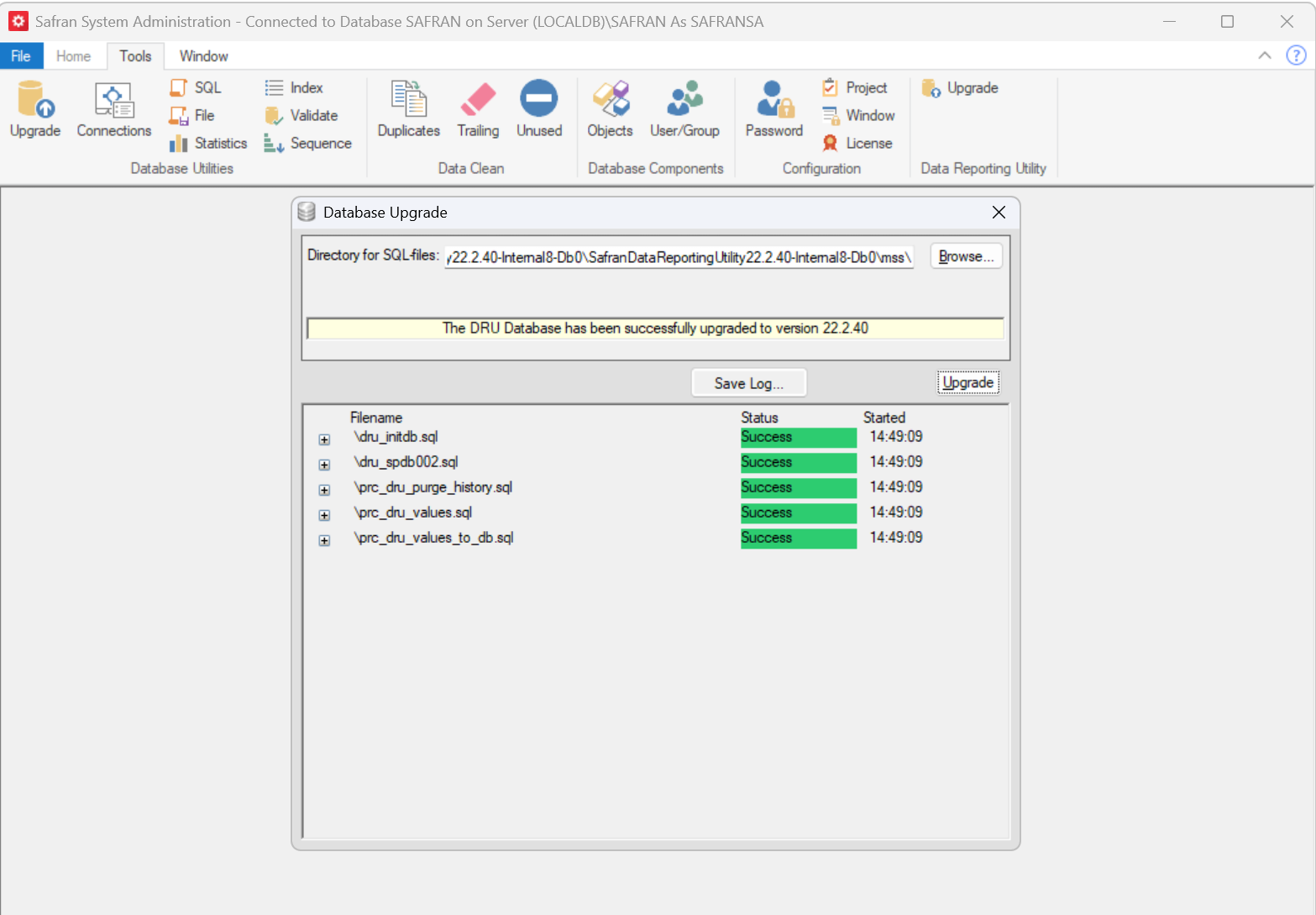
You should now be able to access the database using the Safran Data Reporting Utility software. The program is ready for use.