Startup
When you start the Safran Data Reporting Utility, you'll find the login window, making the process straightforward and simple.
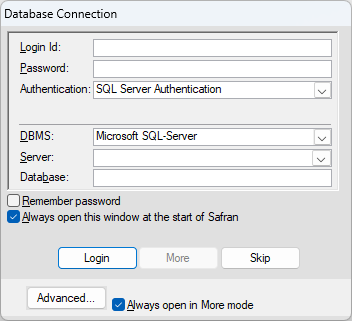
Choose the DBMS
· Microsoft SQL-Server
· Oracle
Microsoft SQL-Server login
Once the authentication method is chosen, the user is required to input the server address and database name, a necessary step in the login process.
For Microsoft SQL-Server, there are three authentication methods
· Windows Authentication: rest assured, your Windows credentials will be used to securely log on to the server and database for Microsoft SQL-Server.
· SQL Server Authentication: fill in the LoginID and Password for the Oracle server user. The remember password option is available to check off.
· Active Directory, Universal: the user's Azure Active Directory credentials will be used to log on to the server and database.
Oracle Server login
After selecting the authentication method, fill in the server. Fill in the Login ID and Password for the Oracle server user. The remember password option is available to check off.
Installation
For details on how to install the Safran Data Reporting Utility and how to maintain and upgrade the database, see the Safran Data Reporting Utility Installation Guide.