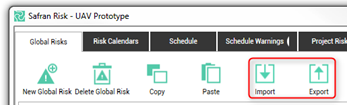Global Risks
Global Risks are common risks that may be assigned to more than one project. Defining Global Risks will help you build a corporate Risk structure to support your entire portfolio. The global risks tab is hidden by default. In order to see it you go to the Home screen and click “Edit Global Risks”. To close it down you can click the x on the tab.
Defining New Global Risks (Risk Register)
To add a new Global Risk navigate to the Global Risks Tab and click on the ‘New Global Risk’ icon:
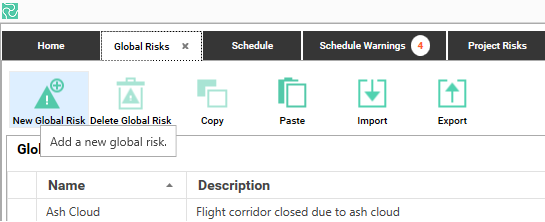
When a new global risk is added the following default values are assigned:
- Name - an initial unique value
- Description – blank
- Risk Type – Standard
- Probability – 100%
- Color – default risk color
All of these values can then be modified as necessary.
In the Risk Type field, you may choose between Standard and Calendar option. The risk calendars will be explained in the next chapter. The probability column identifies the likelihood each risk will occur; the color column is used to further identify the risks. The color is also seen in other parts of the application, most notably in reporting. You are allowed to define as many Global Risks as required.
For any Global Risk you can define risk impacts for either the schedule or the cost or for both.
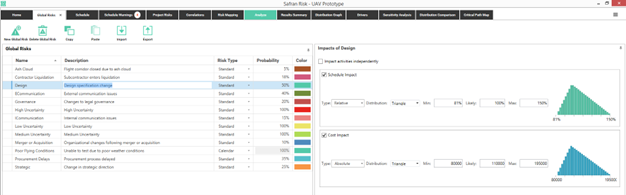
The Global Risk Impact Table
You may define the risk impacts by selecting the Schedule Impact, Cost Impact or both. When you select any of these options, the following information is required:
| Fields | Options |
|---|---|
| Categories | Schedule – Impacts the duration of the activities / project Cost – Impacts the Fixed Cost element of the activities/project |
| Impact Type | Relative – The impact, when it occurs, will be a percentage of the impacted activities Schedule or Cost, dependent upon its Category Absolute – The impact, when it occurs, will be an absolute value which will be added to the impacted activities deterministic duration or cost. |
| Distribution Function | Triangle – Popular distribution for modelling the duration of activities Uniform – Used when all values have an equal probability of occurring Trigen – May be used when the extreme ends of Triangle appear unrealistic Normal – May be used where historical data is available as normal distribution Cumulative – Can be useful if historical data is available Discrete – Used to model a specific set of values without any intermediate values BetaPert – Useful when there is more emphasis around the most likely value |
When creating the distribution function, first select the required distribution shape as shown below. Once this has been selected, the input values for the selected shape will become available, in the example below, Triangle has been selected as the shape and this distribution requires that a Minimum, Likely and Maximum value be provided.
A visual representation of the entered distribution function is dynamically displayed on the right-hand side.
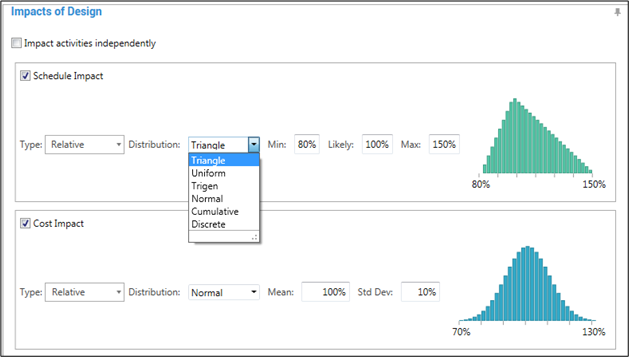
You can also enter the desired values for Min, Likely and Max and see the changes instantly in Risk Diagram.
Delete Global Risks and Impacts
You can delete global Risks either by clicking ‘Delete Global Risk’ icon or by using the Del key on your keyboard. When you delete a Global Risk, all the related risk impacts will be also deleted. You can delete additional risk impacts in the same way. You are not permitted to delete global risks that have been included in a project without first deleting the relevant project risks.
Copy and Paste Global Risks
Using the Copy and Paste icons, you can select the desired risks and copy / paste them to / from other applications such as Microsoft Excel or simply duplicate them within Safran Risk. This will only copy the risks, not their impacts.
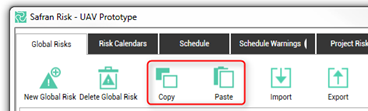
Import and Export Global Risks
When you export a risk, all the related information to that risk e.g. risk impacts, calendars etc. will be saved to an XML file. This function is very useful when you need to exchange risks between various projects in different locations.